Loading ...
Loading ...
Loading ...
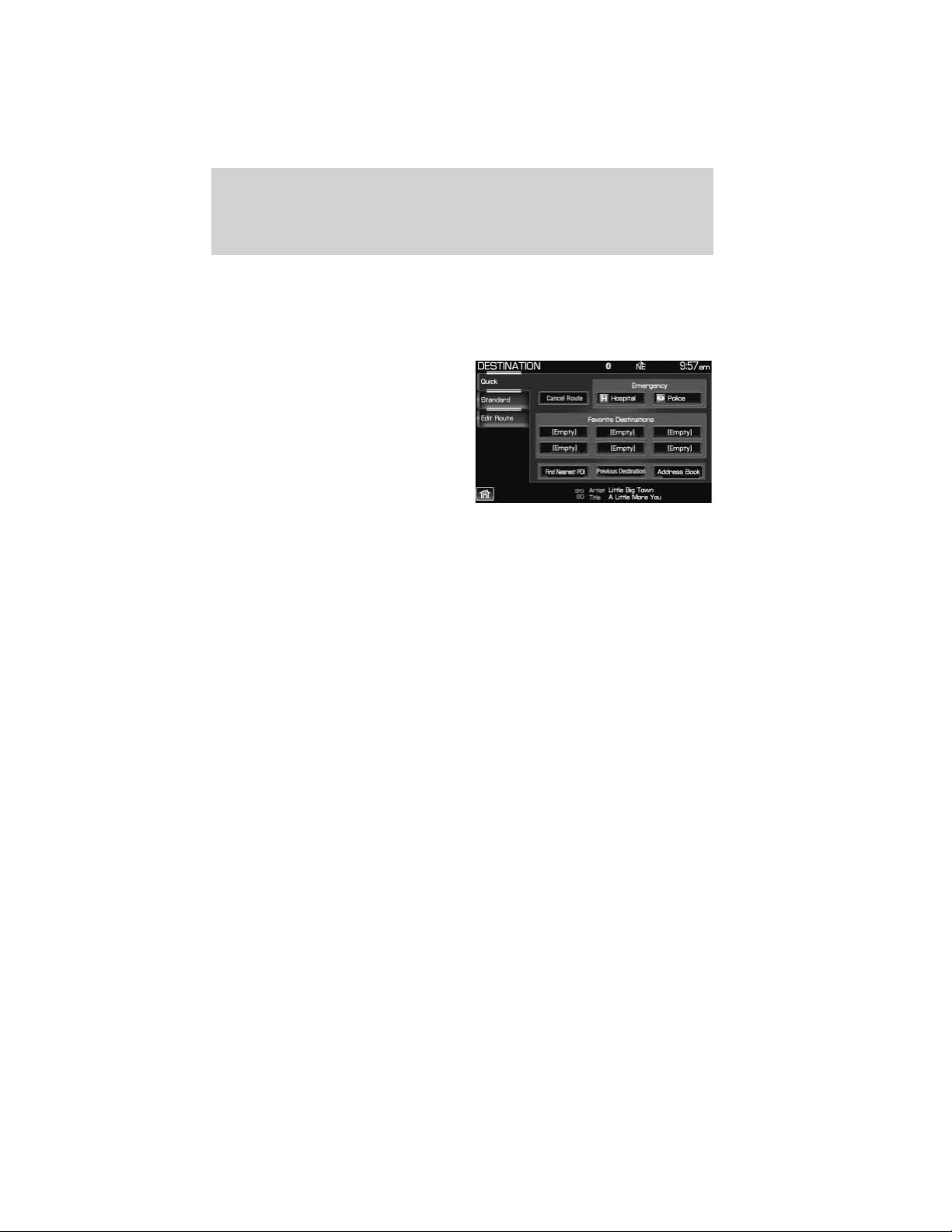
ACCESSING YOUR QUICK DESTINATION OPTIONS
To access your Quick Destination options:
1. Press the DEST hard button on the navigation system.
2. Select the ‘Quick’ tab on the touchscreen to select from the following:
Cancel route: Select to cancel the
current route. The system will ask
you for confirmation.
Emergency: Select to find Hospitals
and Police close to the vehicle’s
current location. The system may
list up to 25 locations.
Favorite Destination Presets:
This feature will store your home
location as well as five address book
entries for quick access. To set a favorite destination preset: press the
desired preset location and follow the system’s screens to choose the
desired selection to store. The system will display the icon and name
associated with the location.
Find nearest POI: Your navigation system allows you to select up to
five different Point of Interest (POI) icons which will appear on the
navigation map. You can change these icons at any time but the default
icons are as follows:
• Gas Station
• ATM
• Restaurant
• Accommodations
• Parking Garage
Once one of these categories is selected, a list will be shown in order of
distance from the vehicle’s current location. The Quick POI search range
will expand to a 50 mile radius automatically if no POI is found in the
default radius of 25 miles.
• List all categories: Select to have the system display a list of all
categories. Select the desired category and then the desired
subcategory. The system will show a list with name and your distance
to each POI from the current location. Once a specific location is
selected, the system will display the Destination map screen for
confirmation.
Setting a destination
95
2011 Centerstack (ng1)
Supplement, 2nd Printing
USA (fus)
Loading ...
Loading ...
Loading ...