Loading ...
Loading ...
Loading ...
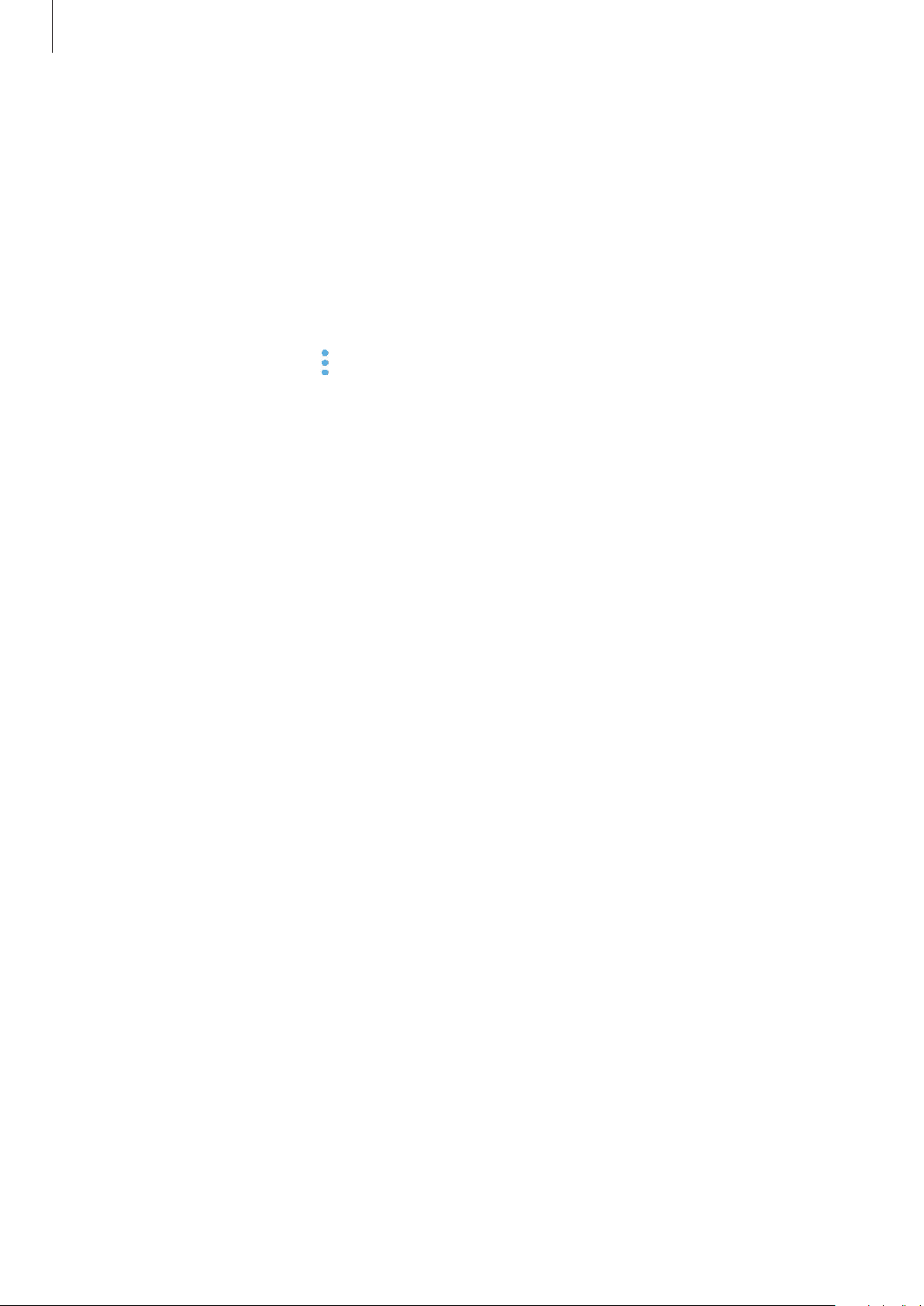
Apps and features
43
Completing reminders
Mark reminders that you do not need to be reminded of as complete.
On the reminders list, select a reminder and tap
COMPLETE
. Or, when a notification pop-up
window appears, tap
COMPLETE
.
Restoring reminders
Restore reminders that have been completed.
1
On the reminders list, tap
→
Completed items
→
EDIT
.
2
Tick items to restore and tap
RESTORE
.
Reminders will be added to the reminders list and you will be reminded at the preset
times.
Deleting reminders
To delete a reminder, swipe right on a reminder and tap
Delete
. To delete multiple reminders,
tap and hold a reminder, tick reminders to delete, and then tap
DELETE
.
Using recommended content on Bixby Home
When you open Bixby Home, you can view the content that is frequently updated as Bixby
cards. Swipe upwards or downwards to view the Bixby cards.
For example, on the way to the office in the morning, Bixby Home will show your day’s
schedule and play your favourite songs. In the evening, you can set alarms, check your daily
activity, and view your friends’ feeds.
Loading ...
Loading ...
Loading ...