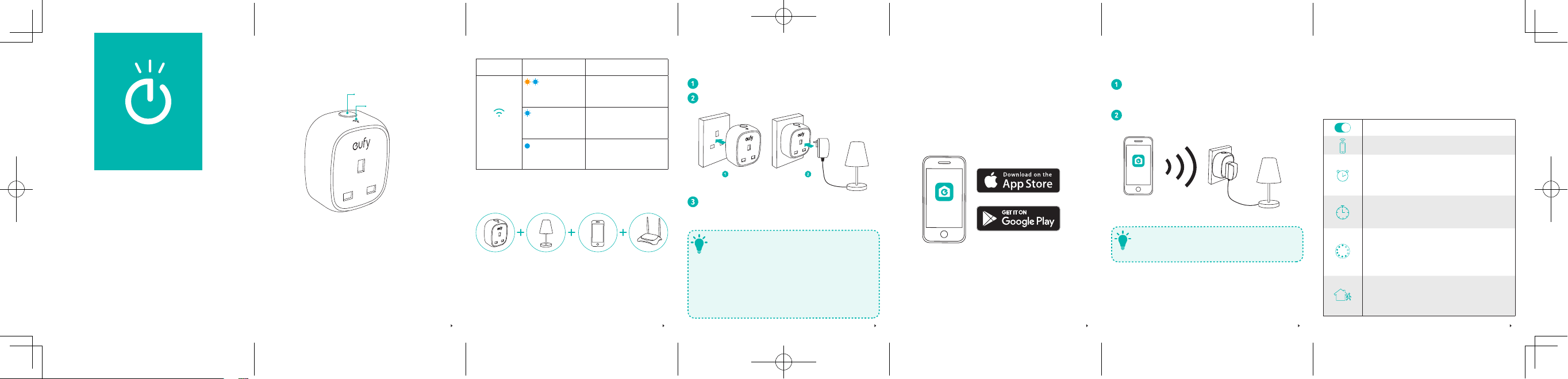
1 2 3 4 5 6
At a Glance
Power Button
LED Indicator
LED Indicator:
• Indicatestheon/offstatusofSmartPlug.
• Indicatesthenetworkconnectionstatus.
Power Button:
• PresstoturnSmartPlugonoroff.
• Pressandholdfor5secondstoresettheWi-Fi
connection.
LED Status Indicates
LED
Indicator
Flashing
amberandblue
Yoursmartphoneis
readytoconnectto
SmartPlug
.
Rapidlyashing
blue
SmartPlugis
connectingtoaWi-Fi
network.
Solidblue
SmartPlugis
connectedtoaWi-Fi
network.
What You Need for Wi-Fi Setup
• YourSmartPlug
• Adeviceyouwanttocontrol
• Asmartphoneortablet
• Awirelessrouter
Using Your Smart Plug
PlugSmartPlugintoapoweroutlet.
PlugadeviceintoSmartPlug.
Controltheplugged-indevicewiththeEufyHome
apporwithyourvoiceusingAmazonAlexa/the
GoogleAssistant.
- Smart Plug only supports electrical devices that
are turned on by using a mechanical switch.
- Devices controlled by an electronic or infrared
remote control are not supported.
- To wirelessly control your device, make sure the
device is turned on.
- There are three ways to turn the connected device
on or off: 1) press the Power Button on Smart Plug;
2) use the EufyHome app; 3) control the device
with your voice via Amazon Alexa.
T
Downloading the EufyHome App
What you need:
• AWi-Firoutersupportingthe2.4GHzand802.11
b/g/nbands;the5GHzbandisnotsupported;
• AsmartphoneortabletconnectedtoaWi-Fi
network;
• AsmartphoneortabletrunningiOS8.0(orabove)
orAndroid4.3(orabove).
EufyHome
DownloadtheEufyHomeappfromtheAppStore(iOS
devices)orGooglePlay(Androiddevices).
Controlling Your Plugged-In Devices
with the EufyHome App
WiththeEufyHomeapp,youcancontroldevices
connectedtoSmartPlug.
Turn Smart Plug on or off.
Control plugged-in devices remotely.
Set schedules for plugged-in devices.
Createaneventtodeterminewhen
plugged-indeviceswillautomaticallyturn
onoroff.
Set a countdown timer:
Plugged-indeviceswillautomaticallyturn
onoroffafterapresetamountoftime.
Monitor energy usage:
Trackthepowerconsumptionofyour
plugged-indevicesandgetasummaryof
theenergyfeeafterthedeviceisusedfor
oneday/week/month/quarter/year.
Enable Away Mode:
Plugged-indeviceswillrandomlyturnon
andoffduringthesetperiodoftime,giving
theimpressionthatsomeoneishome.
Connecting to a Wi-Fi Network
IntheEufyHomeapp,tapthe“
+
”iconinthetop
rightcornertoadd“SmartPlug”toyourEufyHome
account.
Followtheon-screeninstructionstocompleteWi-Fi
setup
.
EufyHome
The instructions in this manual are for your
reference only. The app will be updated from time
to time. Always follow the instructions in the app to
complete Wi-Fi setup.
T
Owner’s Manual
Smart Plug (UK)
Power Solutions
Loading ...
