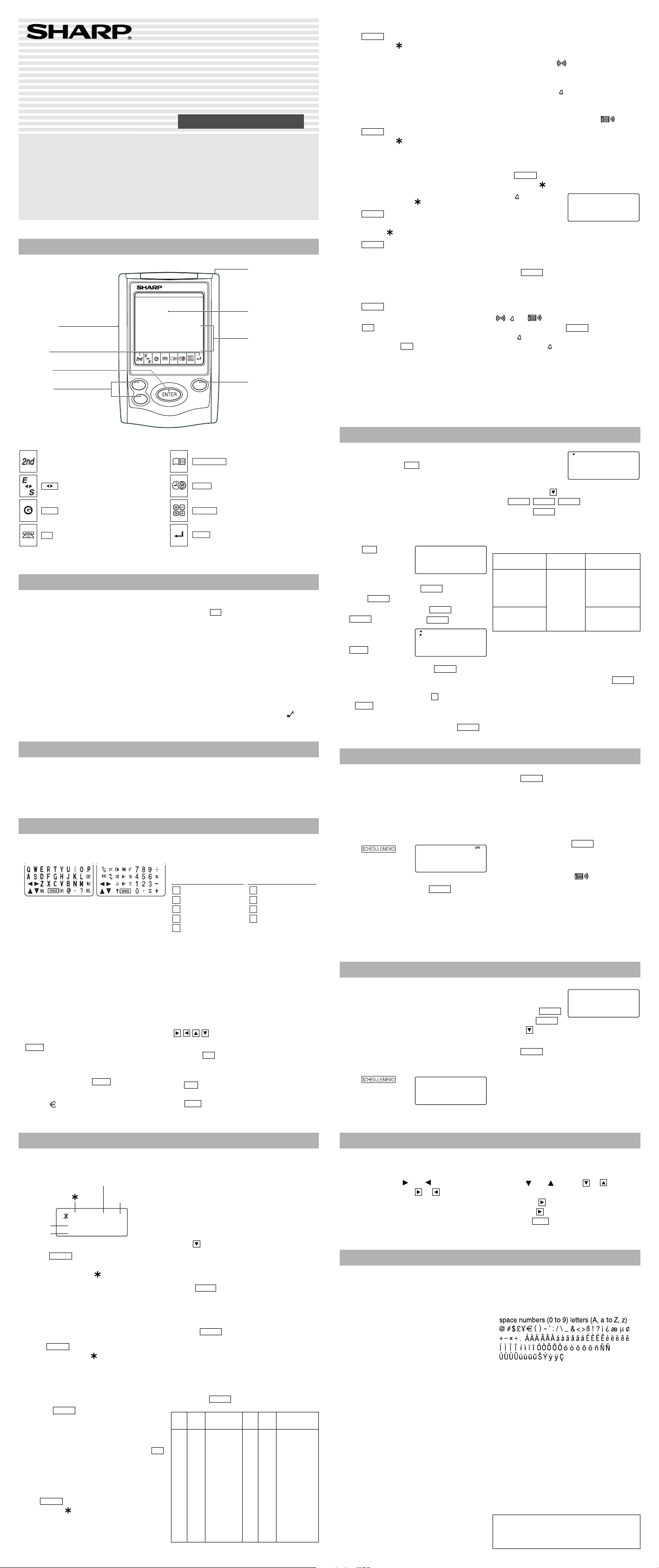
Part Names
Using the Organizer for the First Time
Be sure to perform the following operations
before using the Organizer for the first time.
1. Remove the isolating film that is affixed to the
battery holder on the back of the unit.
2. Press the RESET switch with a stylus.
“RESET?” is displayed.
3. Tap f and press x to initialize the
Organizer.
After “RESET!” is displayed, Home clock is
displayed. (See “Clock Mode”.) You have now
cleared the memory contents.
NOTES
• If the Organizer is subject to strong, extraneous
electrical noises or shocks during use, an
abnormal condition may occur in which no keys
(including
ON
OFF
) will respond. Press the RESET
switch, tap f , then press x to delete all
the memory contents.
•To minimize battery consumption, the Organizer
is designed to automatically turn off when no
key has been pressed for approximately 7
minutes.
• The key touch tone is turned on and off by
tapping h !, select “KEY TONE”
using > or < , and press x.
Select on/off using > or < , then press
x. When the tone is activated, “
” will
appear.
Entering Characters
Touch Keyboard
Alphabet entry mode Number entry mode
• Each time f is tapped, the touch keyboard
switches between the Alphabet entry mode and
the Number entry mode.
To tap the touch keys, use the attached stylus.
•Tap towards the center of each key.
• Numbers, alphanumeric letters, symbols, and
“+ – × ÷ .”
can be entered into the dot display area (the 1st
line).
• Numbers and some characters (only space, –,
F, and P in Telephone mode) can be entered into
the number display area (the 2nd and the 3rd
lines).
• Letters are entered in capital letters (“CAPS” is
turned on). To enter lowercase letters, tap
CAPS
to turn “CAPS” off.
Entering symbols and letters with an accent
mark
•To enter a symbol, tap
SMBL
repeatedly until
the desired symbol appears:
@#$£¥ ( )~’: /\_&<>ß!?
¡¿æµ¢
•To enter a letter with an accent mark, tap the
relevant key shown below repeatedly after
tapping s.
• Activate “CAPS” ON to enter capitalized letters.
Making corrections
Move the cursor to the character to be corrected.
Enter the correct character to replace the previous
one.
Cursor
The cursor (_) indicates the position for entering a
character. Move the cursor with the cursor keys
( ).
Inserting characters
Each time
INS
is tapped, a space is inserted at
the cursor position to allow character entry.
Deleting characters
Tap
DEL
to delete the character at the cursor
position.
Tap
C•CE
to clear all the characters you have
entered and yet to be stored.
Telephone Mode
Telephone mode is composed of two directions of
storage memory. Tap
TEL
to toggle between “1”
and “2” on the display.
Use these files for convenience, e.g. business
and private files.
A telephone entry consists of name, address,
E-mail address, web address (URL) and number
fields.
Storing telephone entries
1. Tap
TEL
once or
twice to display the
Telephone mode
screen.
2. Enter name, e.g. SMITH
SPACE
ROBERT, and
press
ENTER
.
3. Enter address, e.g. f 18
SPACE
f EAST
SPACE
ROAD, and press
ENTER
.
4. Enter E-mail
address, e.g. SROB
SMBL
l
(to enter “
@
”)
SHARPSEC.COM, and press
ENTER
.
• The E-mail address is automatically entered
in lowercase letters.
•To enter “
@
”, simply tap
@
instead of
SMBL
.
5. Enter web address (URL), e.g.
WWW.SHARP USA.COM, and press
ENTER
.
Schedule Mode
Schedule mode is used for storing schedule
details (36 characters or under), date and time
(year, month, day, hour, and minute).
In the 1st line the same characters are allowable
as in Telephone mode.
1. Storing schedule entries
1. Tap
once
or twice to display
the Schedule mode
screen.
2. Enter the details and press
ENTER
.
3. Enter the date and time.
• The types of date and time are the same as
the types set for the clock.
•To enter a single-digit date or time, enter “0”
and the digit (e.g. “O2”).
Memo Mode
Notes or other pieces of information that are not
appropriate for Telephone or Schedule mode can
be entered for convenience.
In the 1st line the same characters are allowable
as in Telephone mode. In the 2nd and the 3rd
lines you can enter numbers, –, and space. (36
characters or under can be entered in each line.)
Storing memo entries
1. Tap
once
or twice to display
the Memo mode
screen.
2. Enter the memo item
and numbers.
E.g. UNION
SPACE
BANK
ENTER
01
272-0011223
3. Press
ENTER
to store in the memory.
Notes for storing and recalling entries
• When the memory is full, “MEMORY FULL!”
appears briefly, and the entry cannot be stored.
• When the symbol “ ” or “ ” appears, more
information exists. Tap or to switch the
display.
Checking details of entries in Telephone mode
•To display each field on the 1st line, follow the
symbol “ ” or “ ” and tap or . (The
symbol above the 1st line shows each field.)
•Tap and hold to start the auto scroll on the
1st line. Tap again to stop or restart the
scroll. Tap
C•CE
to quit the auto scroll.
Guidance messages can be displayed in 5
languages – English, Italian, German, French, and
Spanish. After initializing the Organizer, the default
setting is English.
Changing the Guidance Language
To change the language, tap h !, select
“LANGUAGE” using k or m , and press x.
Select the desired language using > or <,
then press x.
6. Enter phone
number, and fax
number if needed,
e.g.
012-3456-7890 f
F
SPACE
SPACE
SPACE
f 3456-7891,
and press
ENTER
.
• “STORED!” appears briefly, then the Telephone
mode screen is displayed. The telephone entry
is now stored.
Notes
• The symbol “NAME”, “ADDRESS”, “E-mail”, or
“URL” is turned on while entering in each field.
•To skip entry of an address, E-mail address,
web address (URL), or number, press
ENTER
when “ADDRESS?”, “E-MAIL?”, “URL?”, or
“NUMBER?” is displayed. However, entry must
be made at the "NAME?" field.
Allowable
characters
The 1st line:
Name, address,
E-mail address
and web address
(URL)
Field
Number of
characters
The 2nd and the
3rd lines:
Phone number
36 characters
or under
Alphabetic letters,
numbers, symbols,
“+ – × ÷ .”, space
Numbers, space, –,
F (Fax), P (Pager)
PRINTED IN CHINA
03BGK (TINSE0607EHZZ)
YO-P10 English Front sheet
OPERATION MANUAL
ELECTRONIC ORGANIZER
YO-P10
3. Using World clock
1. Tap
CLOCK
once or twice to display the World
clock (without “
”).
2. Press > or < to select the desired city.
4. Changing the cities between Home
and World clocks
You can change the home city for a city in another
time zone without adjusting the stored correct
time.
1. Tap
CLOCK
once or twice to display the World
clock (without “ ”).
2. Press > or < and select the desired
city to be set as the new home city.
3. Tap f e to change the cities between
Home and World clocks.
• The previous home city is now set as the
world city (without “ ”).
4. Tap
CLOCK
to check the home city.
• The selected city in step 2 is set as the home
city (with “ ”).
5. Tap
CLOCK
to recheck the world city, and
press > or < to select the new world
city, if needed.
5. Setting daylight saving time (DST:
summer time)
1. Tap
CLOCK
once or twice to display the Home
or the World clock.
2. Tap
DST
.
“#” is displayed. The time is set 1 hour ahead.
To clear DST, tap
DST
to clear “#”. The time is
set 1 hour behind.
Notes
• DST can be set independently in either Home or
World clock.
• When DST is set for one world city, it is used
for all cities displayed in World clock.
6. Setting alarms
The Organizer has 3 types of alarms:
1. Daily alarm ........ beeps every day at the alarm
time (for 1 minute), when
“ ” is turned on.
2. Hourly alarm ...... beeps every hour when
minutes reach “00”, when
“
” is turned on.
3. Schedule alarm .. beeps at the time for all the
schedule entries (for 1
minute), when “
” is
turned on. (Refer to
“Schedule Mode”.)
Tap any key to stop the alarm beeping.
Setting/Changing the daily alarm time
1. Tap
CLOCK
once or twice to display Home
clock (with “
”).
2. Tap
to display the
daily alarm screen.
(The display differs
between the 12-hour
and 24-hour clock.)
3. Tap f e.
4. Enter the time.
5. Press
ENTER
.
• The daily alarm time is set.
Turning the alarms on and off
An alarm sounds only when the respective symbol
( ,
, or ) is turned on.
Display Home clock (tap
CLOCK
once or twice)
and tap
to display the daily alarm screen.
Each time you tap
while the daily alarm screen
is displayed, the combination of symbols
switches.
Note
• Alarms sound even when the Organizer is
turned off.
Recalling entries – Telephone, Schedule, Memo –
Tap the desired mode key first.
< : Recalls entries in forward order
> : Recalls entries in reverse order
Sequential search
Press < or > in each mode.
Direct search
• Enter the first characters (8 characters or
under) of the person’s name, schedule details,
or memo item, and press < or >.
Press < or > then, to continue
performing a direct search.
Sorting order
•Telephone and memo entries are stored by the
first character of the person’s name or memo
item in the following order (case sensitive):
• Schedule entries are stored by date and time.
Note
• When there is no (further or relevant) entry to
be recalled, “NOT FOUND!” appears briefly, and
the display returns to the mode screen.
ALARM
A 12–00
CAPS1
NAME ?
E-mail
h arpsec. com
–
1
CAPS2nd
NUMBER?
2–3456–7890
3456–7891
–
1
SCHEDULE?
4. Press
ENTER
to store in the memory.
Notes
• Schedules for the following dates can be stored:
January 1901 to December 2098.
• If an attempt is made to store an entry without a
date or time, or with an invalid date or time,
“ERROR!” appears briefly. Enter the correct
date and time and press
ENTER
.
2. Alarm for Schedule mode
When the schedule alarm (“ ”) is turned on, it
is set for all the schedule entries. Beeping sounds
for 1 minute when the time for a schedule entry is
reached. Tap any key to stop the alarm. The
schedule alarm cannot be set for an individual
entry.
CAPS
MEMO?
CAPS2nd
UN I ONBANK
01
272–0011223
–
Clock Mode
Each time
CLOCK
is tapped, the clock switches
between the Home clock and the World clock
mode. (For World clock, “ ” is not displayed.)
1. Before setting the clock
• The default setting for the date is “MM/DD/
YYYY” (month-day-year). To change the setting
to “YYYY/MM/DD” (year-month-day) or “DD/
MM/YYYY” (day-month-year):
1. Tap
CLOCK
once or twice to display the
Home clock (with “
”).
2. Tap !, select “DATE SET” by using k or
m , and press x.
3. Press > or < to select the desired
type.
4. Press
ENTER
to store the new setting.
•To change the 12-hour clock to the 24-hour
clock, tap Z (“A” or “P” is cleared). Each
time Z is tapped, the clock switches.
• For daylight saving time/summer time, tap
DST
in advance (“#” is displayed on the left side of
the day of the week).
2. Setting the clock
1. Tap
CLOCK
once or twice to display the Home
clock (with “
”).
Home clock
Home city (with “ ”) Day of the week
Time
Date
2. Tap f e to start setting.
The cursor starts to flash on the city name.
3. Press > or < to select the desired
time zone. (Refer to the list of cities described
below.)
• Enter the city name, if needed (6 characters
or under). Only one changed name for Home
clock can be stored.
4. Tap to move the cursor to the month.
5. Enter the month, the day, and the year (4 digits ).
• The built-in calendar extends from January
1st, 1901, to December 31st, 2098.
6. Tap
AM/PM
to select “A” (morning) or “P”
(afternoon) for the 12-hour clock.
7. Enter the time (hours and minutes).
Note:
P12-00: noon, A12-00: midnight
8. Press
ENTER
. The clock starts from “00”
seconds.
Notes
•To enter a single-digit date or time, enter “0”
and the digit (e.g. “02”).
• If you enter an invalid date or time, “ERROR!”
appears briefly. Enter the correct date and time
and press
ENTER
.
CAPS
NYC THU
1– 1–2004
A 12–00–00
2nd
#
Zone Display City Zone Display City
No. No.
0 TNG TONGA 10 MOW MOSCOW
1 WLG
WELLINGTON
11 CAI CAIRO
2 NOU NOUMEA 12 PAR PARIS
3 SYD SYDNEY 13 LON LONDON
3.3 ADL ADELAIDE 14 AZ0
AZORES ISLANDS
4 TYO TOKYO 15 -2H
2hrs behind LON
5 HKG
HONG KONG
16 RIO
RIO DE JANEIRO
6 BKK BANGKOK 17 CCS CARACAS
6.3 RGN YANGON 18 NYC NEW YORK
7 DAC DHAKA 19 CHI CHICAGO
7.3 DEL
NEW DELHI
20 DEN DENVER
8 KHI KARACHI 21 LAX LOS ANGELES
8.3 KBL KABUL 22 ANC ANCHORAGE
9 DXB DUBAI 23 HNL HONOLULU
9.3 THR TEHRAN 24 MID MIDWAY
• SHARP assumes no responsibility, directly or
indirectly, for financial losses or claims from
third persons resulting from the use of this
product and any of its functions, such as stolen
credit card numbers, loss or alteration of stored
data, etc.
• The information provided in this manual is
subject to change without notice.
NOTICE
• SHARP strongly recommends that separate
permanent written records be kept of all
important data. Data may be lost or altered in
virtually any electronic memory product under
certain circumstances. Therefore, SHARP
assumes no responsibility for data lost or
otherwise rendered unusable whether as a
result of improper use, repairs, defects, battery
replacement, use after the specified battery life
has expired, or any other cause.
ON
OFF
PREV
NEXT
RESET switch
(on the back of the unit)
Stylus
Display
Touch Keyboard section
Mode keys
ENTER key
Search keys
• In this manual, these Mode keys are represented with icons in parentheses.
Power ON/OFF key
2nd Function key
Activates the second function specifically assigned to
the next key tapped.
(
E S
)
:
English-Spanish word translator mode key
(
GAME
)
: Game mode key
(
TEL
)
: Telephone mode key
(
SCHEDULE/MEMO
)
: Schedule/Memo mode key
(
CLOCK
)
:
Home Clock/World Clock mode key
(
CALC/CONV
)
: Calculation/Conversion mode key
(
ENTER
)
: Enter key
Key Assignments
(Key)
(CAPS ON) (CAPS OFF)
(Key)
(CAPS ON) (CAPS OFF)
E
Y
U
I
O
É È Ë Ê
´
Ú Ù Ü Û
Í
Ì
Ï
Î
Ó
ÒÖÔÕ
Y
é è ë ê ˇ
y
´
ÿ
ú ù ü û
í
ì
ï
î
ó ò ö ô õ
e
S
C
N
ˇ
Ç
ˇ
S
A
Á
ÀÄÂÃÅ
á
àäâãå
ˇ
Ç
ñ
S
N
Ñ
Daylight saving time
set ( with “#”)
YO-P10_En030205.p65 03.2.7, 1:27 PM1
Loading ...
