Loading ...
Loading ...
Loading ...
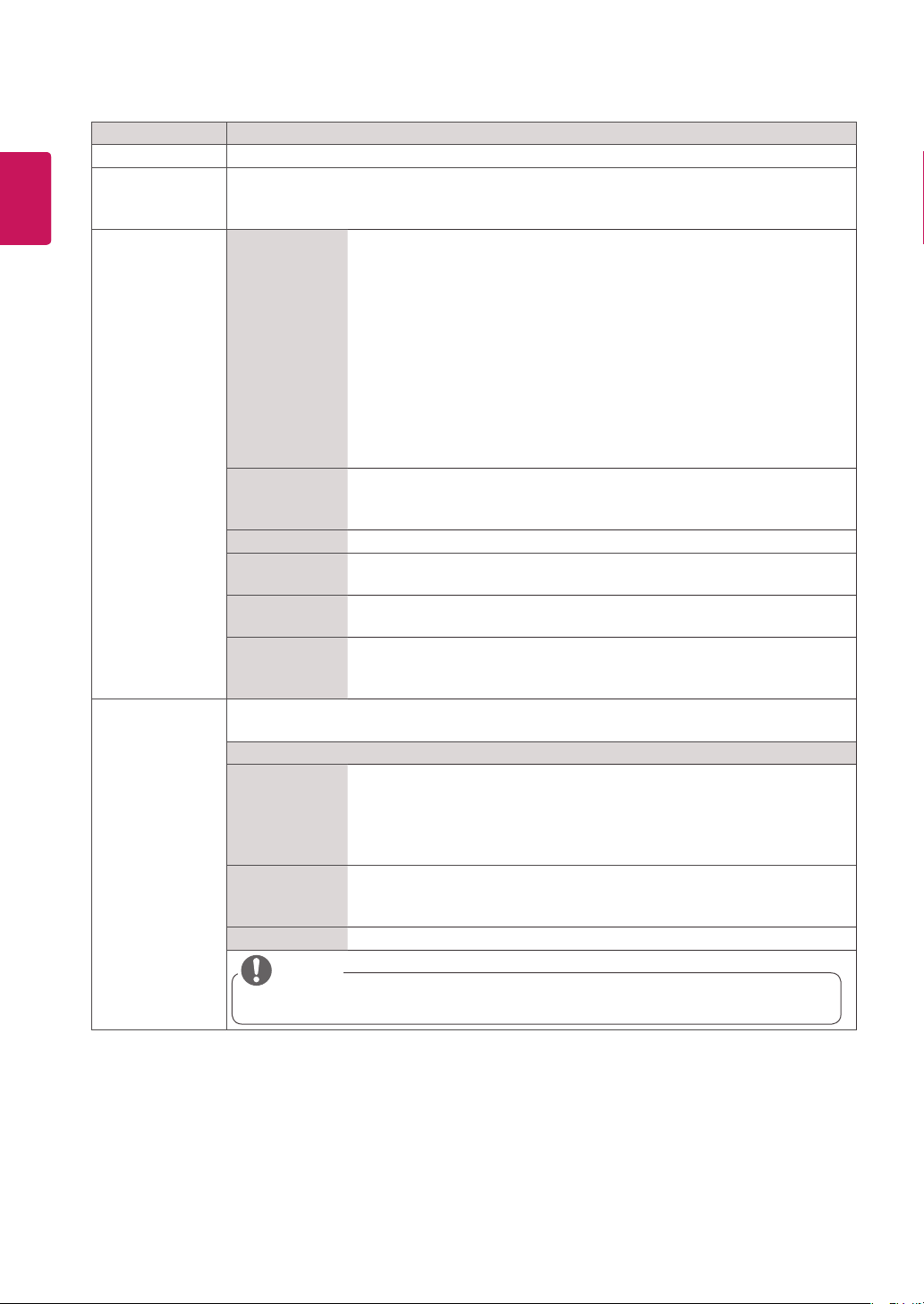
46
ENG
ENGLISH
Setting Description
Factory Reset
Select this option to return to the default factory settings.
Set ID
You can assign a unique Set ID NO (name assignment) to each product when several products
are connected for display. Specify the number (1 to 255) using the button and exit. Use the
assigned Set ID to individually control each product using the Product Control Program.
Tile Mode Tile Mode
To use this function
- Must be displayed with various other products.
- Must be in a function that can be connected to RGB Cable by distributor and
RS-232C.
Tile mode and choose Tile alignment and set the ID of the current product to
set location.
* Only after pressing the SET button the adjustments made to the settings will
be saved.
- Tile mode : column x row ( c = 1 to 15 r = 1 to 15)
- 15 x 15 available.
- Configuration of an integration screen is also available as well as
configuration of One by one Display.
Auto Config.
Sets to adjust the screen position, clock, and phase automatically.
The displayed image may be unstable for a few seconds while the
configuration is in progress.
Position
Moving the screen position horizontally and vertically.
Size
Adjust the horizontal and vertical size of the screen taking into account the size
of the bezel.
Natural
The image is omitted by the distance between the screens to be naturally
shown.
Reset
Function to initialize and release Tile.
All Tile setting are released when selecting Tile recall and the screen returns to
Full screen.
PIP/PBP
Displays videos or photos stored in the USB device on a single display by dividing it into the main
and sub screens.
Option
Mode
Sets the type of secondary screen.
*
OFF
: Disables the secondary screen.
*
PIP (Picture In Picture)
: Displays the secondary screen in the main screen.
*
PBP (Picture By Picture)
: Displays the secondary screen next to the main
screen.
Position
Adjusts the position of the sub screen (top left, bottom left, top right, bottom
right).
The default value is the bottom right.
Size
Adjusts the size of the sub screen (Size 0 to 10).
NOTE
The Position and Size options are enabled only in PIP mode.
Loading ...
Loading ...
Loading ...