Loading ...
Loading ...
Loading ...
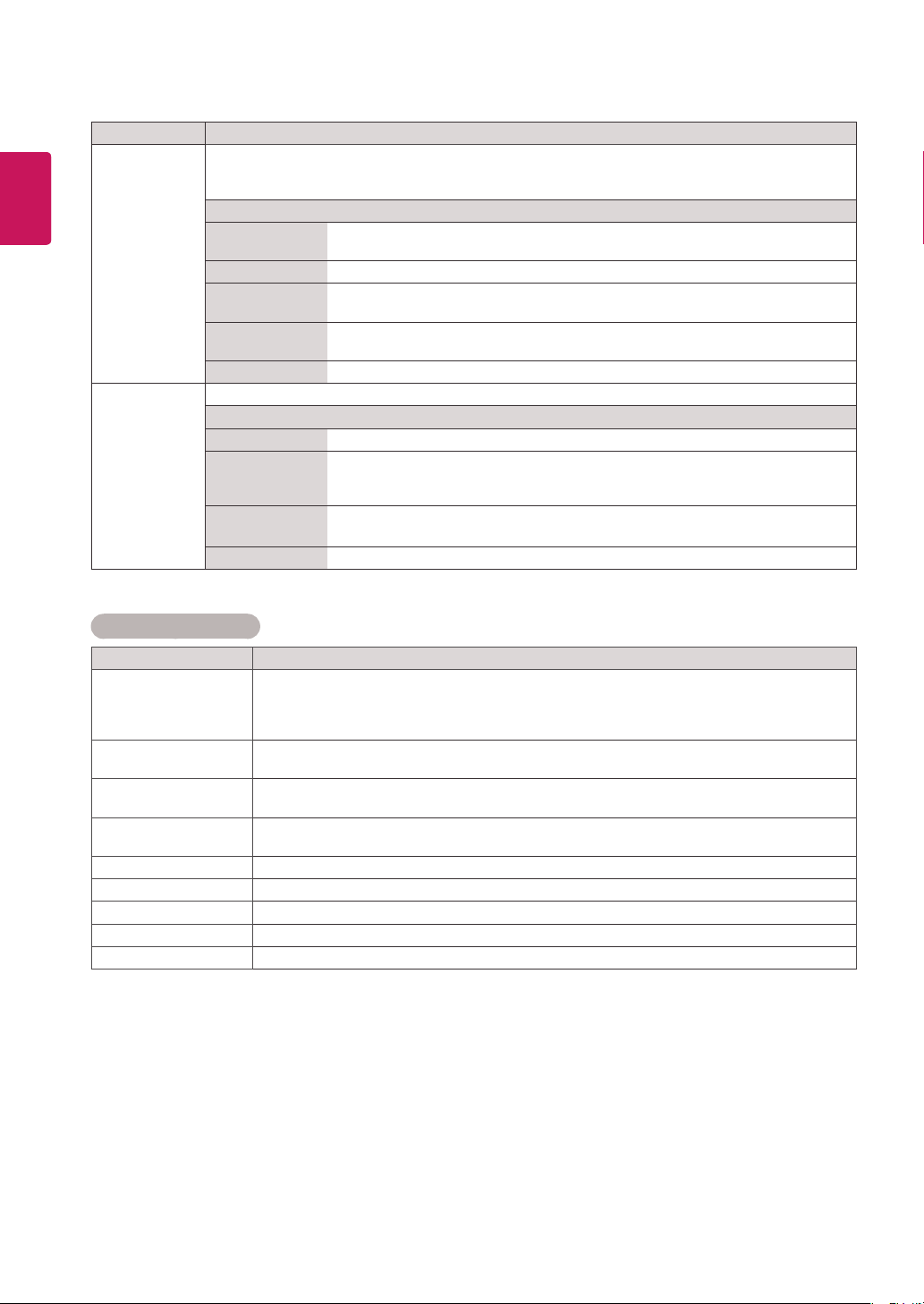
40
ENG
ENGLISH
Basic Image Options
Setting Description
Backlight
Adjusts the brightness of the screen by controlling the LCD backlight. If you decrease the
brightness level, the screen becomes darker and the power consumption will be reduced
without any video signal loss.
*Backlight function is not supported.
Contrast
Increases or decreases the gradient of the video signal. You may use Contrast when the
bright part of the picture is saturated.
Brightness
Adjusts the base level of the signal in the picture. You may use Brightness when the dark part
of the picture is saturated.
Sharpness
Adjusts the level of crispness in the edges between the light and dark areas of the picture.
The lower the level, the softer the image.
Color
Adjusts intensity of all colors.
Tint
Adjusts the balance between red and green levels.
Color Temp .
Set to warm to enhance hotter Colors such as red, or set to cool to make picture bluish.
Advanced Control
Customizes the advanced options. Refer to the Advanced image options.
Picture Reset
Restores the options to the default setting.
Setting Description
Picture Mode Selects one of the preset image or customizes options in each mode for the best screen performance.
You are also able to customize advanced options of each mode.
The available preset picture modes vary depending on the display set.
Mode
Vivid Adjusts the video image for the retail environment by enhancing the contrast,
brightness, Color, and sharpness.
Standard Adjusts the image for the normal environment.
Cinema Optimizes the video image for a cinematic look to enjoy movies as if you are in a
movie theater.
Sport Optimizes the video image for high and dynamic actions by emphasizing primary
Colors such as white, grass, or sky blue.
Game Optimizes the video image for a fast gaming screen such as PCs or games.
SCREEN
(In RGB
Mode Only)
Customizes the PC display options in RGB mode.
Option
Resolution
Selects a proper resolution. See “Customizing PC display options”.
Auto Configure
Sets to adjust the screen position, clock, and phase automatically.
The displayed image may be unstable for a few seconds while the configuration is
in progress.
Position/Size/
Phase
Adjusts the options when the picture is not clear, especially when characters are
shaky, after the auto configuration.
Reset
Restores the options to the default setting.
Loading ...
Loading ...
Loading ...