Loading ...
Loading ...
Loading ...
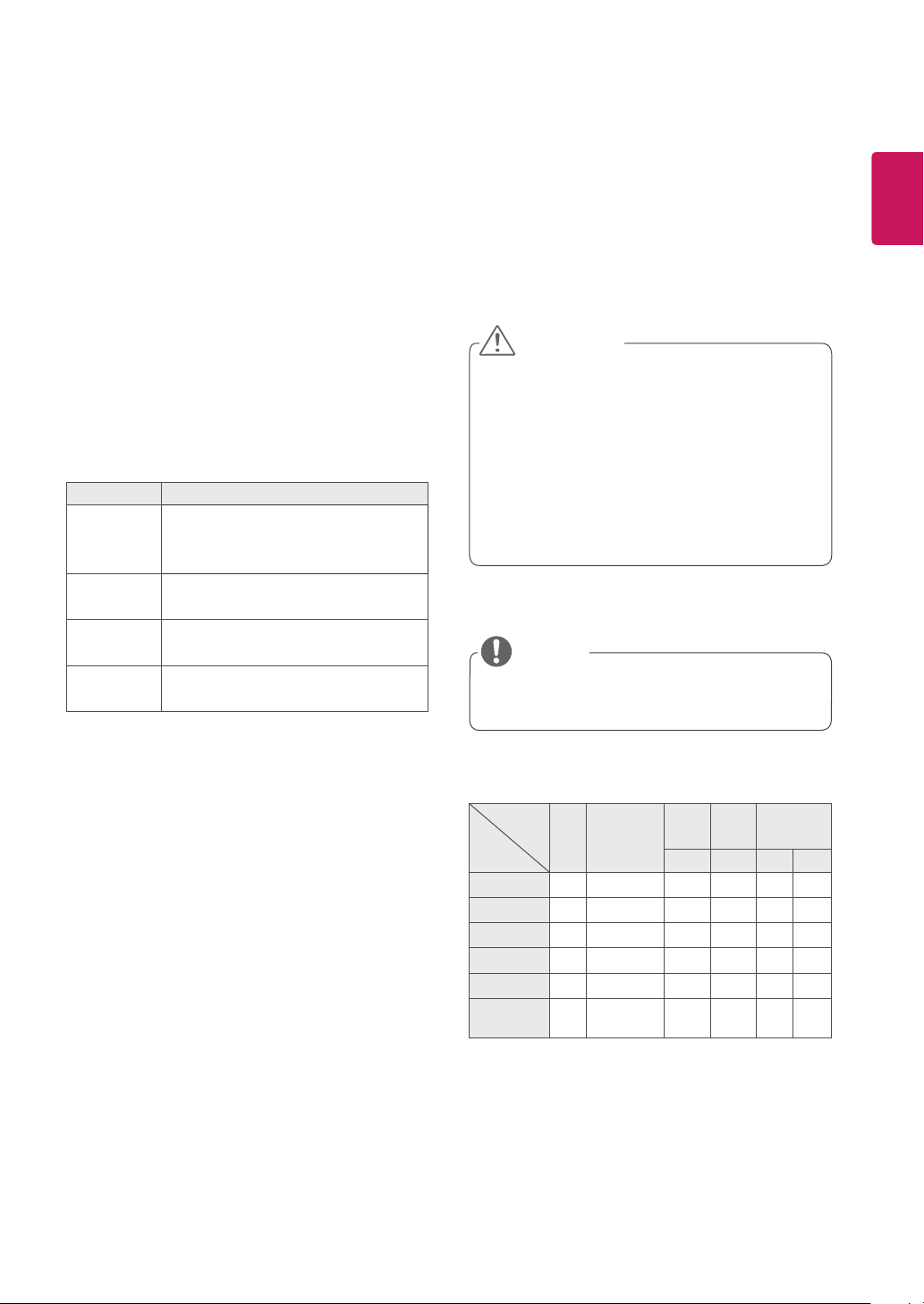
19
ENG
ENGLISH
Customizing Sound Options
Customize options of each sound mode for the
best sound quality.
1
Press
SETTINGS
to access the main menus.
2
Press the Navigation buttons to scroll to
AUDIO
and press
OK
.
3
Press the Navigation buttons to scroll to
Sound
Mode
and press
OK
.
4
Press the Navigation buttons to scroll to a
sound mode you want and press
OK
.
5
Select and adjust following options, and then
press
OK
.
Option Description
Infinite
Sound
LG's Infinity Sound option provides 5.1
channel stereo sound quality from two
speakers.
Treble
Increases the intensity of the high
frequency part of audio.
Bass
Increases the intensity of the low
frequency part of audio.
Reset
Resets the sound mode to the default
setting.
6
When you are finished, press
EXIT
.
When you return to the previous menu, press
BACK
.
Using Additional Options
Adjusting Aspect Ratio
Resize the image to view the image at its optimal
size by pressing
ARC
while you are watching the
display set.
If a fixed image displays on the screen for a
long period of time, it could be imprinted and
become a permanent disfigurement on the
screen. This is “image burn” or “burn-in” and
not covered by the warranty.
If the aspect ratio is set to 4:3 for a long
period of time, image burn may occur on the
letterboxed area of the screen.
CAUTION
You can also change the image size by
accessing the main menus.
NOTE
MODE
ARC
AV Component RGB DVI-D HDMI
PC PC DTV PC
16:9
o o o o o o
Just Scan
x o x x o x
1:1
x x o o x o
4:3
o o o o o o
Zoom
o o x x o x
Cinema
Zoom
o o x x o x
Loading ...
Loading ...
Loading ...