Documents: Go to download!
- Owner's manual - (English)
- What’s in the box
- What you need
- Set Up Your TV
- Power Up
- Grab your remote
- Get to know your TV
- Complete guided setup and activation
- Connecting brings out your TV’s full potential!
- Broadcasting& OperatingEnvironment
- Troubleshooting
Table of contents
User Manual TCL Roku TV
What’s in the box
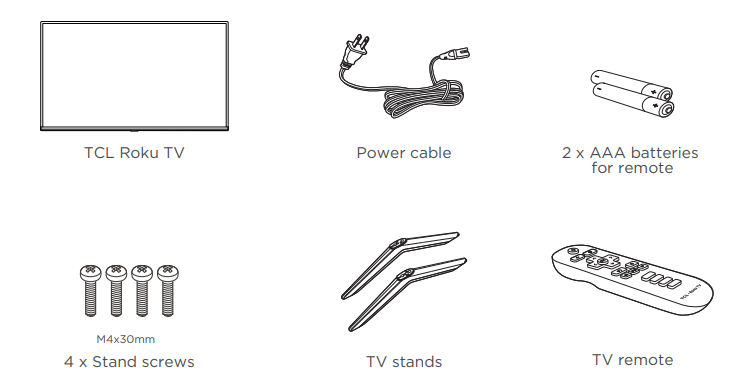
What you need
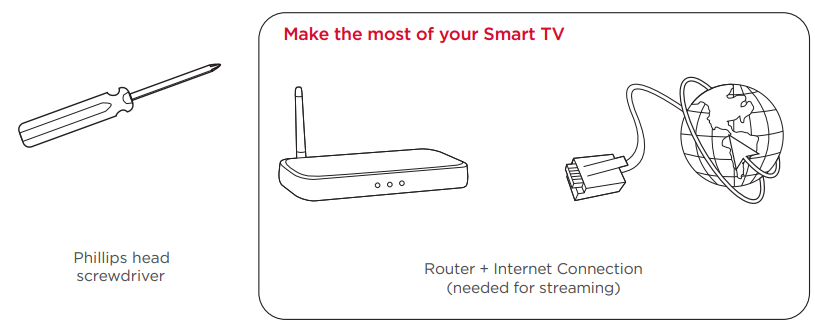
Set Up Your TV
Remove your TV from the box
Be careful, it’s heavy!
To use the stand
A: To prevent damage to the screen, carefully place your TV on a soft, cushioned surface.
B: Put the column of the stands into the TV, align the stands with the screw holes located on the TV. Secure the stands to the TV with four (4) screws
Note: Make sure the installation direction of the stand is the same as illustrated.
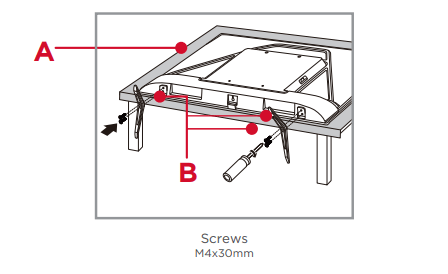
To mount on a wall
If you are mounting your TV to the wall, don’t attach the stands.

The VESA number is the horizontal and vertical measurement of the mounting holes. For example, 300X300 refers to the fact that the mounting measurements are 300mm horizontally and 300mm vertically. Follow the instructions that come with the wall mount. Your wall mount must be able to bear a minimum of five times the TV’s net weight to avoid causing damage.
Warning:
Never place a television set in an unstable location. A television set may fall, causing serious personal injury or death. Many injuries, particularly to children, can be avoided by taking simple precautions such as:
- Using cabinets or stands recommended by the manufacturer of the television set.
- Only using furniture that can safely support the television set.
- Ensuring the television set is not overhanging the edge of the supporting furniture.
- Not placing the television set on tall furniture (for example, cupboards or bookcases) without anchoring both the furniture and the television set to a suitable support. -
Not placing the television set on cloth or other materials that may be located between the television set and supporting furniture.
- Educating children about the dangers of climbing on furniture to reach the television set or its controls. If your existing television set is being retained and relocated, the same considerations as above should be applied.
Power Up
Power your TV remote by inserting the included batteries.
Connect your power cable to the TV, then plug it in to the wall outlet.
Connect other devices by referencing port label.
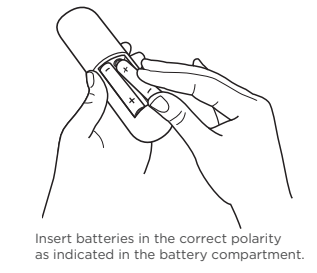
Power Tip! Always replace depleted batteries with two same brand-new batteries from the same manufacturer. Never use damaged batteries.
If your remote gets warm/hot during use, discontinue use and contact customer support immediately at support.tclusa.com
Grab your remote
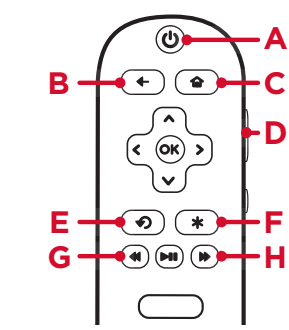
Here’re some buttons you should know about.
A: POWER Turn TV on and off
B: BACK Return to previous screen
C: HOME Return to Roku Home screen
D: VOLUME Raise and lower volume
E: INSTANT REPLAY Replay the last few seconds of streaming video
F: OPTIONS View more option
G: RWD SCAN Rewind streaming video, scroll left one page at a time
H: FWD SCAN Fast forward streaming video, scroll right one page at a time
Tip! The button gives you easy access to picture settings, display options, and more. Try it on every screen!
Get to know your TV
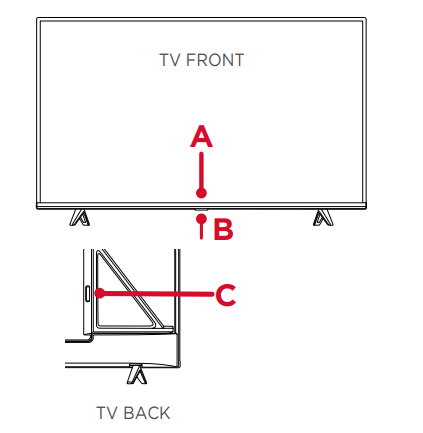
A: STATUS LIGHT Glows when the TV is in standby.
IR RECEIVER Receives signal from the TV remote.
B: POWER and OPTIONS BUTTON Press once to open the menu. Press and hold to turn o the TV.
C: POWER PORT Connect your TV to the power source with the included power cable
D: RESET BUTTON Press once to restart your TV. Press and hold for factory reset, and careful, you will lose all your settings!
E: USB PORT Connect a USB device to access photos, music and movies
F: ETHERNET Connect an Ethernet cable to your home Internet router or switch.
G: HDMI*PORT Highest quality audio/video connection. Connect cable box, Blu-ray player, gaming console, or other devices to your TV using HDMI cables.
H: HDMI ARC PORT Connect HDMI ARC (audio return channel) capable audio devices like sound bars or AV receivers
I: ANTENNA/CABLE IN Connect an outdoor VHF/ UHF antenna or Cable TV feed.
J: AV IN adapter AV Input (analog audio/video). The AV Input can be used to connect older devices that use analog audio/video outputs. Compatible adapter (not included) connects to the RCA cable (video - yellow and audio - white and red) that you normally use to connect to that device.
K: HEADPHONE OUT Connect headphones or other external speakers.
L: OPTICAL (DIGITAL AUDIO OUT) Connect an optical cable to an external digital audio system.
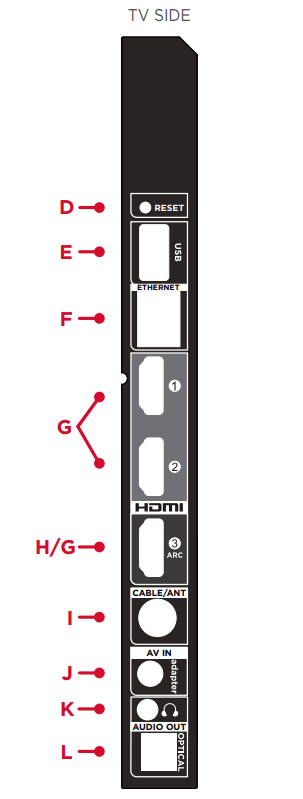
Complete guided setup and activation
It’s the final stretch—hurray!
Let’s Connect Your TV will automatically detect wireless networks in your area. Have your network name and password handy and follow the easy on-screen instructions

IMPORTANT: Roku doesn’t charge for activation support - beware of scams. 8 Roku accounts are free and while a valid credit card number is not required to create a Roku account, saving your credit card information makes renting, purchasing, and subscribing to entertainment from the Roku Channel Store fast and convenient. Once connected to your account, your TV will automatically update with the latest software, and you can start streaming immediately. If you aren't ready to connect your TV to a wireless network, you can still use it as a regular TV.
And setup is done…congratulations!
Continue using the remote to personalize your Home screen and channel line-up, stream movies, and so much more. If you have an antenna or cable connected, just click the tuner tile to watch broadcast TV channels. The fun has just begun!
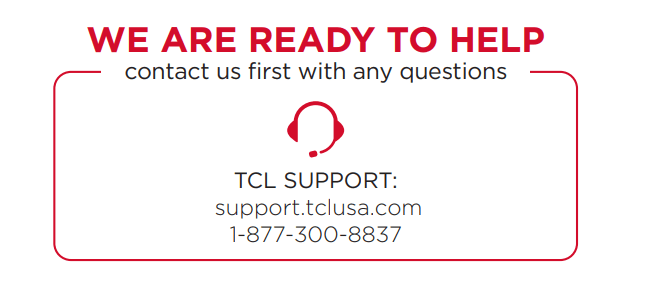
Connecting brings out your TV’s full potential!
Make any night a movie night Access more than 500,000 movies and TV episodes across major streaming services like Netflix, Hulu, GooglePlay, VUDU, and more. Choose from free, rental, and subscription services.
Stream sports on the big screen Choose from over 140 sports channels like WatchESPN, FOX Sports GO, NBA, NFL, MLB.TV, WWE Network, CBS Sports, and more.
Explore your passions In addition to popular streaming channels like HBO NOW, Showtime, PBS Kids and ESPN, your TCL Roku TV also offers hundreds of streaming channels to fuel your passions - including fitness, cooking, religion, outdoors, international programming, and much more.
Broadcasting& OperatingEnvironment
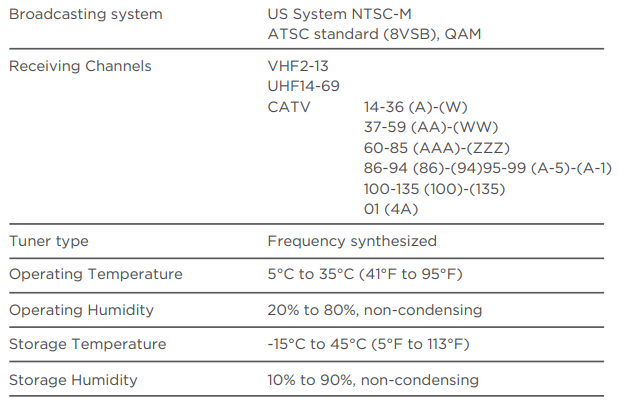
Troubleshooting
4K Picture Quality
• 4K picture quality is largely dependent on the source. Make sure your source content is 4K.
• To stream 4K, we recommend a broadband speed of 25Mbps for optimum viewing.
• For Cable, Satellite, Gaming Consoles, and Blu-Ray players, we recommend using “High-Speed HDMI cables.”
Cannot connect to wireless network (Wi-Fi)
• Select the correct wireless network name and verify the password entered (case sensitive).
• Relocate the router from objects that interfere with performance (cordless phones, baby monitors, etc.).
• Reboot the router by disconnecting the power for more than 2 minutes and reconnect.
My picture is too small (black bars on the side)
• Play your movie/video and press the (*) asterisk button.
• Select Picture Size, select the picture size of your preference.
Problems connecting my cable/satellite box or antenna through a coax cable
• Make sure the cable connections to the TV and your device are securely fastened.
• Select cable/satellite box or antenna TV input.
• Select “start finding channels” and follow the on-screen instructions to perform a full channel scan.
• For best performance, use the HDMI connection. If not available, then:
How to install the Remote Control Mobile App
• Download the Roku app to your phone or tablet through Google Play or iTunes.
• Simply search for “Roku App” and choose the Roku app by Roku Inc.
• Follow the onscreen prompts and you’re on your way! The free Roku app allows you to use your mobile device as a full functioning remote control with voice search & keypad.
How do I turn the Text-to-Speech (TTS) audio guide on or off?
- Press “*” key on the remote controller four times to turn the audio guide on or off
What is the remote code for programming my Universal or Cable/Satellite box remote control
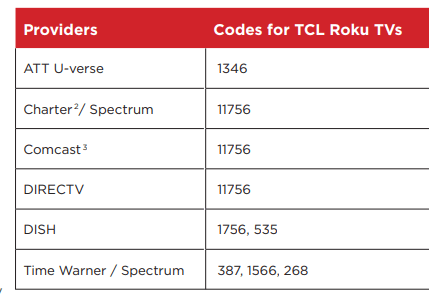
See other models: 65S434 75S434 55S434 43S434 50S434

