Loading ...
Loading ...
Loading ...
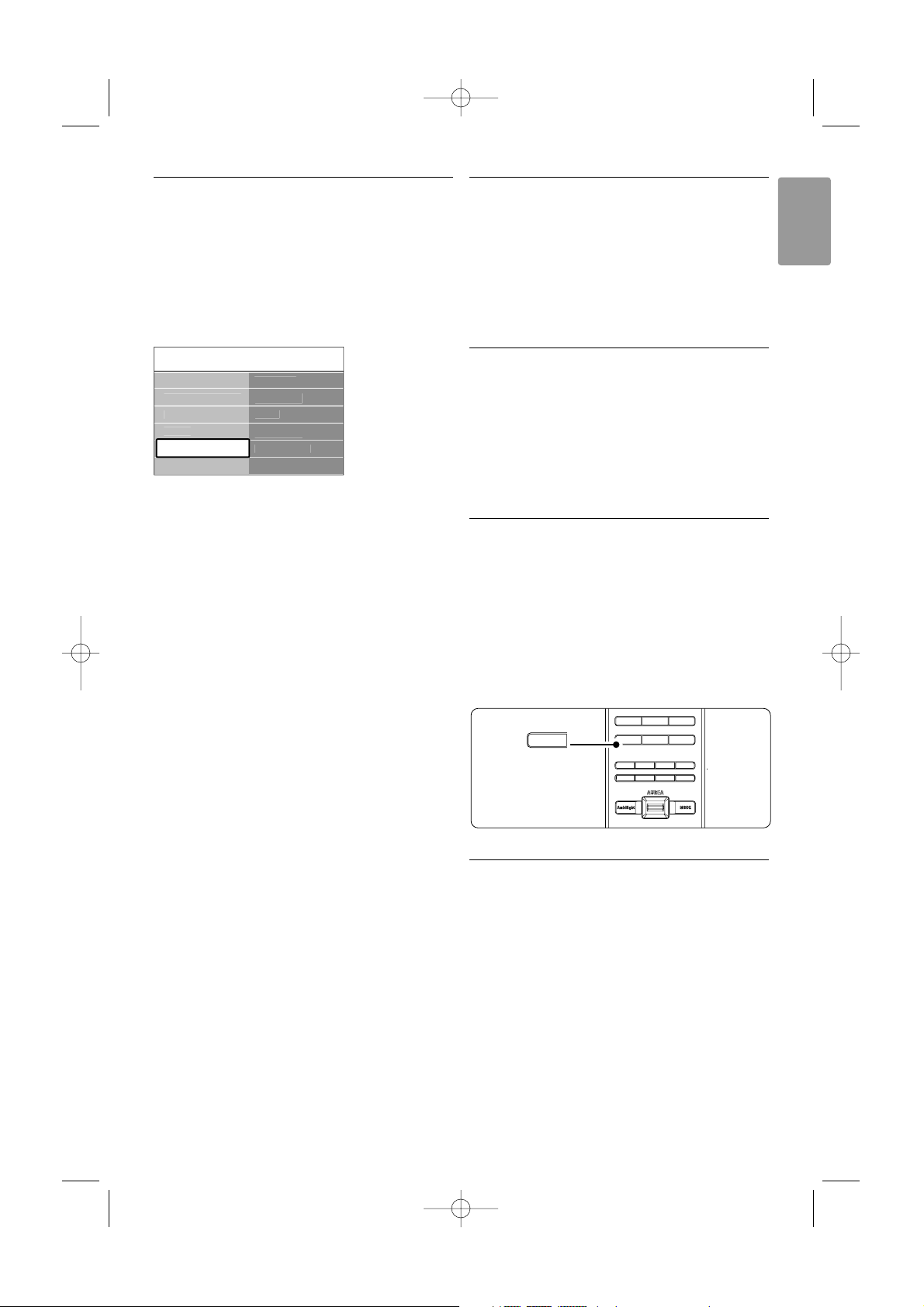
23
ENGLISH
Use more of your TV
5.4 Ambilight
This section describes how to adjust Ambilight
settings.
‡ Press Menu on the remote control and select
TV menu > TV settings > Ambilight and press
navigation key right to enter the list.
® Press navigation key up or down to select a
setting.
• Ambilight
Switches Ambilight on or off.
• Brightness
Changes the light output of Ambilight.
• Mode
You can choose among three Ambilight modes:
Relaxed, Moderate, Dynamic. See section 4.7
Change Ambilight mode.
• Separation
Sets the level of difference in colour between the
left, right, top and bottom side of the TV.
Separation off shows a dynamic but mono colour
Ambilight.
• Colour boost
Amplifies the colours for a more dynamic effect.
ç Caution
To avoid bad infrared remote control reception,
place your devices out of sight of Ambilight.
5.5 Teletext
Your TV has a 1200 pages memory that stores
broadcasted teletext pages and subpages to reduce
waiting time.
To select a teletext page see section 4.6 Select a
Teletext page.
5.5.1 Select pagenumber subpages
A teletext page number can hold several subpages.
The pages are shown on a bar next to the main
pagenumber.
‡ Press b.
® Select a teletext page.
ÒPress navigation key left or right to select a
subpage.
5.5.2 Select T.O.P. teletext broadcasts
T.O.P. teletext (Table of Pages) is not broadcast by
all TV channels. You can easily jump from one
subject to another without using pagenumbers.
‡ Press b.
® Press i.
The T.O.P. overview appears.
ÒUse navigation key left, right or up, down to
select a subject.
† Press
OK to view the page.
5.5.3 Dual screen teletext
View the TV channel and teletext next to each
other.
‡ Press b for Dual screen teletext.
® Press b again to show normal teletext .
ÒPress b to switch off teletext.
MHEG CANCEL
45
789
6
i
0
Ò ‡ †
π
j
b
q
®
R
i
TV settin
g
s Ambili
g
h
t
Ambili
g
h
t
Bri
g
htness
M
ode
Soun
d
Se
p
aratio
n
C
olour boos
t
Ambili
g
h
t
Settin
g
s assistan
t
R
ese
t t
o
s
t
a
n
da
r
d
Pi
c
t
u
r
e
2675.1 eng 03-08-2007 14:51 Pagina 23
Loading ...
Loading ...
Loading ...