Loading ...
Loading ...
Loading ...
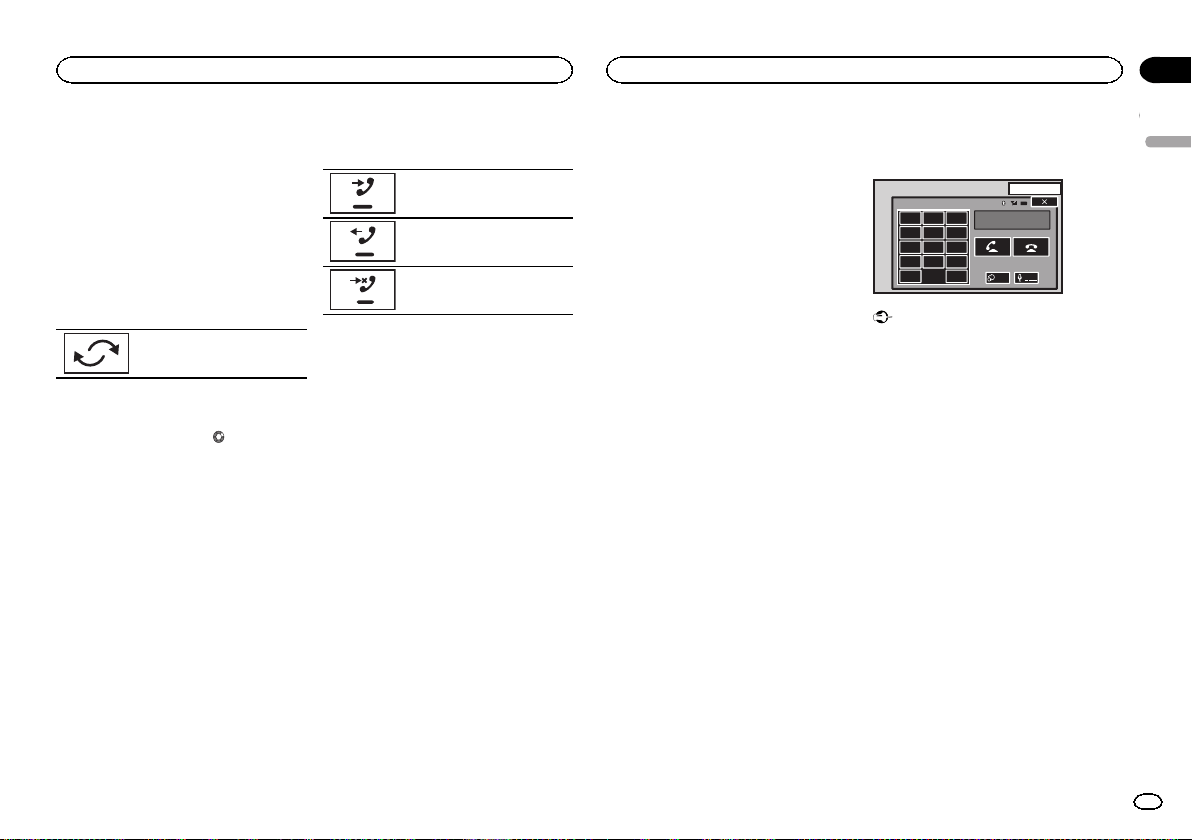
Black plate (27,1)
Inverting names in phone book
When your cellular phone is connected to this
unit, the first and last names of your contacts
may be registered to the phone book in reverse
order. You can use this function to change the
order back.
(Inverting the names in the phone book)
1 Touch the phone book key to switch to
the phone book mode.
2 Invert names in phone books.
Inverting names in phone books.
3 “Would you like to invert all names?” ap-
pears. Touch Yes to continue.
While the names are inverted,
is displayed.
# If the inversion fails, “Invert Name Error” ap-
pears. In such cases, try again from the beginning.
Note
Inverting the names of your contacts from this
unit does not affect the data on your Bluetooth
device.
Using the missed, received
and dialed call lists
The 80 most recent calls dialed, received, and
missed are stored in the memory. You can
browse them and call numbers from these lists.
1 Touch the history key to display the call
history list.
2 Select Missed Calls, Dialed Calls or
Received Calls.
Displaying the received call list.
Displaying the dialed call list.
Displaying the missed call list.
3 Touch the list number to select a phone
number.
Name and phone number are displayed in the
detailed list.
# If you want to store the phone number, touch and
hold the list.
4 Touch the off-hook key to make the call.
5 Touch the on-hook key to end the call.
Setting automatic answering
If this function is on, this unit automatically an-
swers all incoming calls.
% Touch the auto-answer key to turn auto-
matic answering on or off.
Adjusting the other party’s
listening volume
To maintain the good sound quality, this unit
can adjust the other party’s listening volume. If
the volume is not loud enough for the other
party, use this function.
% Touch the volume key to select
Far-End VOL.
1—2—3
# This function can be performed even while talk-
ing on the phone.
# Settings can be stored for each device.
Switching the ring tone
You can select whether or not to use this unit’s
ring tone. If this function is set to on, the ring
tone for this unit will sound.
1 Connect your cellular phone to this unit.
2 Touch the tone key to turn the ring tone
on or off.
Using the preset dial lists
You can easily store up to six phone numbers as
presets.
1 Touch the preset dial key to display the
preset screen.
2 Touch one of the phone numbers to se-
lect.
# If you want to delete a preset phone number,
touch and hold the phone number you wish to de-
lete.
3 Touch the off-hook key to make the call.
4 Touch the on-hook key to end the call.
Making a call by entering
phone number
13 APR
PM
12:25
1
123
456
789
*0#
C
+
Abcdefghi
XXXXXXXXXXXXXXXX
Private
ON
Vol
Important
Be sure to park your vehicle in a safe place and
apply the parking brake when performing this
operation.
1 Touch the key pad key to start entering
the phone number.
2 Touch the number icons to input the
numbers.
# Up to 24 digits can be entered.
3 Touch the off-hook key to make the call.
4 Touch the on-hook key to end the call.
Note
Entering phone number mode cannot be oper-
ated unless a Bluetooth telephone is connected
to this unit.
Setting the private mode
During a conversation, you can switch to private
mode (talk directly on your cellular phone).
% Touch the private mode key to turn pri-
vate mode on or off.
English
Bluetooth telephone
27
Section
Bluetooth telephone
En
14
<CRD4711-C>27
Loading ...
Loading ...
Loading ...