Loading ...
Loading ...
Loading ...
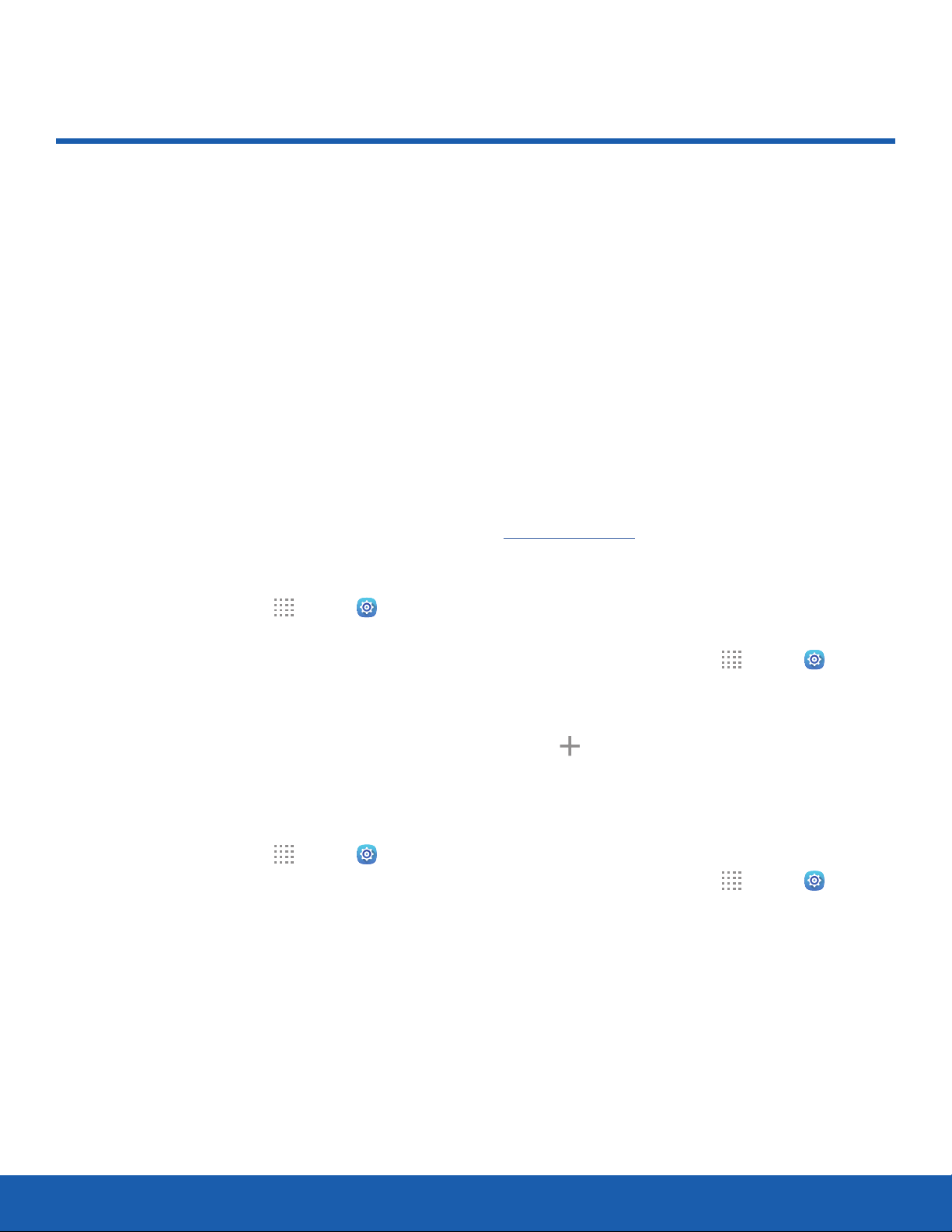
65
More Networks
Settings
More Networks
The More networks settings
allow you to configure a variety
of connectivity settings for your
device.
Nearby Device Scanning
Scan for nearby devices to connect to and set them
up easily. You receive a notification when there are
available devices to connect to.
Note: This function uses Bluetooth low energy
scanning even if Bluetooth is turned off on your
device.
To enable nearby device scanning:
1. From a Home screen, tap Apps > Settings
> Connections.
2. Tap Morenetworks > Nearbydevicescanning.
3. Tap On/Off to enable the feature.
Mobile Networks
Control your device’s access to networks and
mobile data service.
1. From a Home screen, tap Apps > Settings
> Connections.
2. Tap More networks > Mobile networks for
options:
•
Mobile data: Allow your device to connect to a
mobile data network.
•
Data roaming: Allow your device to connect
to data services while roaming. Significantly
higher charges may result.
•
Network mode: Choose a preferred network
mode.
•
System select: Choose a CDMA roaming
mode.
•
Access point names: Select the Access Point
Name for mobile connection to the Internet.
•
Network operators: Choose available and
preferred networks
Virtual Private Networks (VPNs)
Set up and manage your VirtualPrivate Networks
(VPNs).
Note: You must set a secured screen lock before
setting up a VPN. For more information, see
Set a Screen Lock.
Add a VPN
Use the VPN settings menu to add a VPN
connection to your device.
1. From a Home screen, tap Apps > Settings
> Connections.
2. Tap More networks > VPN.
3. Tap
Add, and follow the prompts to set up
yourVPN.
Connect to a VPN
To connect to a VPN:
1. From a Home screen, tap Apps > Settings
> Connections.
2. Tap More networks > VPN.
3. Tap the VPN, enter your log in information, and
tap Connect.
Loading ...
Loading ...
Loading ...