Loading ...
Loading ...
Loading ...
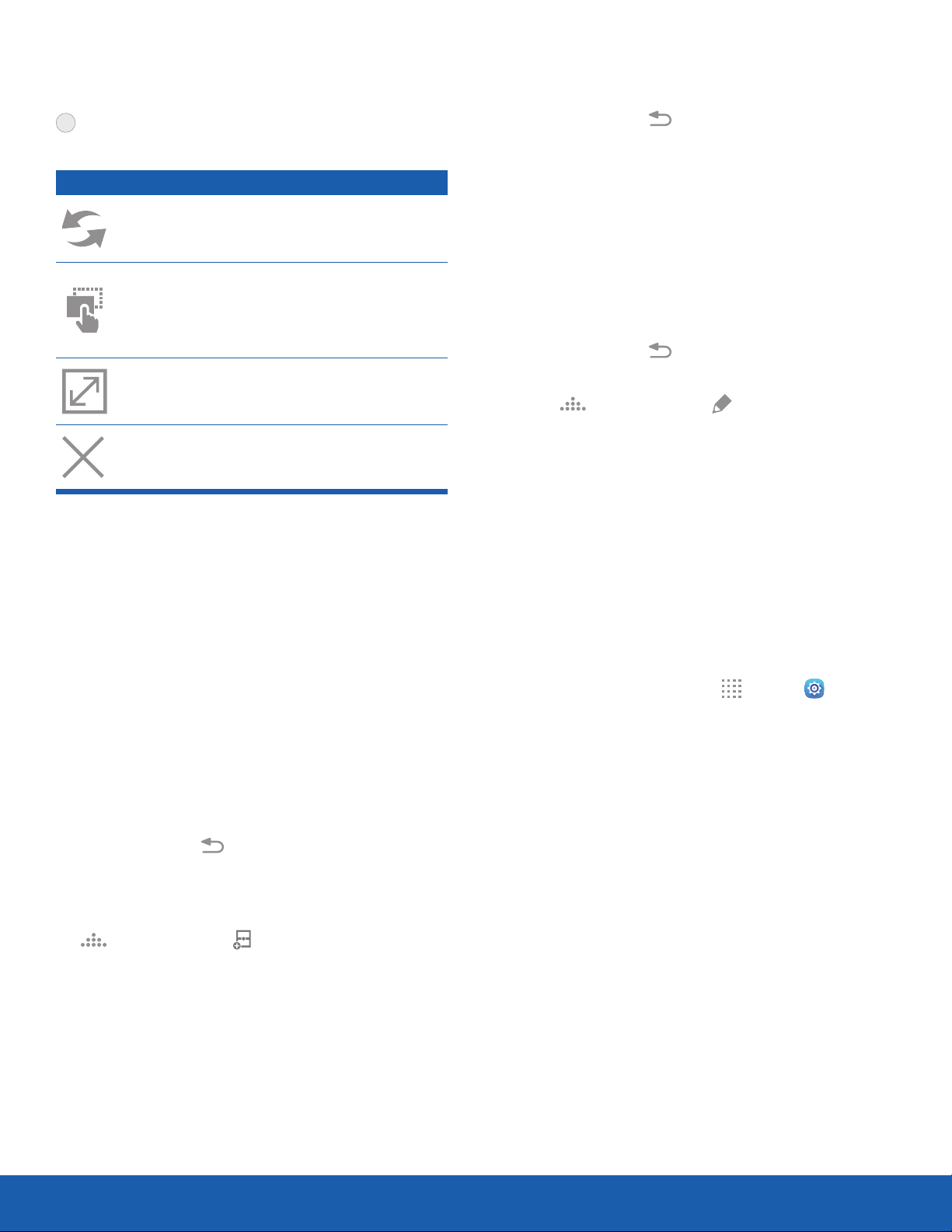
Know Your Device
Window Controls
Select an app window, and then tap
Windowcontrols in the middle of the
windowborder.
Controls
Switch windows: Switch locations
between Multiwindow apps.
Drag and drop content: Move items
between the app windows. Drag an item to
share from one window to another. Not all
applications support this feature.
Maximize window: Open the selected app
window in full screen view
.
Close app: Close the selected app.
Customize Multi Window
You can customize Multi window to suit your
preferences.
Create a Window Group
If you like to use two apps together in Multi window
often, you can create a window group to quickly
display the two apps in Multi window.
The window group is stored in the Multi window tray,
so you can choose it any time to display the two
apps.
1. Touch and hold Back to display the
Multiwindow tray, and then drag apps to the
windows.
2. At the bottom of the Multi window tray, tap
Tray controls > Create.
Change the Order of Apps in the
MultiWindow Tray
1. Touch and hold Back to display the
Multiwindow tray.
2. Touch and hold an app, drag it to a new position
in the tray, and then drop it.
Choose Apps to Display in the
MultiWindow Tray
You can choose the apps you want to display in the
Multi window tray.
1. Touch and hold Back to display the
Multiwindow tray.
2. Tap Tray controls > Edit for options:
•
To remove an app from the tray, touch and
drag it off of the tray and place it in the
storage area.
•
To add an app to the tray, touch and drag it
from the storage area to the tray.
•
To relocate an app, touch and drag it to a new
location.
Multi Window Settings
1. From a Home screen, tap Apps > Settings
> Device.
2. Tap Multiwindow for options:
•
Tap Open in Multi window view to
automatically view content in a multi window
when you open files from My Files or Video, or
attachments from email.
18
Multi Window
Loading ...
Loading ...
Loading ...