Loading ...
Loading ...
Loading ...
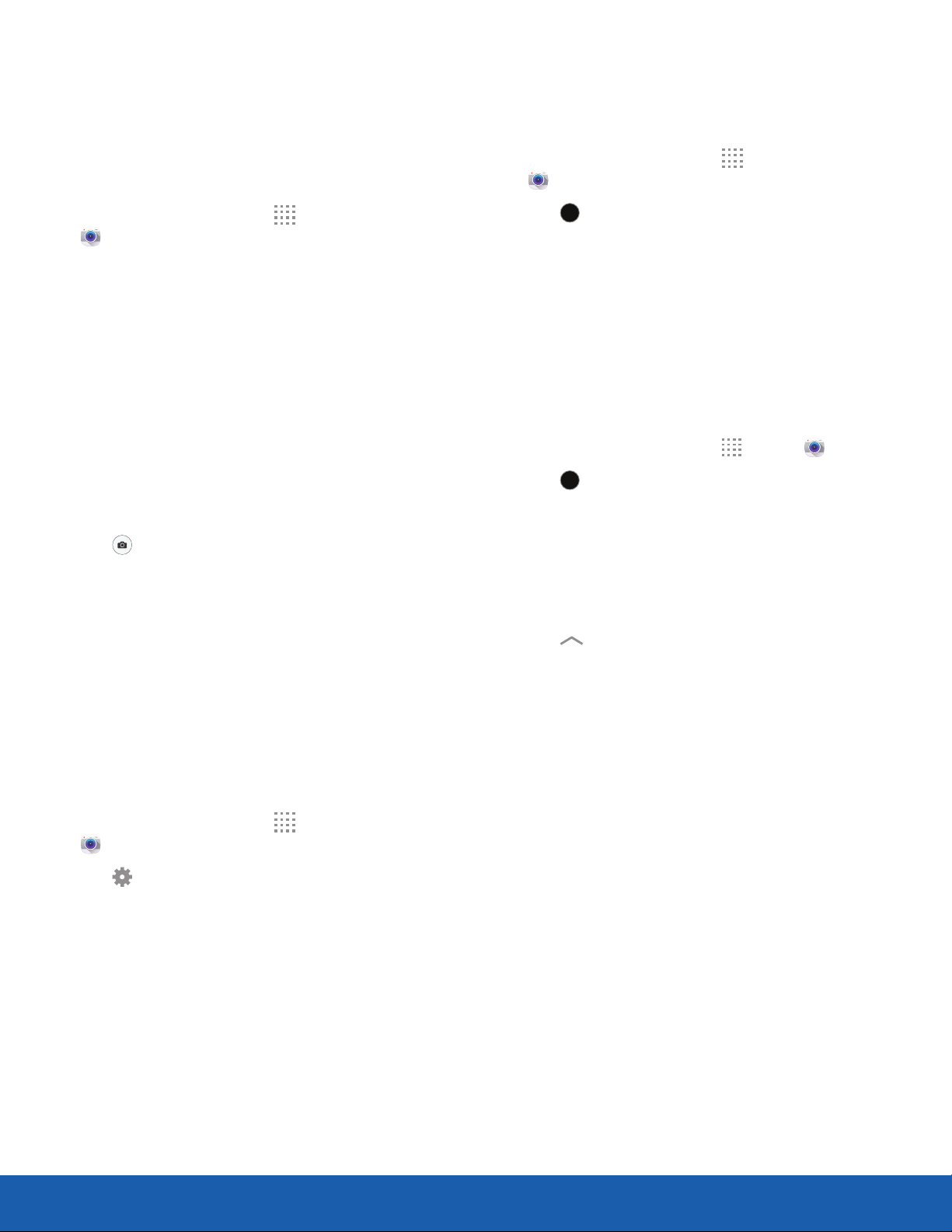
30
Camera and Video
Applications
Take Pictures
Take pictures with your device’s front or rear
camera, or combine shots with Dual camera mode.
Note: Prior to using the camera, remove the plastic
protective covering from the camera lens.
1. From a Home screen, tap Apps >
Camera.
2. Using the display screen as a viewfinder,
compose your shot by aiming the camera at the
subject. While composing your picture, use the
available options or these gestures:
•
Touch the screen with two fingers and pinch
or spread them on the screen to zoom in or
out.
•
Tap the screen to focus on the area you
tapped.
3. Before taking the photo, you can tap the icons to
access various camera options and settings.
4. Tap Take a picture to take the picture.
Note: You can also press the Volume key up or
down to take a picture. This is the default action of the
Volume key while the camera is active. You can also
set the Volume key to act as the video record key or
as a zoom key.
Quick Settings
Reorganize shortcuts for easy access to the
camera’s various options.
1. From a Home screen, tap Apps >
Camera.
2. Tap Settings to quickly change Camera
settings. The available options vary by mode.
3. Touch and hold a settings icon and drag it to the
left side of the screen.
4. Touch and drag a Quick setting icon to change
the position of the icon or to change which Quick
settings to use.
Shooting Mode
Several photo effects are available. Some modes are
not available when taking self-portraits.
1. From a Home screen, tap Apps >
Camera.
2. Tap Mode to display the Shooting Modes.
MODE
3.
Tap each mode to see a description of that
mode.
Dual Camera Mode
Take pictures and record videos using the front
and rear cameras at the same time. A variety of
picture-in-picture styles are available.
1. From a Home screen, tap Apps > Camera.
2. Tap Mode > Dual camera.
MODE
3. Touch and drag the inset picture to another
position on the screen.
4. Tap the inset picture, and then touch and drag
the corners to enlarge or reduce the size of the
inset.
5. Tap
Effects, and then tap a style for the inset
picture.
Loading ...
Loading ...
Loading ...