Loading ...
Loading ...
Loading ...
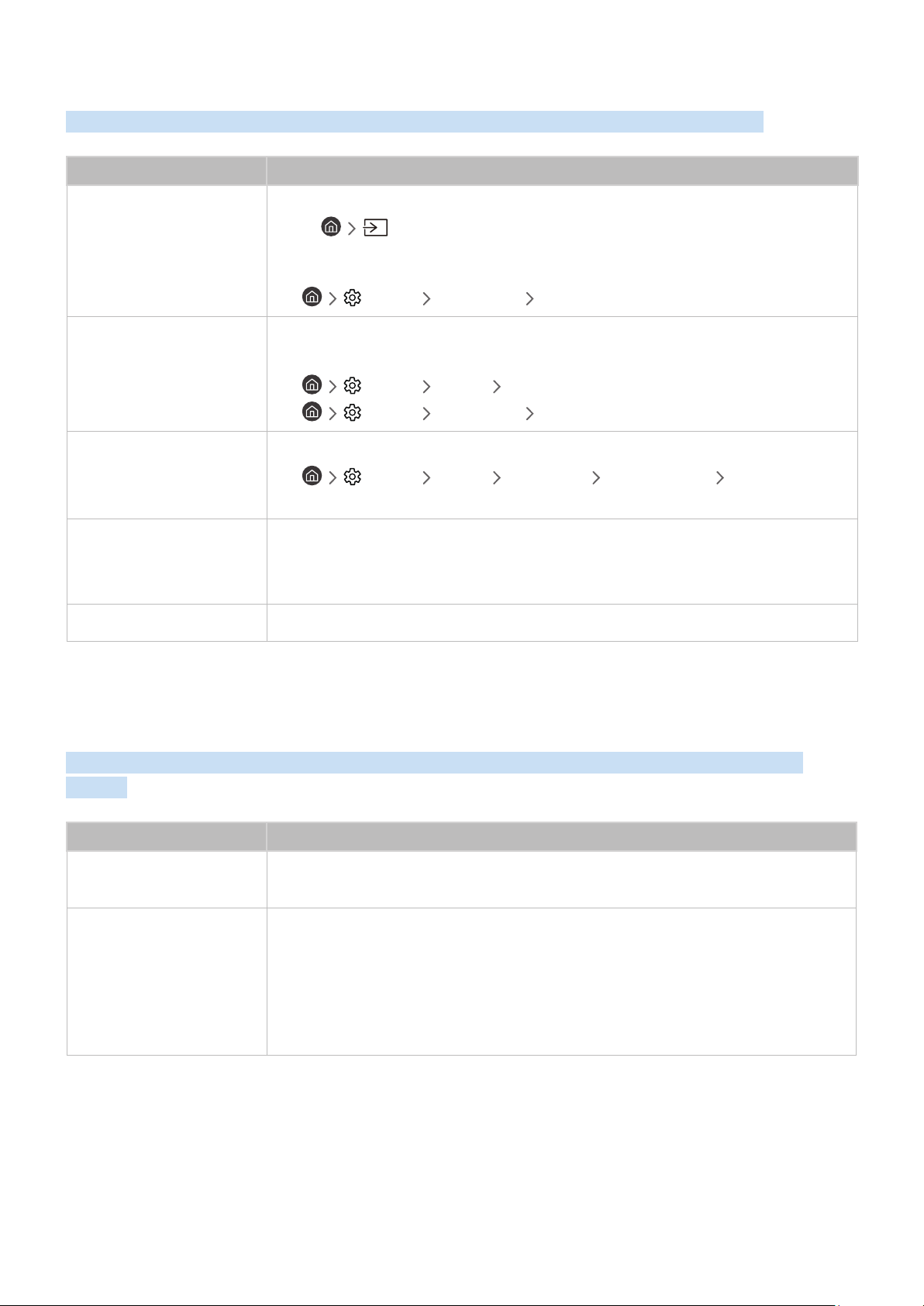
- 97 -
There Is a Problem with the Broadcast
When the Evolution Kit has difficulties receiving broadcasts, these steps may help resolve the problem.
The problem Try this!
“Weak or No Signal”
displayed in TV mode/
cannot find channel.
Make sure the antenna cable is connected securely to the Evolution Kit.
Select Source to confirm that the correct input source has been selected.
If the Evolution Kit is not connected to a cable box or satellite box, run Auto Program to
search for channels.
● Settings Broadcasting Auto Program
The Evolution Kit is not
receiving all channels.
Confirm that the coaxial cable is securely connected to the Evolution Kit.
Run Start Setup or Auto Program.
● Settings General Start Setup
● Settings Broadcasting Auto Program
There are no captions with
digital channels.
Go to Caption Settings and change the Caption Mode.
● Settings General Accessibility Caption Settings Caption Mode
Some channels may not have caption data.
The picture is distorted.
The compression of the video content may cause picture distortions.
This is especially true with fast moving pictures from sports programs and action movies.
A weak signal can cause picture distortions. This is not a problem with the Evolution Kit.
The picture quality is low. Select high definition (HD) channels or programs.
My Computer / Game Console Won't Connect
When the Evolution Kit has difficulties connecting to a PC or game console, these steps may help resolve the
problem.
The problem Try this!
The "Mode Not Supported"
message appears.
Set output resolution of your PC or game console so it matches a resolution supported by
the Evolution Kit.
The video is OK but there is
no audio.
If you are using an HDMI connection, check the audio output setting on your PC.
If you are using an HDMI-to-DVI cable, a separate audio cable is required.
Note that the HDMI-to-DVI connection is only supported by the HDMI (DVI) port and this
port does not transmit audio.
To listen to the computer sound, connect external speakers to the audio output connection
of the computer.
Loading ...
Loading ...
Loading ...
