Loading ...
Loading ...
Loading ...
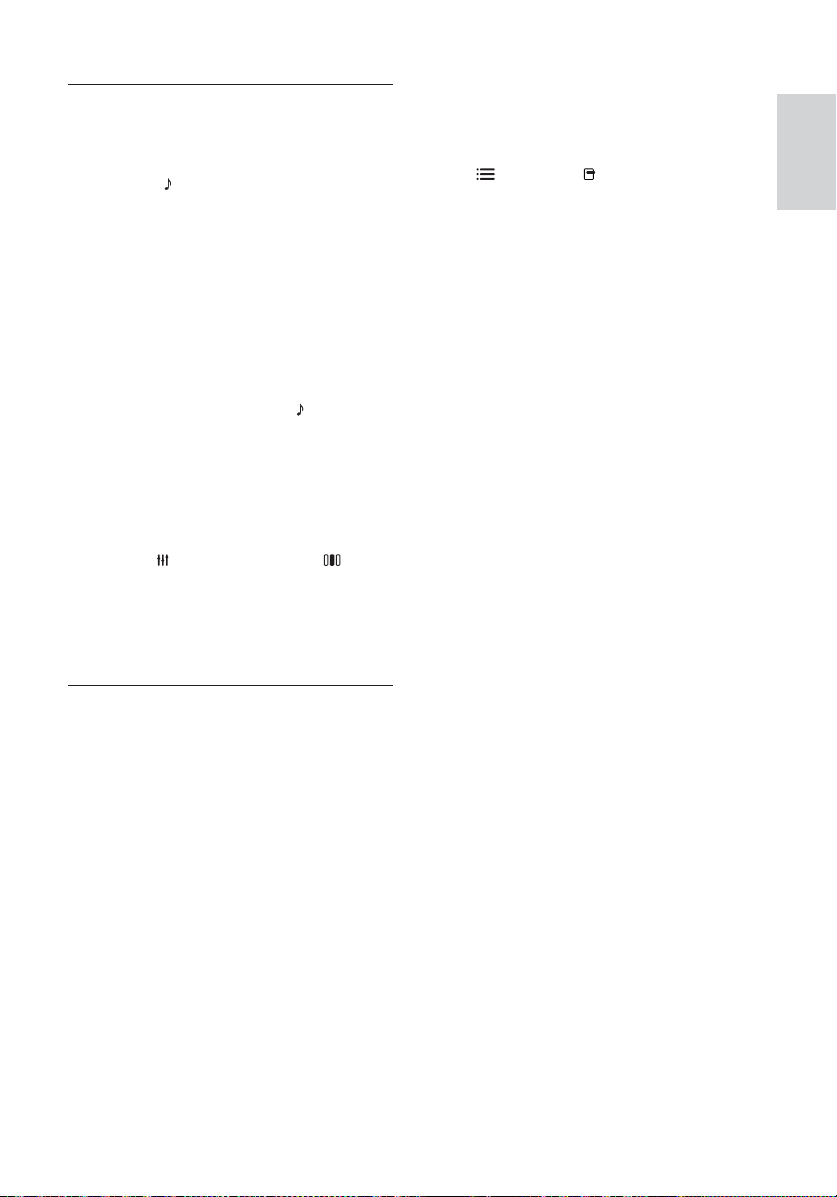
27
DivX subtitles do not display correctly.
• Ensure that the subtitle fi le name is the
same as the movie fi le name.
• Select the correct character set: 1) Press
OPTIONS / ( Options). 2) Select
[Character Set]. 3) Select the supported
character set. 4) Press OK.
The contents of a USB storage device cannot be
read.
• Ensure that the format of the USB storage
device is compatible with the home theater
(see ‘Product specifi cations’ on page 25 ).
• Ensure that the USB storage device
is formatted with a fi le system that is
supported by the home theater.
‘No entry’ or ‘x’ sign appears on the TV.
• The operation is not possible.
EasyLink feature does not work.
• Ensure that the home theater is connected
to a Philips brand EasyLink TV and that
EasyLink is on .
I do not want my home theater to be switched
on when I switch on my TV.
• This is the correct behavior for Philips
EasyLink (HDMI-CEC). To make the home
theater work independently, switch off
EasyLink .
I cannot access BD-Live features.
• Check the network connection (see
‘Connect to a computer network and
the Internet’ on page 12 ) or ensure that
the network has been set up (see ‘Set up
network’ on page 12 ).
• Clear memory storage. (see ‘Change
advanced settings’ on page 23 )
• Ensure that the Blu-ray disc supports
BD-Live feature.
The video (movies, photos, video clips, etc.)
contents of the iPod/iPhone do not display on TV.
• Video and photo browsing is not supported,
you can only browse the video and photo
contents on the iPod/iPhone itself.
Cannot see pictures from my iPod/iPhone on the TV.
• Connect a yellow composite cable from the
dock to the TV.
• Switch the TV to the AV/VIDEO
source
(corresponding to the yellow composite
cable).
• Press PLAY on the iPod or iPhone to start
the slideshow.
Sound
No sound.
• Ensure that the audio cables are connected
and select the correct input source (for
example,
SOURCE / AUDIO SOURCE)
for the device you want to play.
No sound on HDMI connection.
• You might not hear any sound if the
connected device is not HDCP (High-
bandwidth Digital Content Protection)
compliant or only DVI compatible. Use an
analog or digital audio connection.
• Ensure that the [HDMI Audio] is enabled .
No sound from TV program.
• Connect an audio cable from the audio
input on the home theater to the audio
output on the TV, then press
SOURCE /
AUDIO SOURCE repeatedly to select the
correct audio source.
Distorted sound or echo.
• Ensure that the TV volume is muted or set
to minimum if you are playing audio through
the home theater.
Audio and video are not synchronized.
• 1) Press
SOUND SETTINGS / ( Sound
options) . 2) Press the Navigation buttons
(left/right) repeatedly until AUDIO SYNC
is displayed, then press OK. 3) Press the
Navigation buttons (up/down) to sync the
audio with the video.
Play
Disc cannot be played.
• Clean the disc.
• Ensure that the home theater supports the
disc (see ‘Product specifi cations’ on page 25 ).
• Ensure that the home theater supports the
region code of the disc.
• For DVD±RW or DVD±R, ensure that the
disc is fi nalized.
DivX video fi les cannot be played.
• Ensure that the DivX fi le is encoded
according to the ‘Home Theater Profi le’
with the DivX encoder.
• Ensure that the DivX video fi le is complete.
English
EN
Loading ...
Loading ...
Loading ...