Loading ...
Loading ...
Loading ...
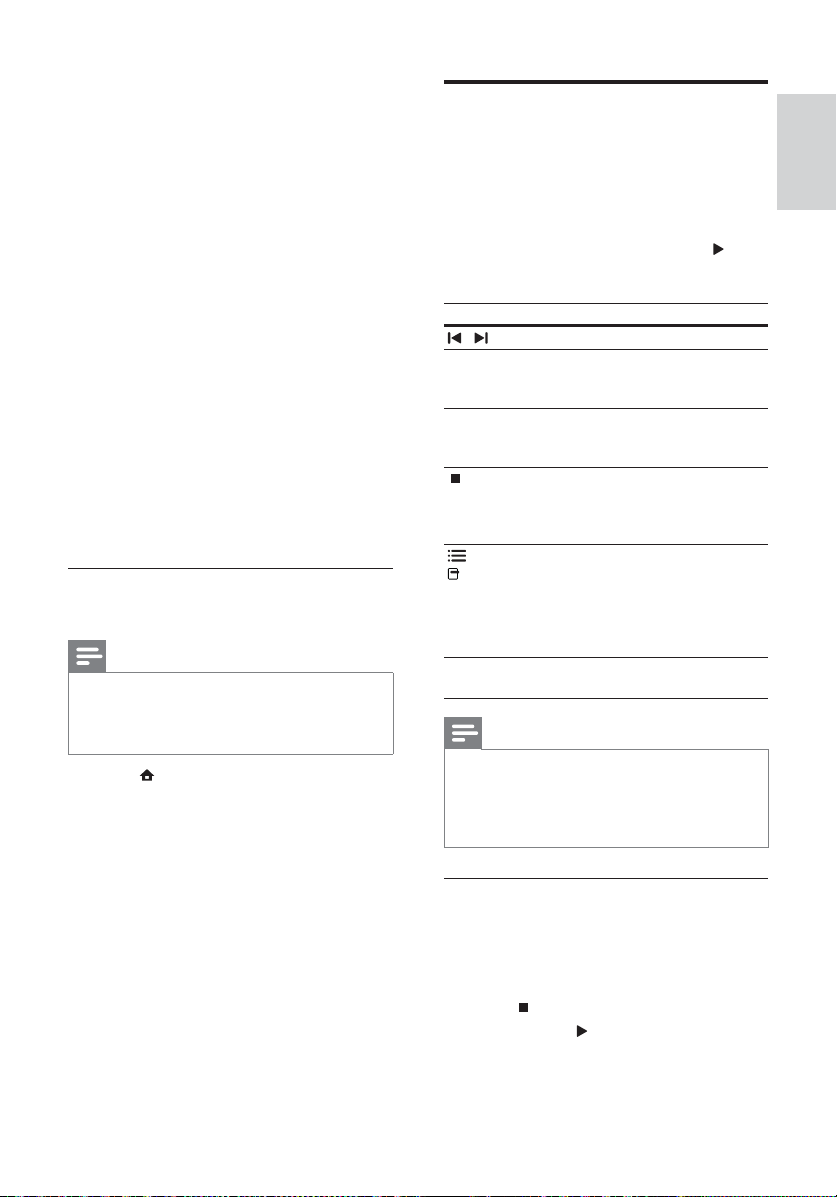
19
Play from radio
The home theater can store up to 40 radio stations.
1 Check that the FM antenna is connected.
2 Press RADIO.
» “AUTO INSTALL...PRESS PLAY’ appears
on the display panel if you have not
installed any radio stations. Press
( Play).
3 Press the following buttons to control play:
Button Action
/
Selects a preset radio station.
Navigation
buttons
(left/right)
Searches for a radio station.
Navigation
buttons
(up/down)
Fine tunes a radio frequency.
Press and hold to erase the
preset radio station.
Press to stop the installation of
radio stations.
OPTIONS /
( Options)
Manual: Press once to access
program mode, and press
again to store the radio station.
Automatic: Press and hold for
fi ve seconds to reinstall radio
stations.
RADIO Toggles between stereo and
mono sound.
Note
• AM and digital radio are not supported.
• If no stereo signal is detected, you are
prompted to install the radio stations again.
• For the best reception, place the antenna away
from the TV or other sources of radiation.
Change tuning grid
In some countries, you can switch the FM tuning
grid between 50 kHz and 100 kHz. Changing the
tuning grid erases all preset radio stations.
1 Press RADIO.
2 Press ( Stop).
3 Press and hold ( Play) to toggle between
100 kHz and 50 kHz frequency.
6 Select Advanced options, then add the
folders to share.
7 Select Library > Apply Media Information
Changes to activate the changes.
In Macintosh OS X Twonky Media (v4.4.2)
1 Connect the home theater to a network
router (see ‘Connect to a computer
network and the Internet’ on page 12 ).
2 Switch on the Macintosh and router.
3 Visit www.twonkymedia.com to purchase
the software or download a free 30-day
trial to your Macintosh.
4 Open Twonky Media on the Macintosh.
» The media sharing setting is turned on by
default, thus enabling you to directly add
folders for media sharing.
5 Select Basic Setup > Sharing, then select
settings to add a folder location or add
more folders.
6 Select Save Changes to activate the
changes.
Play multimedia content
(For HTS5580 and HTS5590 only.)
Note
• Before playing multimedia content from the
computer, ensure that the home theater is
connected to the computer network and the
media server software is properly set up.
1 Press ( Home).
» The home menu appears.
2 Select [browse PC], then press OK.
» A content browser appears.
3 Select a fi le, then press OK.
4 Press the playback buttons to control play
(see ‘Play a disc’ on page 15 ).
English
EN
Loading ...
Loading ...
Loading ...