Loading ...
Loading ...
Loading ...
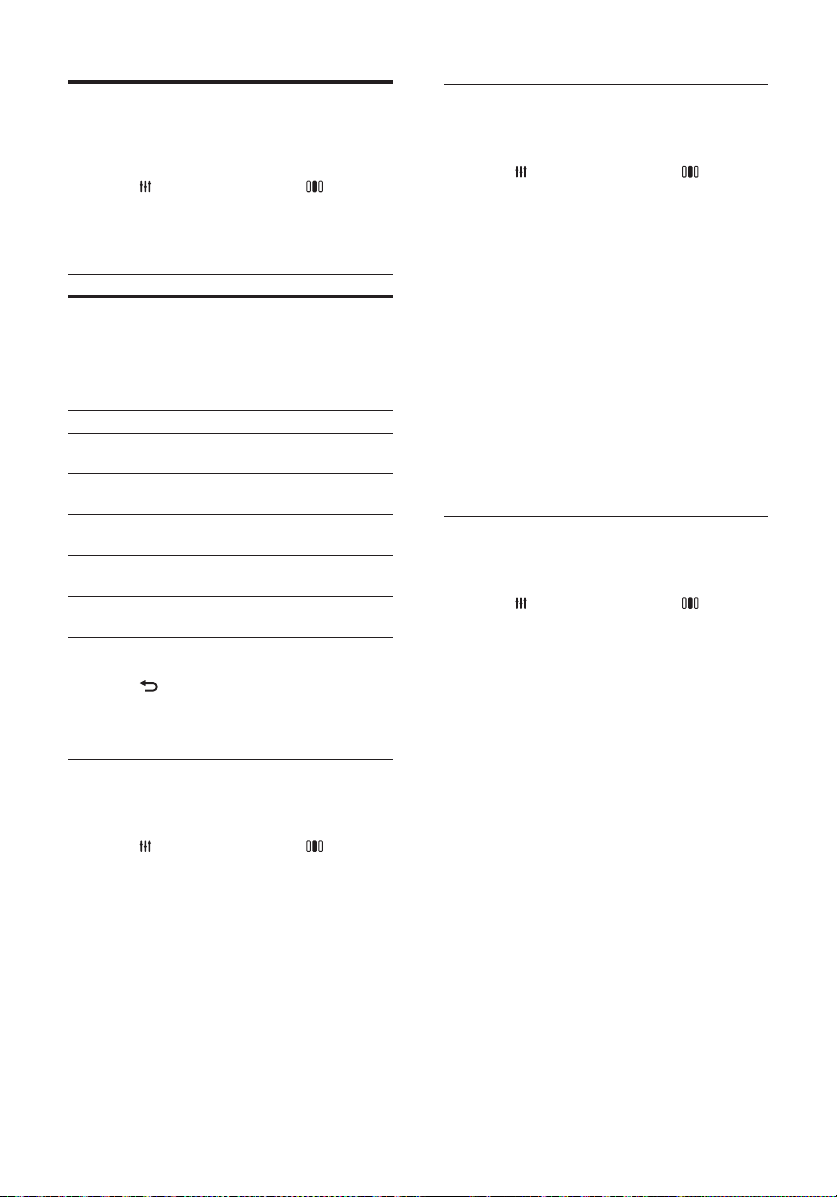
14
Change sound mode
Select predefi ned sound modes to suit your
video or music.
1 Press SOUND SETTINGS /
(Sound options).
2 Select SOUND, then press OK.
3 Press the Navigation buttons (up/down) to
select the following settings:
• ACTION/ROCK : Enhanced low and
high-range. Ideal for action movies and
rock or pop music.
• DRAMA/JAZZ : Clear mid and high-range.
Ideal for drama movies and jazz music.
• CONCERT/CLASSIC: Neutral sound.
Ideal for live concerts and classical music.
• SPORTS : Moderate mid-range and
surround effects for clear vocals and
the atmosphere of a live sport venue.
4 Press OK to confi rm your choice.
Change surround sound mode
Experience an immersive audio experience with
surround sound modes.
1 Press SOUND SETTINGS /
(Sound options).
2 Select SURROUND, then press OK.
3 Press the Navigation buttons (up/down) to
select the following settings:
• 5CH STEREO : Enhances the stereo
channel output by duplicating the
sound output to the center and rear
speakers. Ideal for party music.
• MULTI-CHANNEL/Dolby PLII :
Immersive multi-channel sound for an
enhanced movie experience.
• STEREO : Two-channel stereo sound.
Ideal for listening to music.
4 Press OK to confi rm your choice.
Choose your sound
This section helps you choose the ideal sound for
your video or music.
1 Press SOUND SETTINGS /
(Sound options).
2 Press the Navigation buttons (left/right) to
access the sound options.
Sound experience Description
AUTO VOLUME Sets a constant output signal
at the speaker output. This
option is best for TV audio
input where the commercial
signal level is usually higher
than the content.
SOUND Selects a sound mode.
SURROUND Selects a surround sound or
stereo sound.
TREBLE Adjusts the high frequency
output.
MID Adjusts the middle
frequency output.
BASS Adjusts the low frequency
output.
AUDIO SYNC Delays the audio to match
the video.
3 Select an option, then press OK.
4 Press BACK to exit.
If you do not press a button within fi ve
seconds, it automatically exits the menu.
Change auto volume
Select the level of volume which output from
your TV or other devices to the home theater.
1 Press SOUND SETTINGS /
(Sound options).
2 Select AUTO VOLUME, then press OK.
3 Press the Navigation buttons (up/down) to
select ON or OFF.
4 Press OK to confi rm your choice.
EN
Loading ...
Loading ...
Loading ...