Loading ...
Loading ...
Loading ...
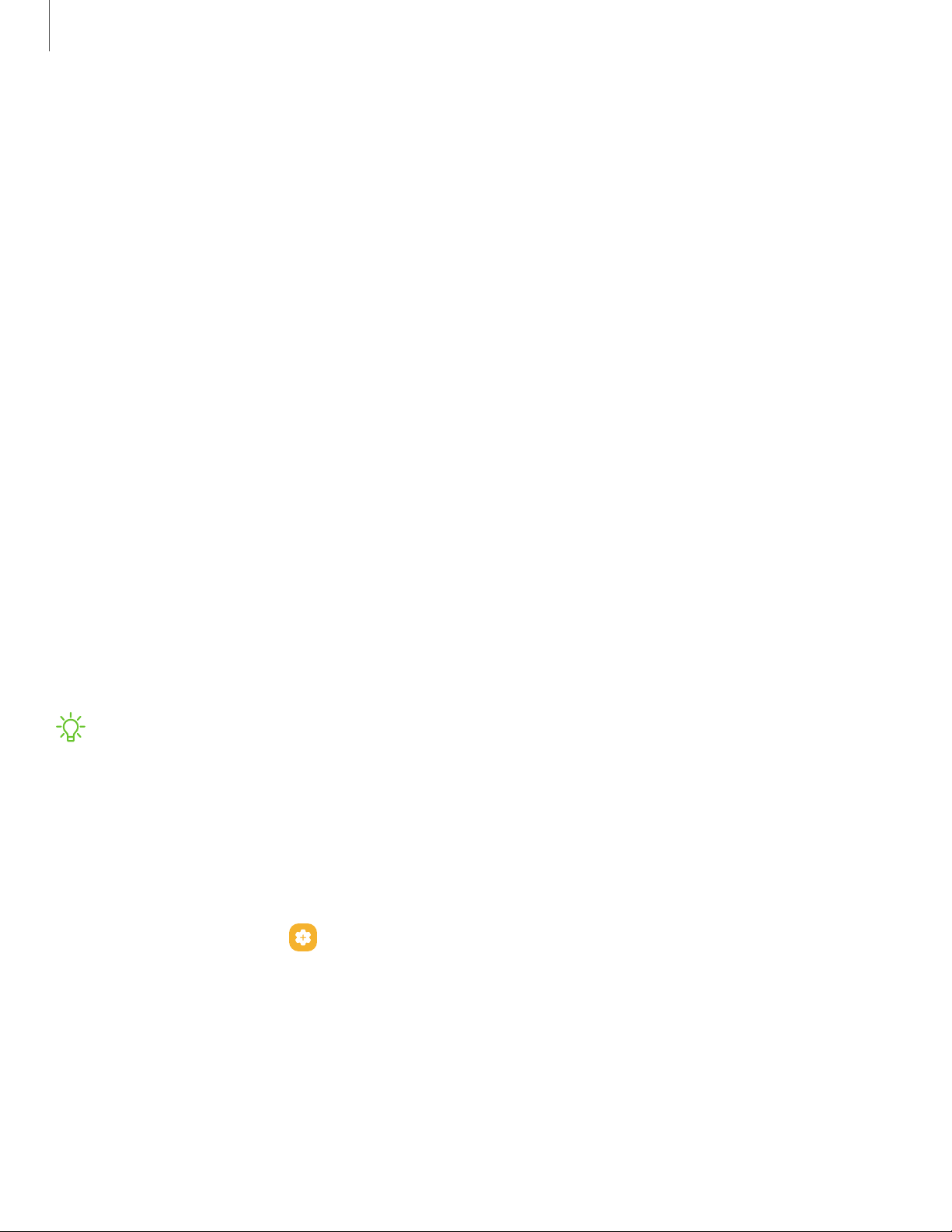
Other settings
Configure features on your device that make it easier to use.
Android Auto | Tips and help| Dual Messenger | About phone
Android Auto
Android Auto brings the most useful apps to your device screen or your compatible car
display in a format that makes it easy for you to keep your main focus on driving. You
can control features like navigation and maps, calls and text messages, and music.
Connect your device
Before you connect your device for the first time, turn on your car and allow time to
set up Android Auto.
1. Plug a USB cable into your vehicle’s USBport and plug the other end of the cable
into your device.
2. Your device may ask you to download the Android Auto app or update to the
newest version of the app. Follow the prompts and complete your setup.
3. On your car’s display select Android Auto and follow the prompts.
NOTE Your device’s Bluetooth is turned on automatically when Android Auto is
connected to your car through USB.
Connection help
View connected vehicles, connect new vehicles, and get technical support for Android
Auto.
◌
From Settings, tap Advanced features > Android Auto for the following
features:
•
Connect a car: Follow the prompts to connect your device using your
vehicle’s compatible USB port or connect using wireless Android Auto.
•
Connection help: View the support page for Android Auto Help.
•
Previously connected cars: View accepted and rejected cars your device has
connectedto.
166
Settings
Loading ...
Loading ...
Loading ...