Loading ...
Loading ...
Loading ...
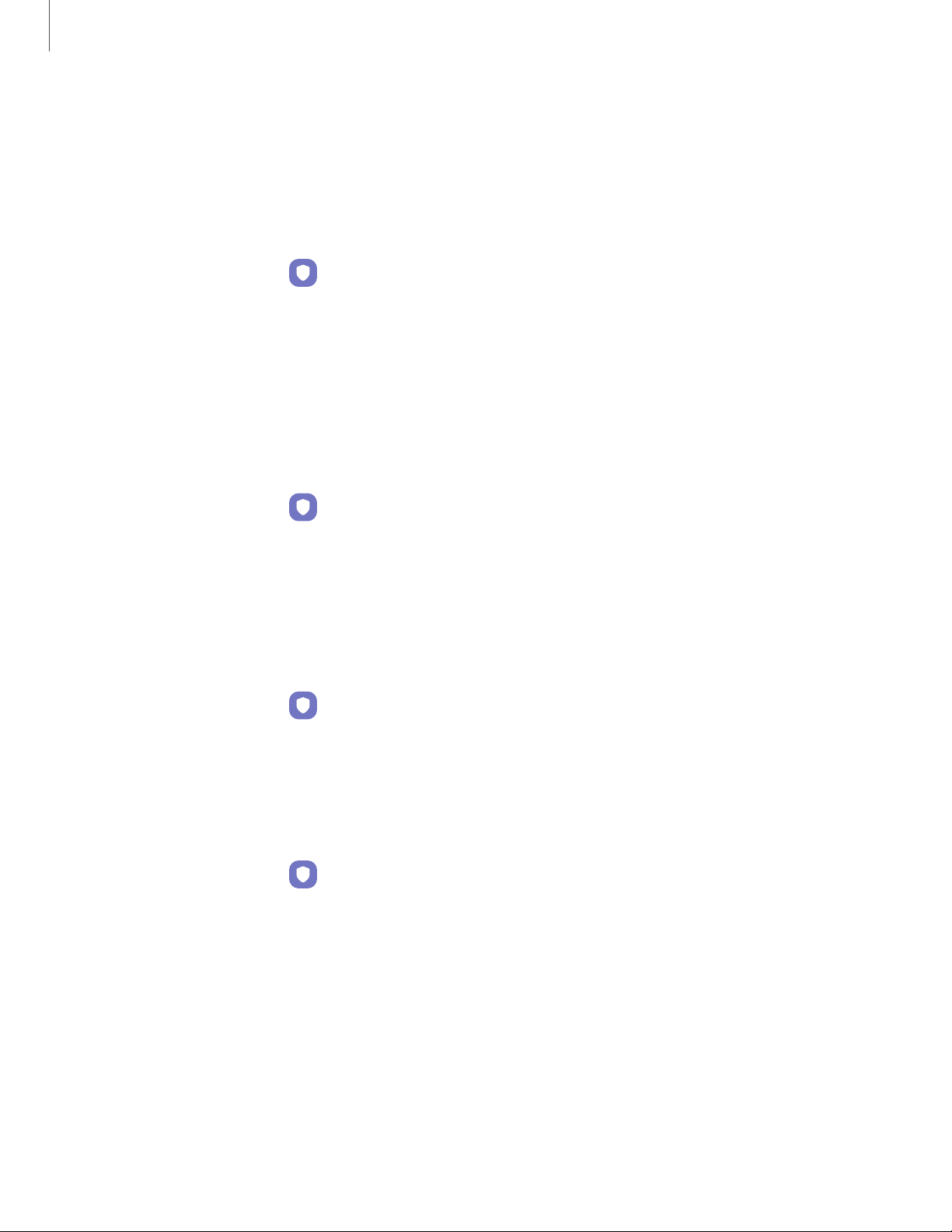
Samsung Pass
Use Samsung Pass to access your favorite services with biometric data. You must sign
in to your Samsung account to use Samsung Pass.
Visit samsung.com/us/support/owners/app/samsung-pass to learn more.
1.
From Settings, tap Biometrics and security > Samsung Pass.
2. Sign in to your Samsung account and add your biometric data.
Secure Folder
You can create a secure folder on your device to protect private content and apps
from anyone who may be using your device. You must sign in to your Samsung
account to set up and use Secure folder.
◌
From Settings, tap Biometrics and security > Secure Folder and follow the
prompts to secure content on your device.
Secure Wi-Fi
Get extra privacy protection while using unsecured Wi-Fi networks. You must sign in
to your Samsung account to set up and use Secure Wi-Fi.
◌
From Settings, tap Biometrics and security > Secure Wi-Fi and follow the
prompts to configure privacy protection.
Samsung Blockchain Keystore
Manage your blockchain private key.
1.
From Settings, tap Biometrics and security > Samsung Blockchain Keystore.
2. Follow the prompts to import or set up a new cryptocurrency wallet.
143
Settings
Loading ...
Loading ...
Loading ...