Loading ...
Loading ...
Loading ...
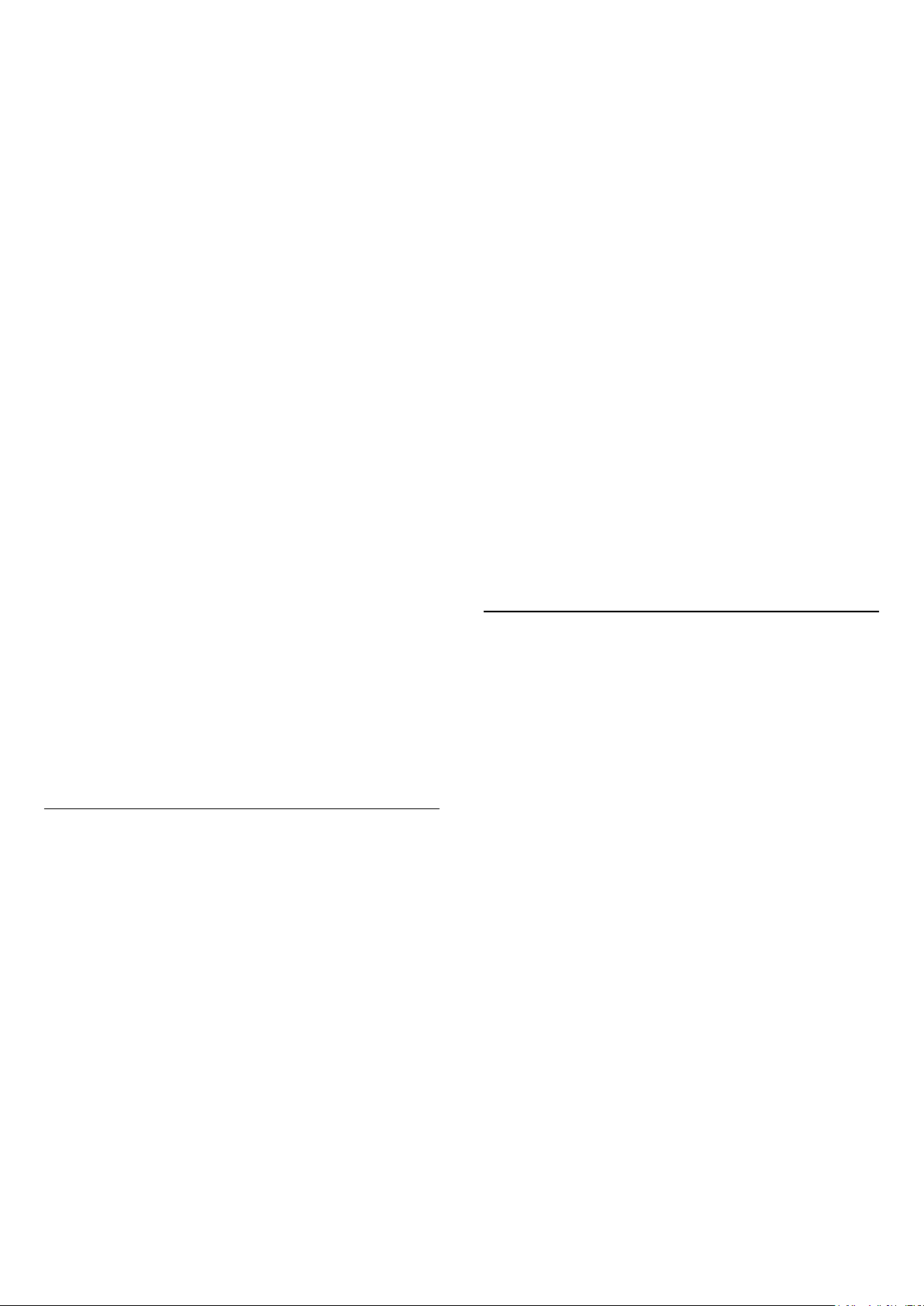
• Do not display any still image continuously or
display the same image for more than 10 minutes.
• Recommend to use Standard or HDR Standard as
picture style in normal home viewing condition.
• Recommend to use OLED Contrast setting 50 or
below in picture settings when playing Game or
watching TV programs with logos or clocks on any
parts of the screen.
• Switch off On Screen Display (e.g. the home menus)
of TV application program when not used.
• Switch off On Screen Display from connected
external video devices (e.g. DVD player). For details,
refer to the instruction manuals for the connected
devices.
• Avoid displaying video with bright colors (including
white), text, clocks or logos on any parts of the screen
for a long time.
• Use Wide screen or Fill screen as picture format
option (see TV picture settings).
• Always watch video in full screen instead of a small
window on TV screen. (e.g. video in internet browser
page)
• Do not attach any sticker or label on the OLED panel
to reduce the chance of image residual phenomenon.
Philips TV is equipped with the following to take care
of OLED screen:
• Pixel shift
Constantly shift pixels position over time to reduce
pixel stress.
• Automatic refreshing process
Perform screen refreshing process when necessary.
• Automatic screen brightness control
Gradually reduce the screen brightness when still
image is displayed for a long time.
• Screen Saver
Display screen saver when still image is displayed on
screen over a longer period of time.
24.6
Satellite
The TV cannot find the satellites I want or the TV
installs the same satellite twice
Check if the correct number of satellites is set in
settings at the start of the installation. You can set the
TV to search for One, Two or 3/4 satellites.
A dual head LNB cannot find a second satellite
• If the TV finds one satellite but cannot find a second
one, turn the dish a few degrees. Align the dish to get
the strongest signal on the first satellite. Check the
signal strength indicator of the first satellite on-
screen.
• Check if the settings are set to two satellites.
Changing the installation settings did not solve my
problem
All settings, satellites and channels are only stored at
the end of the installation when you finish.
All satellite channels are gone
If you use a Unicable system, make sure you assigned
two unique user band numbers for both built-in
tuners in the Unicable settings. It might be that
another satellite receiver in your Unicable system is
using the same user band number.
Some satellite channels seem to have disappeared
from the channel list
If some channels seem to be gone or displaced, the
broadcaster might have changed the transponder
location of these channels. To restore the channel
positions in the channel list, you can try an update of
the channel package.
I cannot remove a satellite
Subscription packages do not allow removing a
satellite. To remove the satellite, you have to do a
complete installation again and select another
package.
Sometimes the reception is poor
• Check if the satellite dish is solidly mounted. Strong
winds can move the dish.
• Snow and rain can degrade the reception.
24.7
Picture
No picture / distorted picture
• Check if the TV is connected with an antenna or is
using a provider signal. Check the cable connections.
• Check if the correct source/input is selected in the
sources menu. Press Sources and select the
source/input you need.
• Check if the the external device or source is
properly connected.
• Check if the reception is poor.
• Check if the picture is set to a minimal value.
Select Picture style and select a style and press OK.
(Home) > Settings > All
settings > Picture > Picture style
• To check if the TV is broken, try to play a video clip.
Press (Home) > Settings > Help > Check the TV.
If the video clip stays black, call Philips. Wait until the
clip ends and select Contact info in the Help menu.
Call the telephone number for your country.
Sound but no picture
• Change to other video sources and then change
back to current source.
• Select Picture style and select a style and
press OK.
(Home) > Settings > All
settings > Picture > Picture style
• Restore picture style, select back to Picture style,
then press Restore style.
64
Loading ...
Loading ...
Loading ...