Loading ...
Loading ...
Loading ...
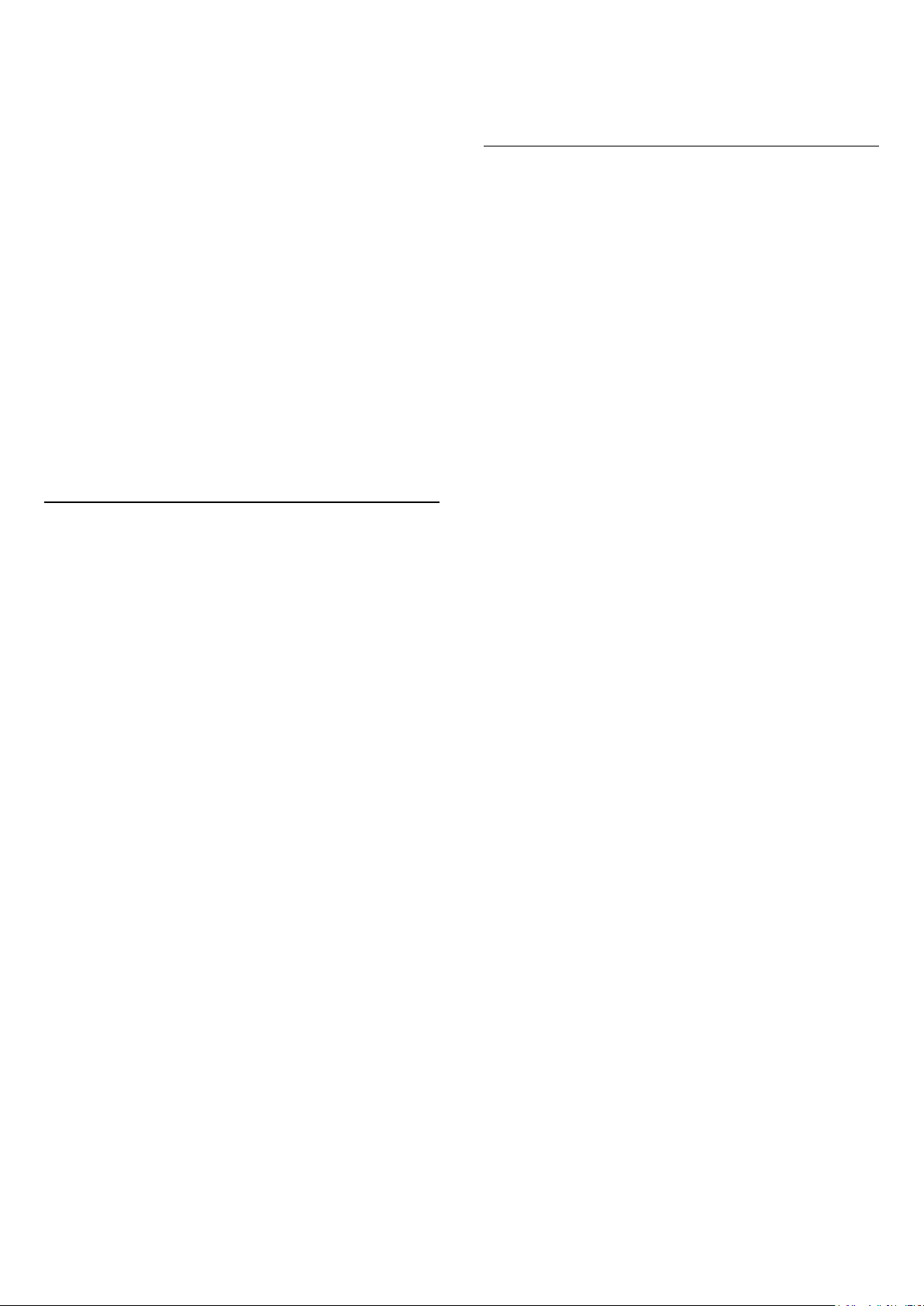
(Home) > Settings > All settings > General
settings > EasyLink > EasyLink > On
Operate HDMI CEC-compatible devices with TV
remote control
(Home) > Settings > All settings > General
settings > EasyLink > EasyLink remote
control > On
Note:
- EasyLink might not work with devices from other
brands.
- The HDMI CEC functionality has different names on
different brands. Some examples are: Anynet, Aquos
Link, Bravia Theatre Sync, Kuro Link, Simplink and
Viera Link. Not all brands are fully compatible with
EasyLink. Example HDMI CEC branding names are
property of their respective owners.
HDMI Ultra HD
(Home) > Settings > All settings > General
settings > Input sources > HDMI (port) > HDMI Ultra
HD
This TV can display Ultra HD signals. Some devices -
connected with HDMI - do not recognise a TV with
Ultra HD and might not work correctly or show
distorted picture or sound.
To avoid the malfunctioning of such a device, you can
adjust HDMI Ultra HD setting when TV is in the HDMI
source. Recommended setting for legacy device is
Standard.
• The setting Optimal allows maximum up to Ultra HD
(50Hz or 60Hz) RGB 4:4:4 or YCbCr 4:4:4/4:2:2/4:2:0
signals.
• The setting Standard allows maximum up to Ultra
HD (50Hz or 60Hz) YCbCr 4:2:0 signals.
Maximum supported video timing format for HDMI
Ultra HD options:
• Resolution: 3840 x 2160
• Frame rate (Hz): 50Hz, 59.94Hz, 60Hz
• Video data sub-sampling (bit-depth)
- 8 bit: YCbCr 4:2:0, YCbCr 4:2:2*, YCbCr 4:4:4*, RGB
4:4:4*
- 10 bit: YCbCr 4:2:0*, YCbCr 4:2:2*
- 12 bit: YCbCr 4:2:0*, YCbCr 4:2:2*
* Supported only when HDMI Ultra HD is set
to Optimal.
Note: To watch HDR10+ or Dolby Vision content from
HDMI source, you may need to power off your player
and power on again when the player connected to TV
playing such content for the first time. HDR10+ or
Dolby Vision content is supported only when HDMI
Ultra HD is set to Optimal .
Eco Settings
Set energy saving level
(Home) > Settings > All settings > General
settings > Eco settings > Energy saving
Select Minimium, Medium, or Maximium to have
different degress for energy saving, or select Off to
switch off energy saving mode.
Set screen off to save energy consumption
(Home) > Settings > All settings > General
settings > Eco settings > Screen off
Select Screen off, the TV screen is switched off, to
switch the TV screen back on, press any key on the
remote control.
Set the Light Sensor
(Home) > Settings > All settings > General
settings > Eco settings > Light sensir
Select Light Sensor. The icon is shown in front
of Light Sensor when it is active.
To save energy, the built-in ambient light sensor
lowers the brightness of the TV screen when the
surrounding light darkens. The built-in light sensor
automatically adjusts the picture to the lighting
conditions of the room.
Set TV switch off timer
(Home) > Settings > All settings > General
settings > Eco settings > Switch off timer
Press the arrows (up) or (down) to adjust the
value. The value 0 (Off) deactivates the automatic
switch off.
Select Switch off timer, the TV switches off
automatically to save energy.
• TV switches off if receiving a TV signal but you don't
press a key on the remote control during a 4 hour
period.
• TV switches off if not receiving a TV signal nor a
remote control command for 10 minutes.
• If you use the TV as a monitor or use a digital
receiver to watch TV (a Set-Top Box - STB) and you
do not use the remote control of the TV, you should
deactivate this automatic switch off, to set the value
to 0.
42
Loading ...
Loading ...
Loading ...