Loading ...
Loading ...
Loading ...
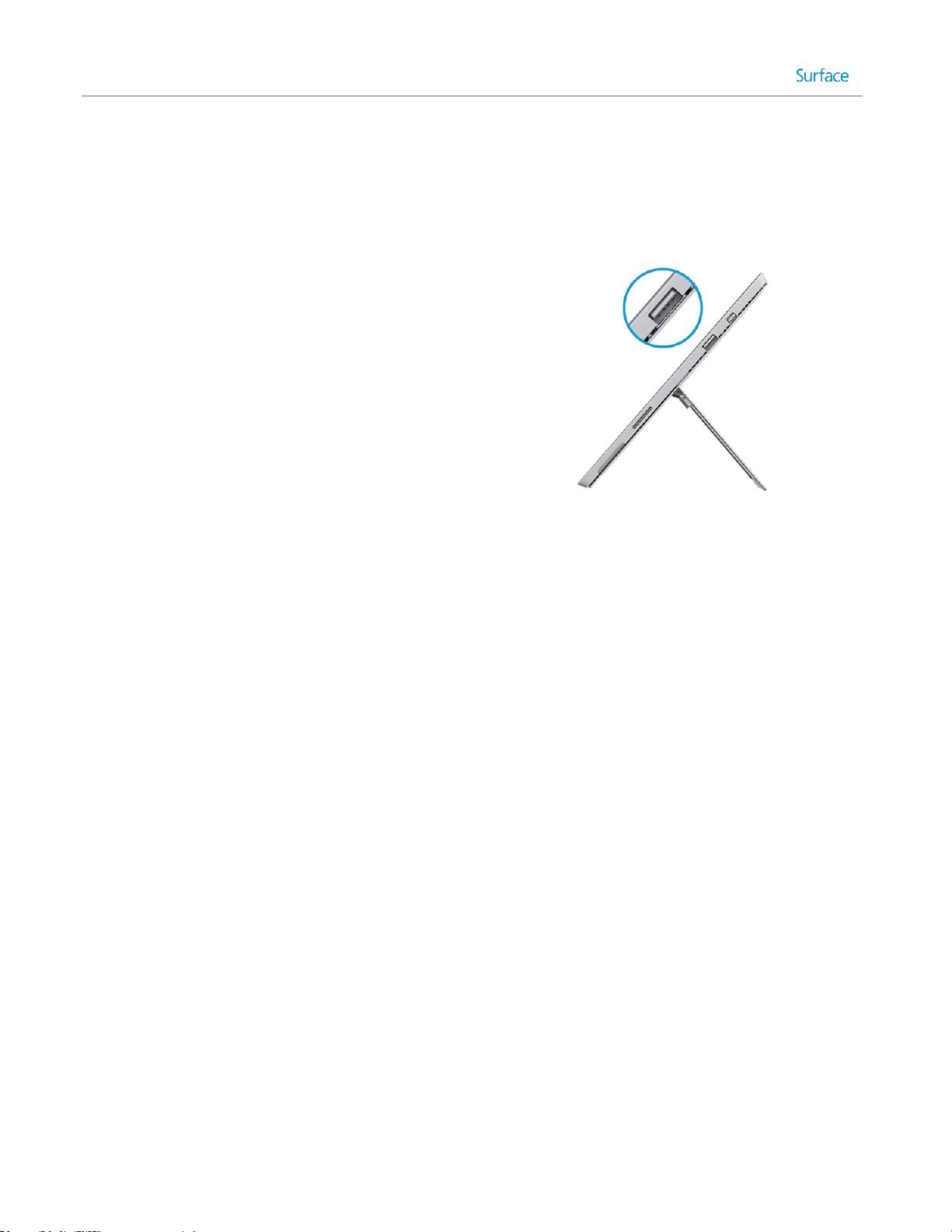
© 2014 Microsoft Page 56
Connect devices
Connect a USB mouse, printer, and more
Surface Pro 3 has a full-size USB 3.0 port that you can use
to connect accessories, such as a printer, camera, music
player, phone, a mouse, or even an external hard drive.
The first time you plug in a USB accessory, Windows installs
the software it requires for you (if it isn’t already installed).
Use a mouse
You can use the touchpad on your Typing Cover, or add a USB or Bluetooth mouse.
USB. Plug the mouse into the USB port on Surface.
Bluetooth. See the Add a Bluetooth device section below.
To change your mouse settings:
Open the Settings charm, and tap or click Change PC settings > PC and devices > Mouse and
touchpad.
Add a Bluetooth device
Here’s how to add (also called pair) a Bluetooth device with your Surface:
1. Turn on the Bluetooth device and make it discoverable. To learn how, check the info that came with
your Bluetooth device or the manufacturer’s website.
2. Open the Settings charm, and tap or click Change PC settings > PC and devices > Bluetooth.
3. Make sure Bluetooth is turned on, then wait while Windows searches for Bluetooth devices.
4. Follow the onscreen instructions to finish pairing your device. If your accessory requires a pairing code,
you’ll be prompted for it. If you don’t know the code, check the info that came with your device or the
manufacturer’s website.
Notes
When pairing a phone, make sure your phone is unlocked and showing the Bluetooth settings screen.
If Windows doesn’t find your device, see Troubleshoot Bluetooth devices on Surface.com.
Loading ...
Loading ...
Loading ...
