Loading ...
Loading ...
Loading ...
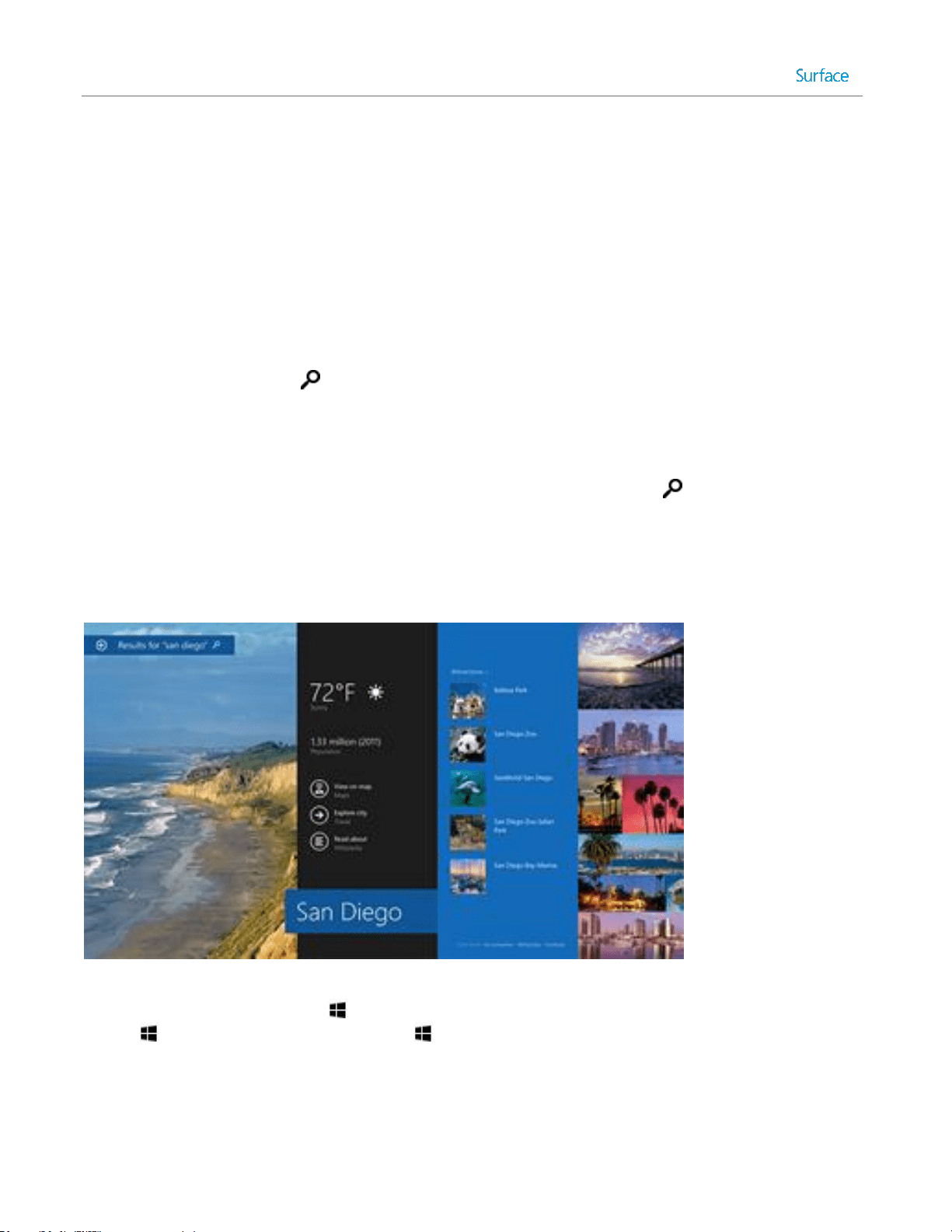
© 2014 Microsoft Page 41
Search, share, and settings
There are charms to help you find things, share stuff, and change your settings.
How to search
The Search charm uses Bing Smart Search to search your Surface, the web, and OneDrive, plus some apps and
the Windows Store. Here’s how to search:
1. Tap or click the Search button next to your account picture on the Start screen, and enter what you’re
searching for. As you type, you’ll see search results and suggestions. (If you’re using a keyboard, you can
just start typing at the Start screen.)
2. If you see what you’re looking for, tap or click it to open it.
3. To see more results, including web results from Bing, tap or click the Search button.
4. On the search results page, tap or click a search result to open it. For example, tap a song to start playing
it or a webpage to open it.
Search includes items from the web (like webpages and videos), files from your Surface and OneDrive, apps, and
Windows settings.
Tips
Keyboard shortcuts. Press +S to open Search. To search for a file (on Surface or OneDrive), press
+F. And to search for a setting, press +W.
You can just start typing while you’re on the Start screen (you don’t have to open the Search charm first).
To find out how to search using File Explorer, see Search for files in File Explorer on Windows.com.
Loading ...
Loading ...
Loading ...
