Loading ...
Loading ...
Loading ...
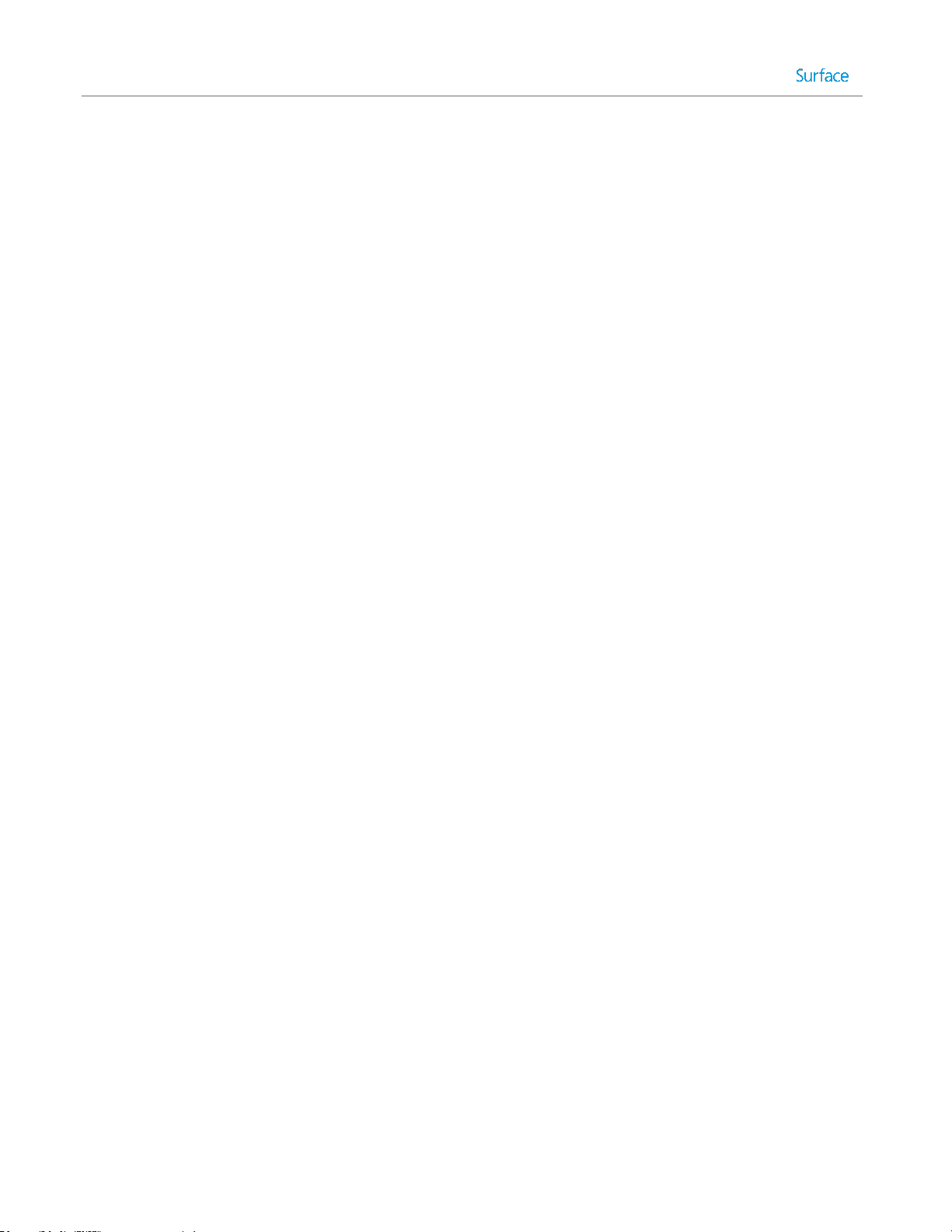
© 2014 Microsoft Page 47
Choose when a password is required
You can choose when a password is required to sign in to Surface. Here’s how:
1. Open the Settings charm, and tap or click Change PC settings >Accounts > Sign-in options.
2. Under Password policy, choose an item from the list:
Microsoft account. Choose a time frame or Always require a password.
Local account. Choose a time frame, Always require a password, or Never require a
password.
The Password policy setting may not be available if you’ve added a work email account to the Mail app, or joined
a network domain.
Other sign in options
Two more sign-in options are available to you: PIN and picture password. (These sign-in options may not be
available if you’ve added a work email account or joined a network domain.)
Create a PIN
Instead of typing a password, you can sign in quickly with a four-digit PIN. Here’s how:
1. Open the Settings charm, and tap or click Change PC settings > Accounts > Sign-in options.
2. Under PIN, tap or click Add.
3. Enter your current password and choose OK.
4. Enter 4 numbers for your PIN.
Now you can quickly sign in using your four-digit PIN.
Create a picture password
To find out how to create a picture password, see Personalize your PC on Windows.com.
Loading ...
Loading ...
Loading ...
