Loading ...
Loading ...
Loading ...
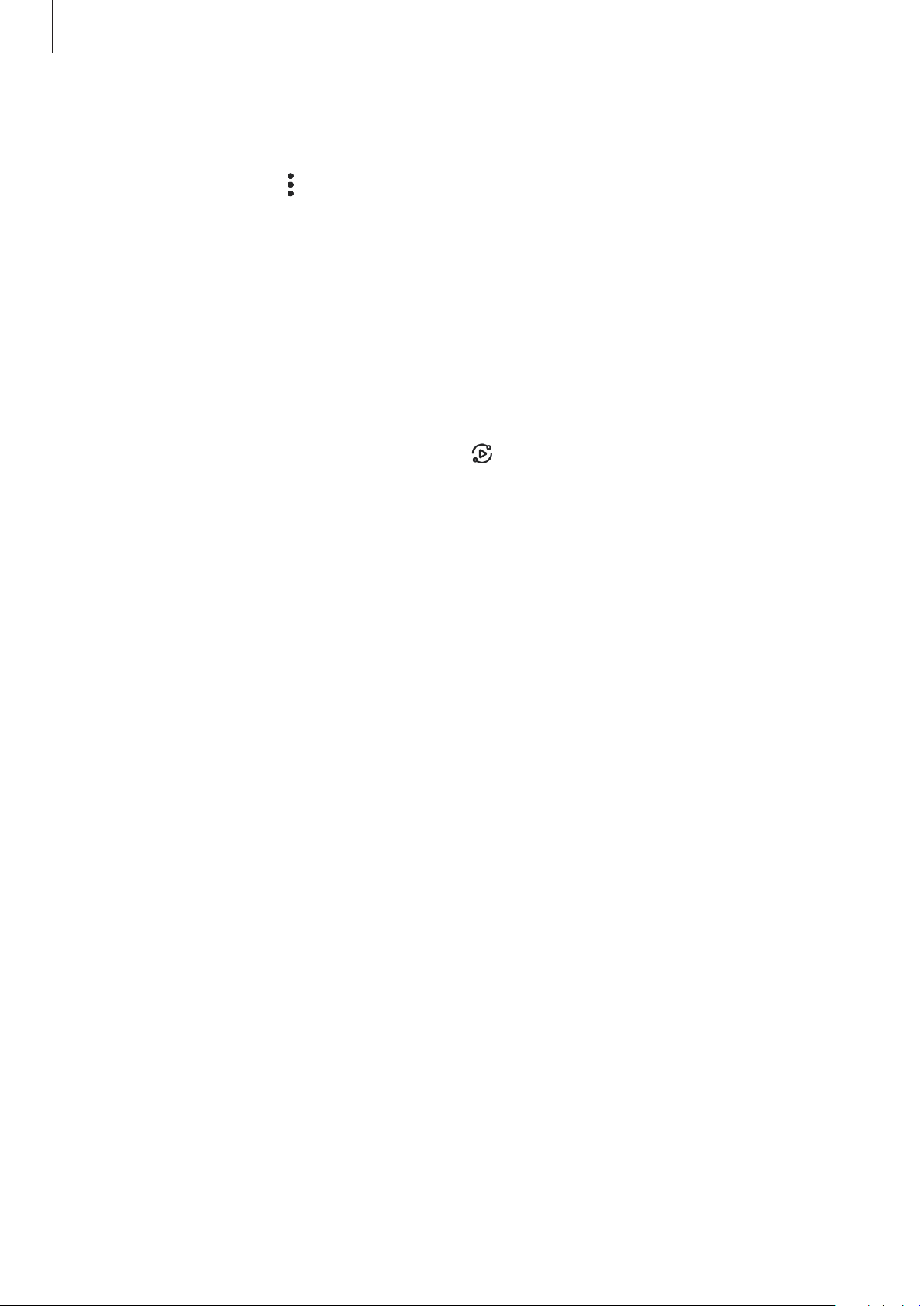
Basics
34
To change feature settings, tap the text under each button. To view more detailed settings,
tap and hold a button.
To rearrange buttons, tap
→
Edit buttons
, tap and hold a button, and then drag it to
another location.
Controlling media playback
Take control of music or video playback easily using the Media feature. You can also continue
playback on another device.
1 Open the notification panel and tap
Media
.
2 Tap the icons on the controller to control the playback.
To continue playback on another device, tap
and select the device you want.
Controlling nearby devices
Launch quickly and take control of nearby connected devices and frequently used
SmartThings devices and scenes on the notification panel.
1 Open the notification panel and tap
Devices
.
Nearby connected devices and SmartThings devices and scenes will appear.
2 Select a nearby device or a SmartThings device to control it, or select a scene to launch it.
Screen capture and screen record
Screen capture
Capture a screenshot while using the device and write on, draw on, crop, or share the
captured screen. You can capture the current screen and scrollable area.
How to capture a screenshot
Use the following methods to capture a screenshot. You can view the captured screenshots in
Gallery
.
Method 1) Key capture: Press the Side key and the Volume Down key simultaneously.
Method 2) Swipe capture: Swipe your hand to the left or right across the screen.
Loading ...
Loading ...
Loading ...