Loading ...
Loading ...
Loading ...
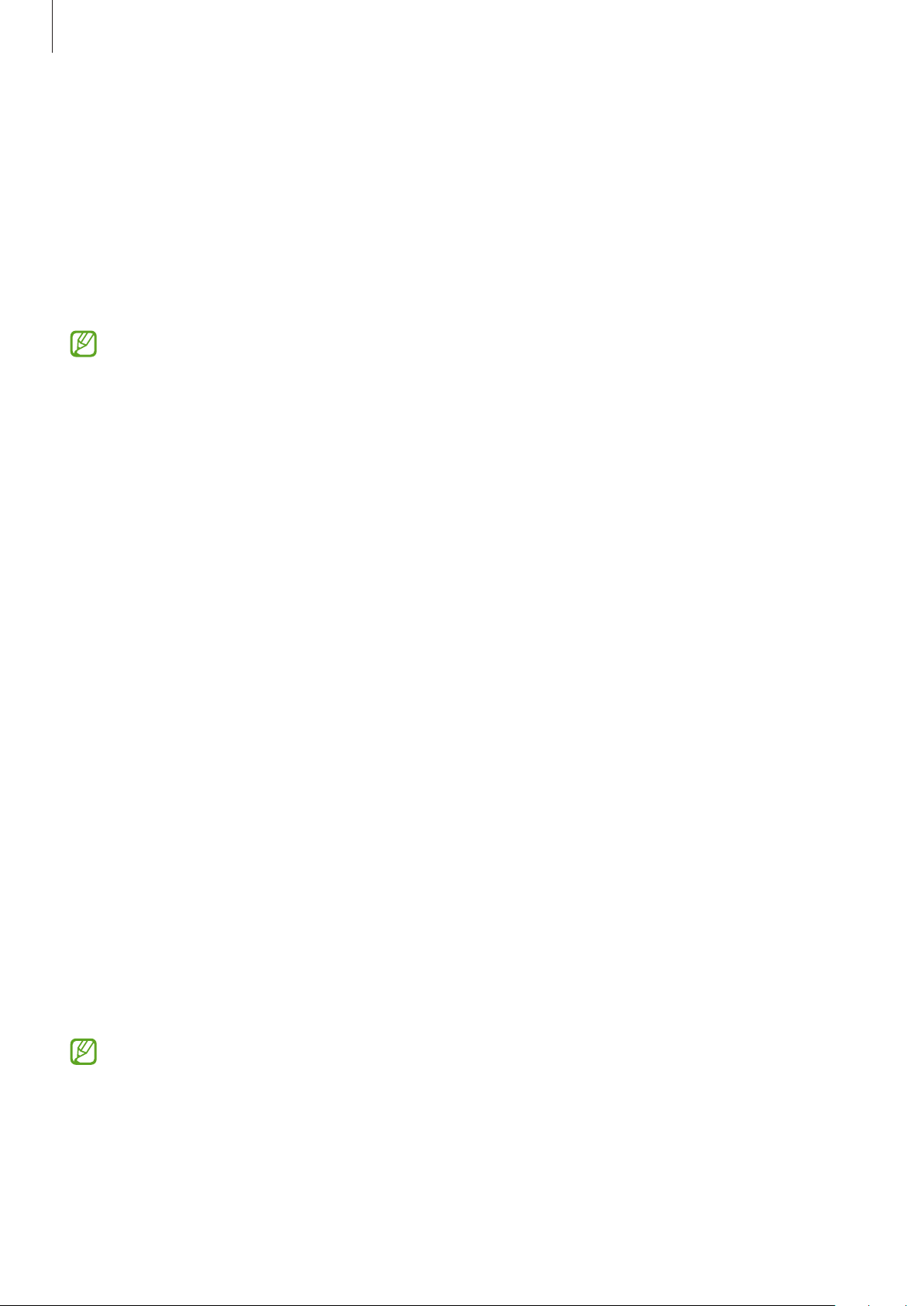
Settings
104
•
Accidental touch protection
: Set the device to prevent the screen from detecting touch
input when it is in a dark place, such as a pocket or bag.
•
Touch sensitivity
: Increase the touch sensitivity of the screen for use with screen
protectors.
•
Show charging information
: Set the device to display the charging information, such as
the remaining battery percentage when the screen is off.
•
Screen saver
: Set the device to launch a screen saver when the device is charging.
Some features may not be available depending on the model.
Motion smoothness
The refresh rate is the number of times the screen is refreshed every second. Use a high
refresh rate to prevent the screen from flickering when switching between screens. The
screen will scroll more smoothly. When you select a standard refresh rate, you can use the
battery longer.
1 On the Settings screen, tap
Display
→
Motion smoothness
.
2 Select a refresh rate.
•
High
: Get smoother animations and scrolling by automatically adjusting your screen
refresh rate up to 90 Hz (SM-A525F, SM-A725F) / 120 Hz (SM-A526B).
•
Standard
: Use a standard refresh rate in normal situations to conserve battery power.
Changing the screen mode or adjusting the display colour
Change the screen mode or adjust the display colour to your preference.
Changing the screen mode
On the Settings screen, tap
Display
→
Screen mode
and select a mode you want.
•
Vivid
: This optimises the colour range, saturation, and sharpness of your display. You can
also adjust the display colour balance by colour value.
•
Natural
: This adjusts the screen to a natural tone.
•
You can adjust the display colour only in
Vivid
mode.
•
Vivid
mode may not be compatible with third-party apps.
Loading ...
Loading ...
Loading ...