Loading ...
Loading ...
Loading ...
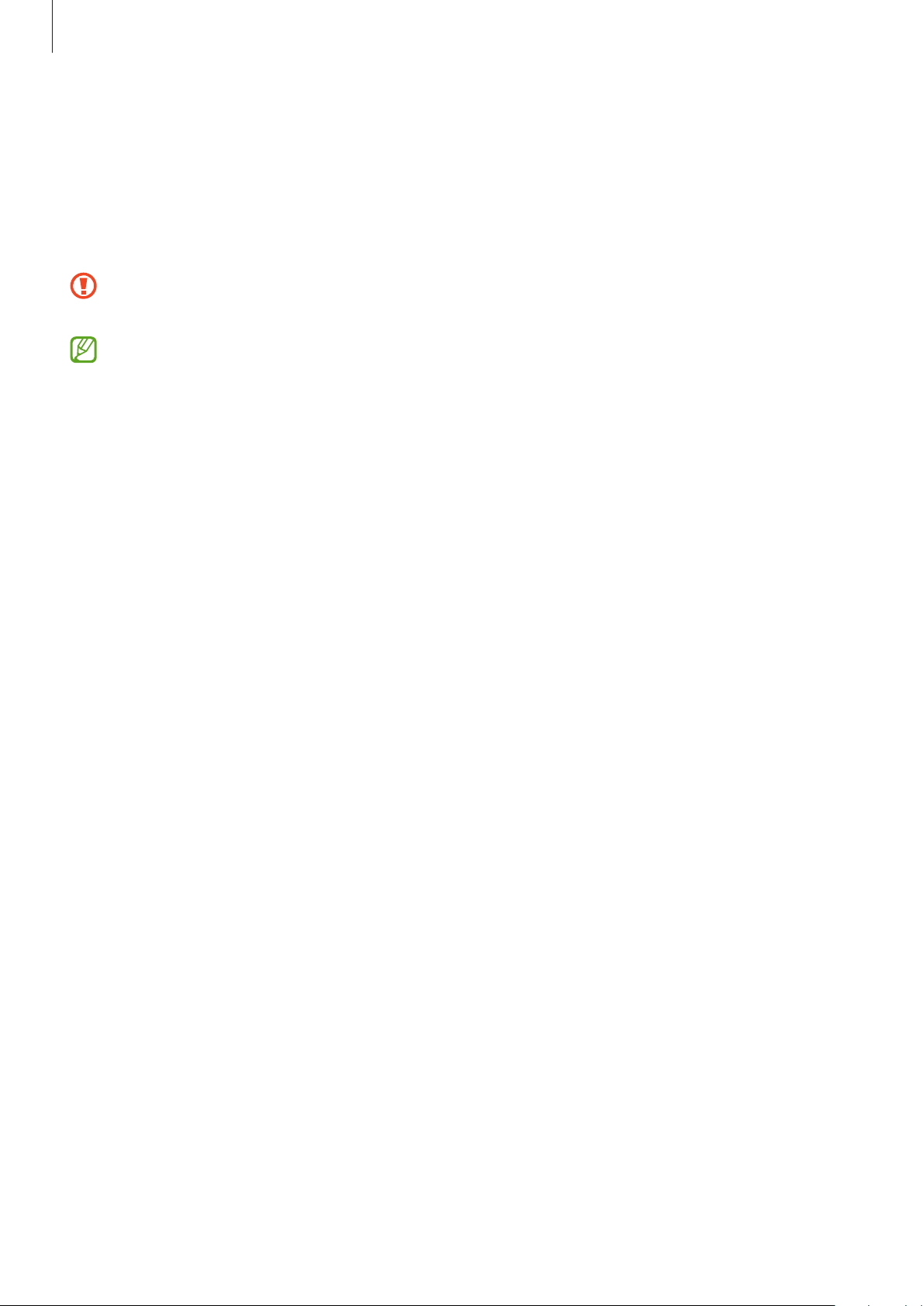
Basics
23
3 In the previous device, tap
Allow
.
If you do not have the app, download it from
Galaxy Store
or
Play Store
.
Your device will recognise the previous device and a list of data you can transfer will
appear.
4 Select an item to bring and tap
Transfer
.
Do not disconnect the USB cable from the device when you are transferring files. Doing
so may cause data loss or device damage.
Transferring data increases the battery power consumption of your device. Ensure that
your device is sufficiently charged before transferring data. If the battery power is low,
data transfer may be interrupted.
Transferring data wirelessly
Transfer data from your previous device to your device wirelessly via Wi-Fi Direct.
1 On the previous device, launch
Smart Switch
.
If you do not have the app, download it from
Galaxy Store
or
Play Store
.
2 On your device, launch the
Settings
app and tap
Accounts and backup
→
Bring data
from old device
.
3 Place the devices near each other.
4 On the previous device, tap
Send data
→
Wireless
.
5 On the previous device, tap
Allow
.
6 On your device, select an item to bring and tap
Transfer
.
Backing up and restoring data using external storage
Transfer data using external storage, such as a microSD card.
1 Back up data from your previous device to external storage.
2 Insert or connect the external storage device to your device.
3 On your device, launch the
Settings
app and tap
Accounts and backup
→
External
storage transfer
.
4 Select the backup date under
Restore from SD card
and tap
Restore
.
5 Follow the on-screen instructions to transfer data from external storage.
Loading ...
Loading ...
Loading ...