Loading ...
Loading ...
Loading ...
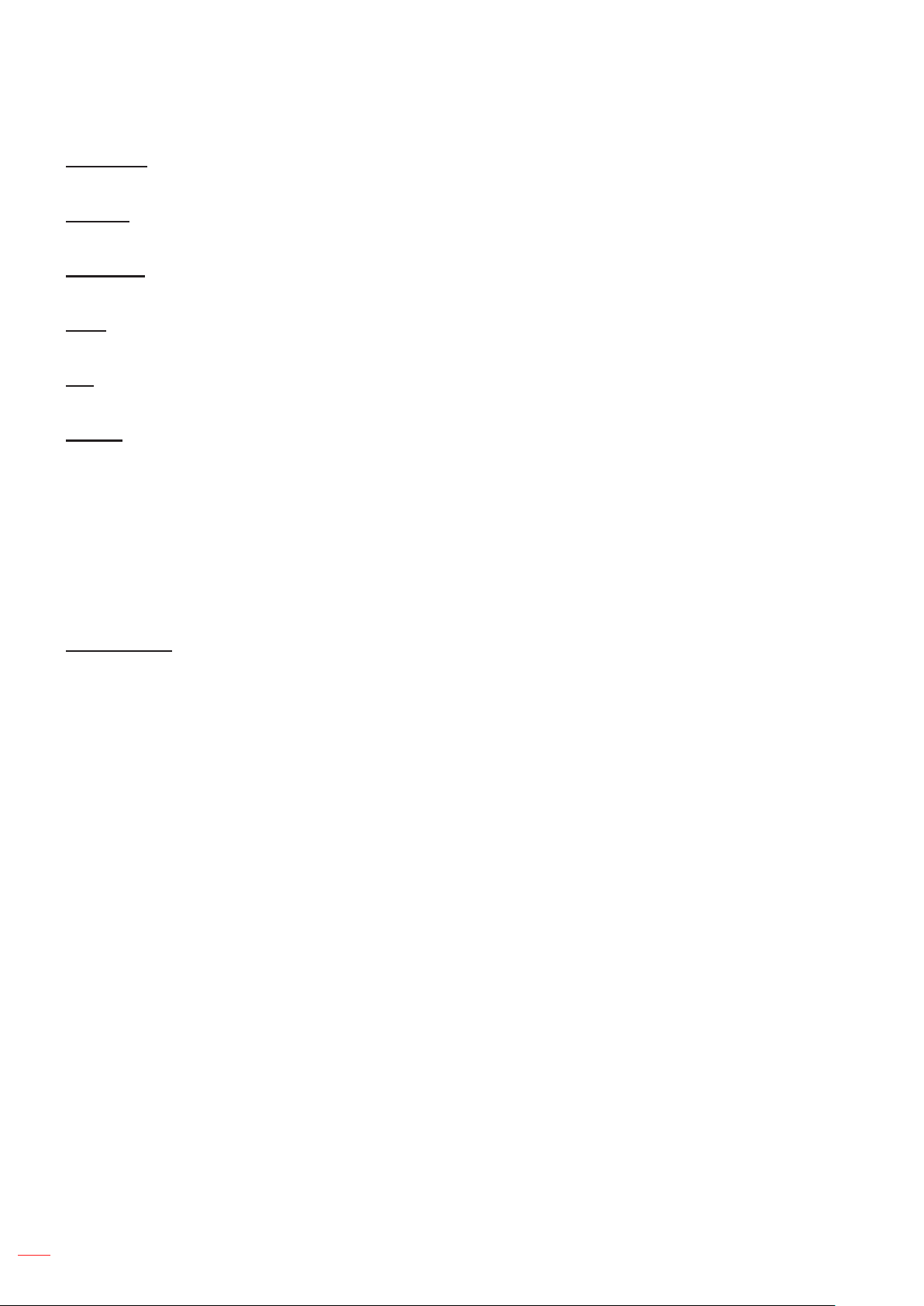
English
30
USING THE PROJECTOR
Brightness
Adjust the brightness of the image.
Contrast
The contrast controls the degree of difference between the lightest and darkest parts of the picture.
Sharpness
Adjust the sharpness of the image.
Color
Adjust a video image from black and white to fully saturated color.
Tint
Adjust the color balance of red and green.
Gamma
Set up gamma curve type. After the initial setup and ne tuning is completed, utilize the Gamma Adjustment steps
to optimize your image output.
Film: For home theater.
Video: For video or TV source.
Graphics: For PC / Photo source.
Standard(2.2): For standardized setting.
1.8/ 2.0/ 2.4: For specic PC / Photo source.
Color Settings
Congure the color settings.
BrilliantColor
TM
: This adjustable item utilizes a new color-processing algorithm and enhancements to
enable higher brightness while providing true, more vibrant colors in picture.
Color Temperature (data-mode only): Select a color temperature from Warm, Standard, Cool, or
Cold.
Color Matching: Modify the image color settings Hue, Saturation, and Gain when the Color is red (R),
green (G), black (B), cyan (C), yellow (Y), magenta (M).
± Color: Adjust the red (R), green (G), black (B), cyan (C), yellow (Y), and magenta (M) level of
the image.
± Hue: Adjust the color balance of red and green when Color is red, green, blue, cyan, yellow, and
magenta.
± Saturation: Adjust the image saturation when Color is red, green, blue, cyan, yellow, and ma-
genta.
± Gain: Adjust the image brightness when Color is red, green, blue, cyan, yellow, and magenta.
± Reset: Return the factory default settings for color matching.
± Exit: Exit the “Color Matching” menu.
Color Matching: Modify the image color settings Red, Green, and Blue when the Color is white (W).
± Color: Adjust the red (R), green (G), blue (B) level of the image.
± R (Red): Adjust the gain of red when Color is white.
± G (Green): Adjust the gain of green when Color white.
± B (Blue): Adjust the gain of blue when Color is white.
± Reset: Return the factory default settings for color matching.
± Exit: Exit the “Color Matching” menu.
Loading ...
Loading ...
Loading ...