Loading ...
Loading ...
Loading ...
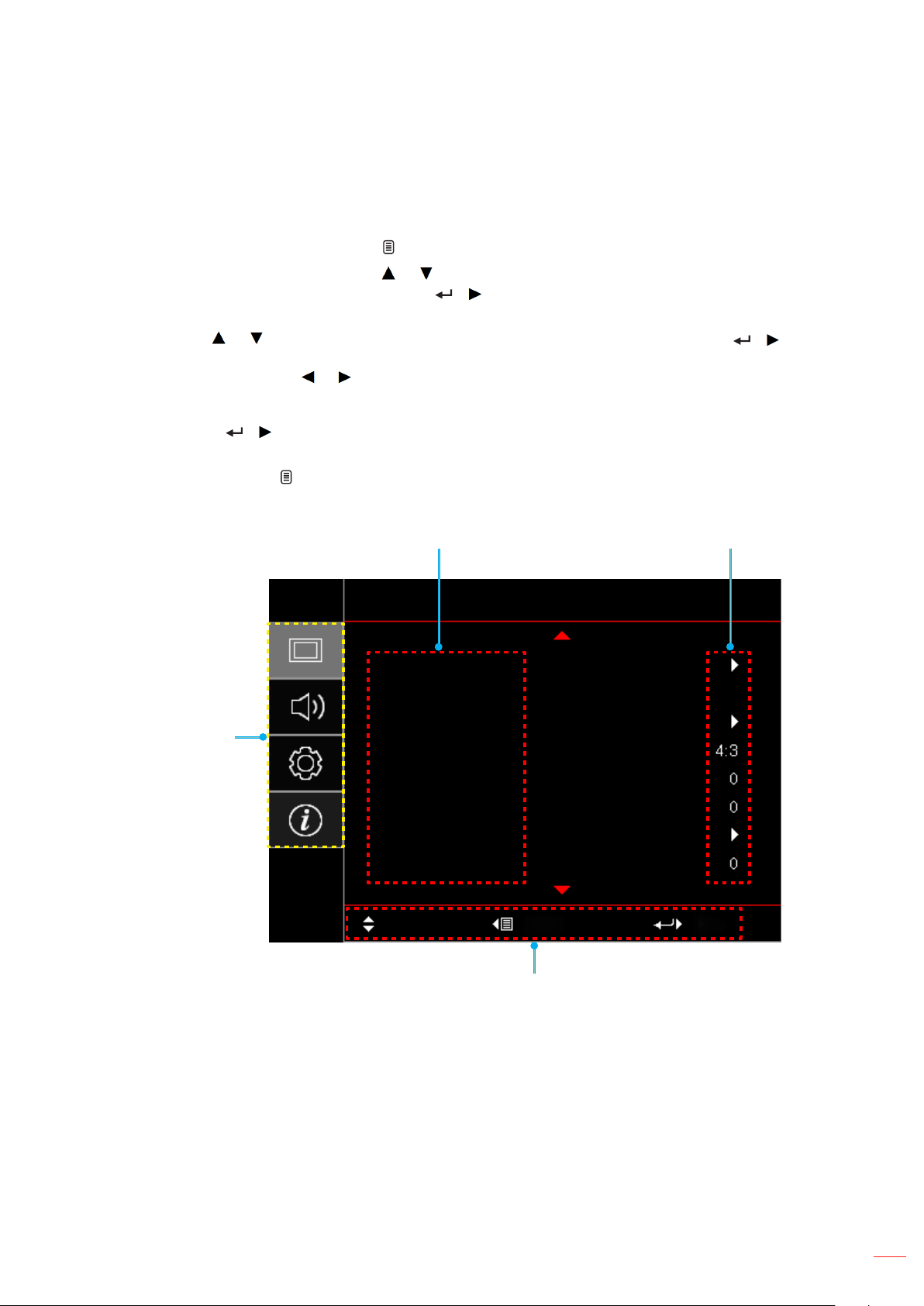
English
21
USING THE PROJECTOR
Menu navigation and features
The projector has multilingual on-screen display menus that allow you to make image adjustments and change a
variety of settings. The projector will automatically detect the source.
1. To open the OSD menu, press the key on the projector keypad or the “Menu” key on the remote control.
2. When OSD is displayed, use the or keys to select any item in the main menu. While making a
selection on a particular page, press the / key on the projector keypad or the “Enter” key on the
remote control to enter sub menu.
3. Use the or keys to select the desired item in the sub menu and then press the / key
on the projector keypad or the “Enter” key on the remote control to view further settings. Adjust the
settings by using the or keys.
4. Select the next item to be adjusted in the sub menu and adjust as described above.
5. Press the / key on the projector keypad or the “Enter” key on the remote control to conrm, and
the screen will return to the main menu.
6. To exit, press the key on the projector keypad or the “Menu” key on the remote control. The OSD
menu will close and the projector will automatically save the new settings.
Sub Menu
Main Menu
Settings
Navigation guide
Display
Image Settings
Enhanced Gaming
3D
Aspect Ratio
Edge Mask
Zoom
Image Shift
Select Exit Enter
Keystone
On
Loading ...
Loading ...
Loading ...