Loading ...
Loading ...
Loading ...
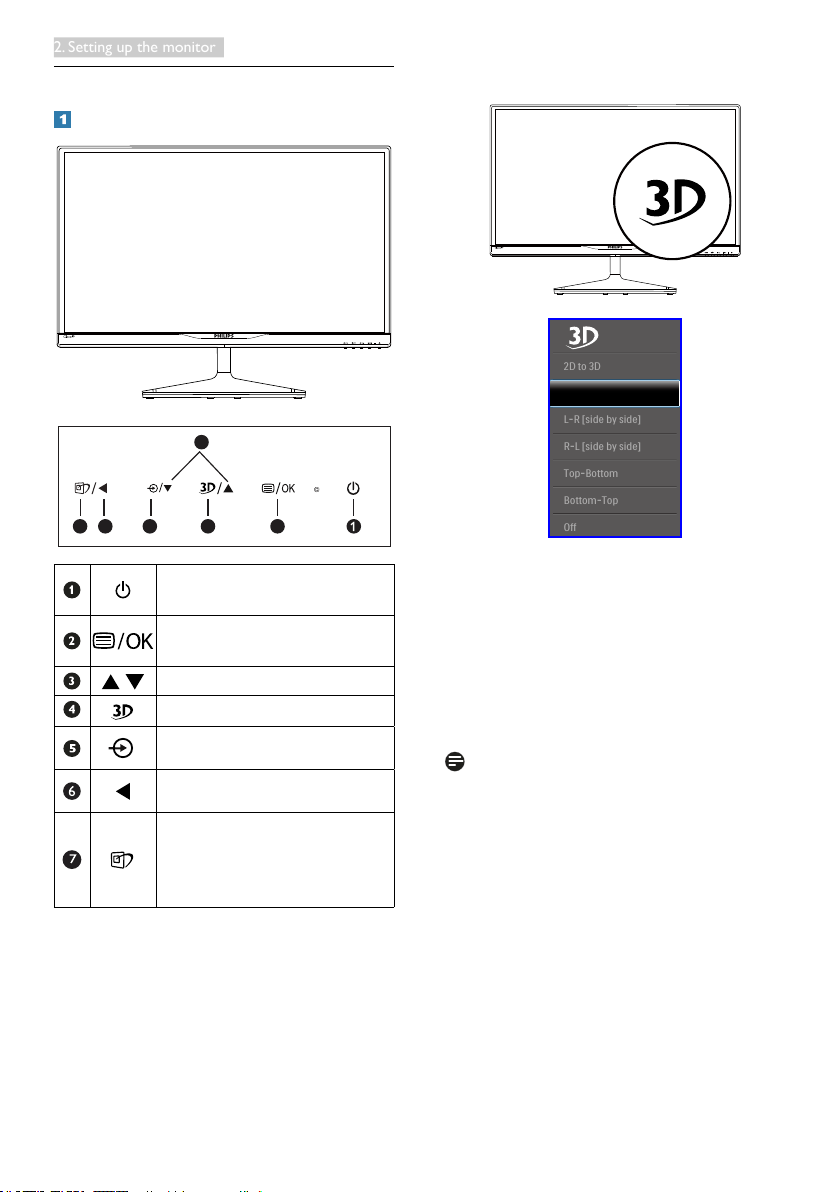
7
2. Setting up the monitor
2.2 Operating the monitor
Front view product description
3
5
6 247
Switch monitor’s power ON and
OFF.
Access the OSD menu
.
Conrm the OSD adjustment.
Adjust the OSD menu.
3D hot key.
Change the signal input source.
Return to previous OSD level.
SmartImage
hot key
.
There are 6 modes to select:
FPS, Racing, RTS, Gamer1,
Gamer2, and Off.
3D hot key:
1. 2D to 3D: You can view 3D image for 2D
content if “2D to 3D” function is on.
2. 3D [AUTO]: user can select for below two
applications:
• Game console / Blu-ray player /
Graphic card: the ones support HDMI
1.4a 3D
• PC Game: by using TriDef 3D
Note
FULL SCREEN is an essential setting when
viewing 3D images. FOR AUTO 3D VIEWING,
HDMI 1.4a IS REQUIRED. 3D can also be
activated by selecting manually as shown below
with 3D hot keys in the OSD menu:
Loading ...
Loading ...
Loading ...