Loading ...
Loading ...
Loading ...
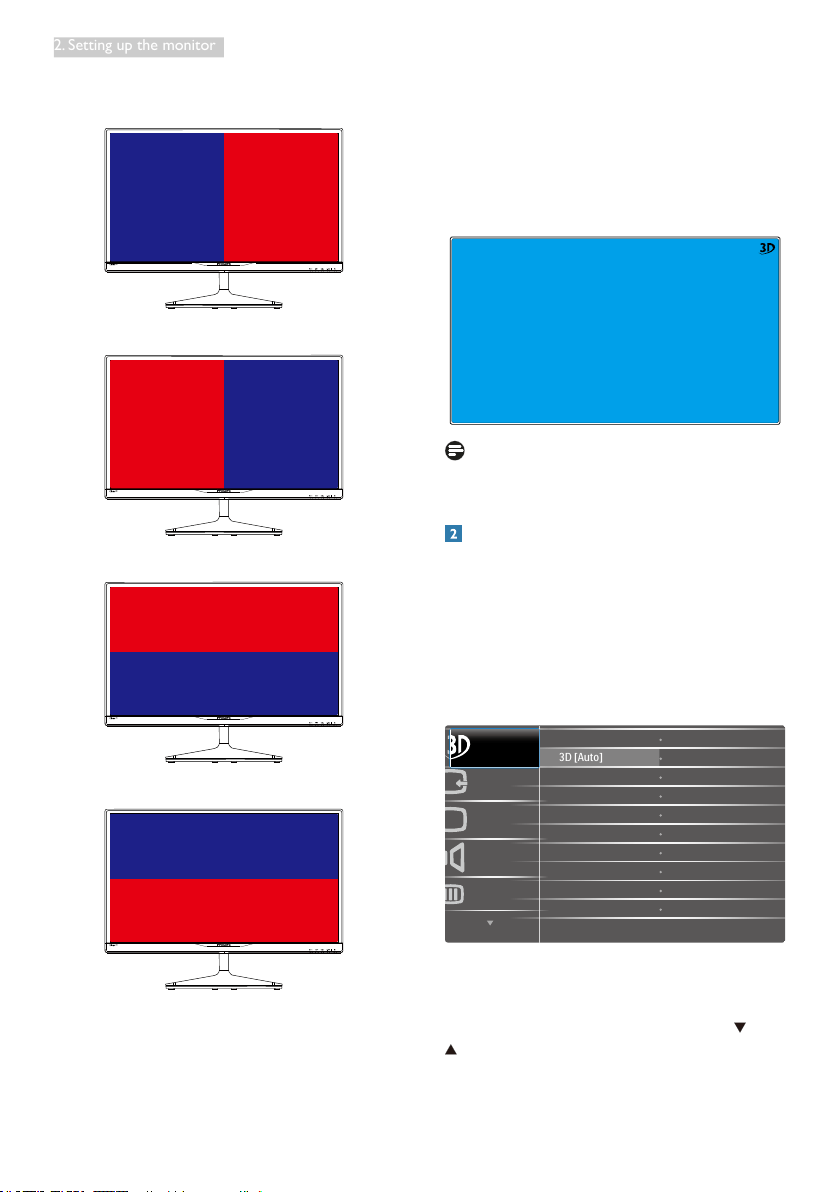
8
2. Setting up the monitor
Video formats as below:
3. L-R(side by side):
Left
image
Right
image
4. R-L(side by side):
Right
image
Left
image
5. Top-Bottom:
Bottom image
Top image
6. Bottom-Top:
Top image
Bottom image
7. Off: 3D function off.
When 3D turn on, 3D mark will show on the
screen of the upper right corner for 5 seconds.
VGA (D-sub) for 3D application: please select
“Setup
Auto (auto adjustment)” function in
OSD menu, to make sure correct operation for
3D function. It will encounter picture icking if
you do not execute “Auto”.
Note
The 3D mark will not be shown on the screen
when the 3D function is used for TriDef gaming,
Description of the On Screen Display
What is On-Screen Display (OSD)?
On-Screen Display (OSD) is a feature in all
Philips LCD monitors. It allows an end user to
adjust screen performance or select functions
of the monitors directly through an on-screen
instruction window. A user friendly on screen
display interface is shown as below:
Basic and simple instruction on the control
keys
In the OSD shown above, you can press
buttons at the front bezel of the monitor
to move the cursor, and press OK button to
conrm the choice or change.
Loading ...
Loading ...
Loading ...