Loading ...
Loading ...
Loading ...
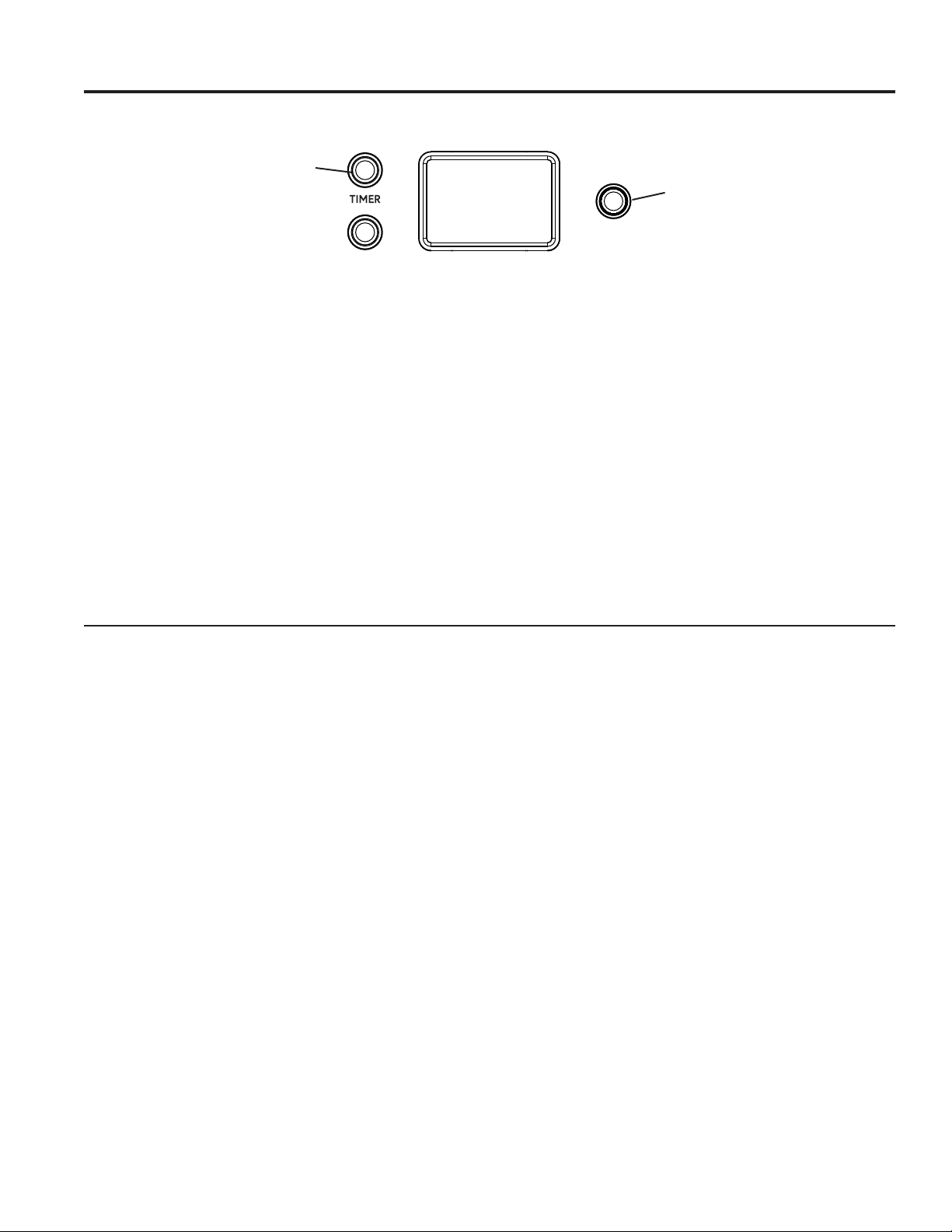
16 49-2000660 Rev. 1
Timer
NOTE: The timer is independent of all the other functions
and does not control the oven.
To set the timer:
1. Push the TIMER button.
2. Turn the Mini Knob to adjust any length of time up to
12 hours and push to select it.
On double oven models, each oven control has its own
timer function. Each timer can be set independently.
The control will beep with 1 minute remaining and the
display will show seconds until the timer counts down to
:00. When the timer reaches :00, the control will beep
3 times followed by one beep every 6 seconds until the
Mini Knob is pushed.
To cancel the timer:
1. Push the TIMER button.
2. Turn the Mini Knob to :00 and push to select.
To adjust the timer after start:
1. Push the TIMER button.
2. Turn the Mini Knob to a new desired time and push to
select.
Using the Range
OVEN LIGHT
PUSH TO
SELECT
Mini Knob
Timer
Button
* Compatible Apple or Android devices and home WiFi network required.
SETTINGS
Mini Knob opens up more detailed menus in the display that allow access to additional functions. For each setting you
select the function in the display by pressing and turning the Mini Knob. Press the Mini Knob to select the option. You
can exit at any time by selecting Back in the display.
WiFi Connect and Remote Enable
Your oven is designed to provide you with two-way
communication between your appliance and smart
device. By using the WiFi Connect features, you will
be able to control essential oven operations such as
temperature settings, timers and cooking modes using
your smartphone or tablet.*
Select Settings then Wifi - follow the instructions on your
oven display and phone app. It is necessary to turn on
WiFi before using Remote Enable on your oven.
Connecting your WiFi Connect Enabled Oven
What you will need
Your oven uses your existing home WiFi network to
communicate between the appliance and your smart
device. In order to setup your oven, you will need to
gather some information:
1. Each oven has connected appliance information that
includes an Appliance Network Name and Password.
These are the two important details that you will need
to connect to the appliance. This information is found
in the WiFi Settings menu on the unit display.
2. Have your smart phone or tablet ready with the ability
to access the internet and download apps.
3. You will need to know the password of your home
WiFi router. Have this password ready while you are
setting up your oven.
Connect your oven
1. On your smart phone or tablet visit
GEAppliances.com/connect to learn more about
connected appliance features and to download the
SmartHQ mobile app.
2. Follow the app onscreen instructions to connect your
oven.
3. Once the process is complete, the connection icon
will change to a solid on state when connection is
successful.
4. If the connection icon does not change to a solid on
state, follow the instructions on the app to reconnect.
If issues continue please call at 800.220.6899
and ask for assistance regarding oven wireless
connectivity.
To connect additional smart devices, repeat steps 1
and 2.
Note that any changes or modifications to the remote
enable device installed on this oven that are not
expressly approved by the manufacturer could void the
user’s authority to operate the equipment.
USING THE RANGE:6SHFLDO)HDWXUHV6HWWLQJV
Loading ...
Loading ...
Loading ...
