Loading ...
Loading ...
Loading ...
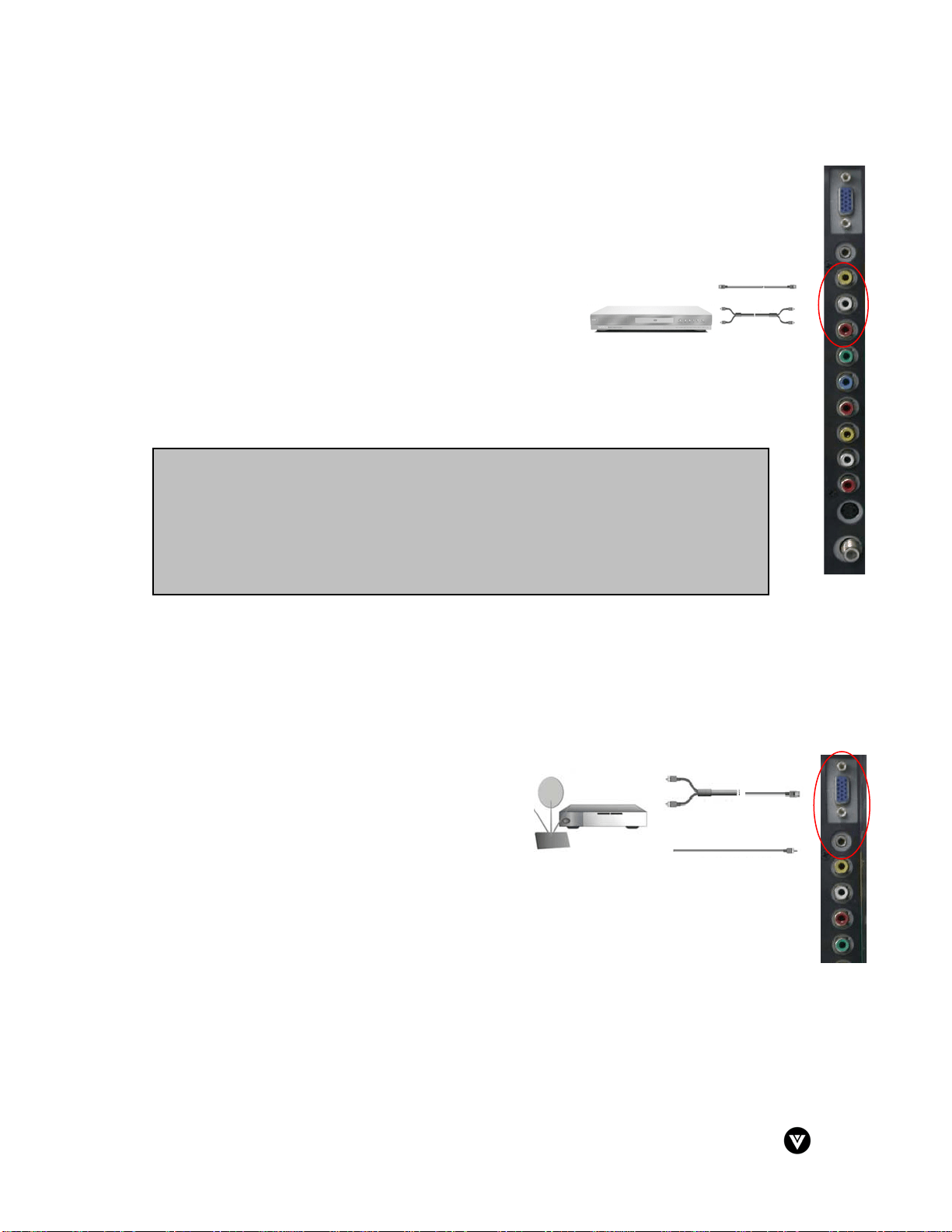
Version - 2/21/2005 16
www.vizioce.com
2.2.3 - Using Composite Video
Installation:
1. Turn off the power to the LCD TV and DVD player.
2. Connect the Video
(yellow color) connector on the rear
of your DVD player to the Video connector in the AV1
connections (orange band) on the side of your LCD
TV.
3. Connect the R (red color) and L (white color) audio
connectors on the rear of your DVD player to the R
(red color) and L (white color) audio input connectors
in the AV1 connections (orange band) on the side of
your LCD TV.
4. Turn on the power to the LCD TV and DVD player.
5. Select Video using the INPUT button on the front of
the LCD TV.
2.3 - Connecting Your HDTV Set-Top Box
You have the option for connecting your HDTV set-top box to your new 20L LCD TV through the
RGB or Component connection.
2.3.1 - Using RGB Video
Installation:
1. Turn off the power to the LCD TV and HDTV
set-top box.
2. Connect a 15-pin D-Sub RGB cable to the
RGB output of your HDTV set-top box and the
other end to the D-Sub input in the PC in
connection (purple band) on the side of your
LCD TV.
3. Connect the Audio Out on your HDTV set-top
box to the Audio In jack in the PC in
connection (purple band) on your LCD TV.
4. Turn on the power to the LCD TV and your HDTV set-top box.
5. Select D-Sub using the INPUT button on the front of the LCD TV.
Note:
a) Refer to your DVD player user manual for more information about the video
output requirements of the product.
b) If you are already using the Video input for another component, or you do not
want to use the Video input within the AV1 connections (orange band) for the
DVD player, you can connect the DVD player to the Video input within the
AV2 connections (yellow band).
Loading ...
Loading ...
Loading ...