Loading ...
Loading ...
Loading ...
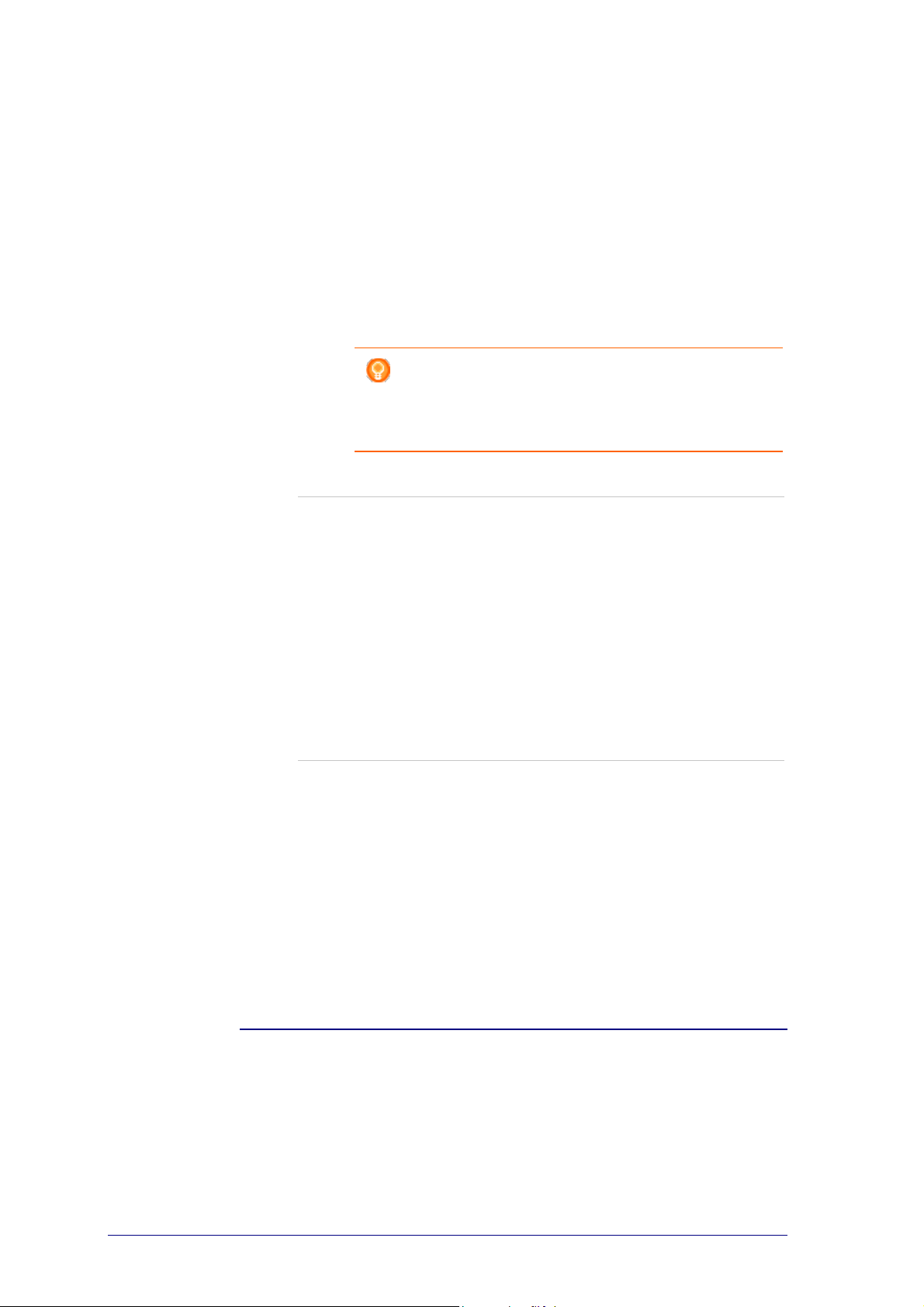
25
Deleting a softbutton:
1 Hover over the softbutton you want to delete.
A Delete pop-up button appears.
2 Click the Delete pop-up button.
The softbutton is deleted.
3 Click Save.
The softbuttons are customized.
You return to the Edit an activity page.
4 Click Done.
You return to the Activities tab.
Tip
You can also delete a softbutton with the Delete option
in the context-menu. For Windows users: right-click
the softbutton. For Mac users: control-click the
softbutton.
Renaming a softbutton:
1 Double-click the softbutton you want to rename.
The name field is now editable.
2 Change the name of the softbutton.
3 Click outside of the name field.
The softbutton is renamed.
4 Click Save.
The softbuttons are customized.
You return to the Edit an activity page.
5 Click Done.
You return to the Activities tab.
Moving softbuttons:
1 Select the softbutton you want to move and drag it to another position.
The buttons switch position.
2 Click Save.
The softbuttons are customized.
You return to the Edit an activity page.
3 Click Done.
You return to the Activities tab.
Activity Settings
Activity Settings
Via the settings, you can change how to switch the used devices on or off, or how
they will switch to a particular input.
Loading ...
Loading ...
Loading ...