Loading ...
Loading ...
Loading ...
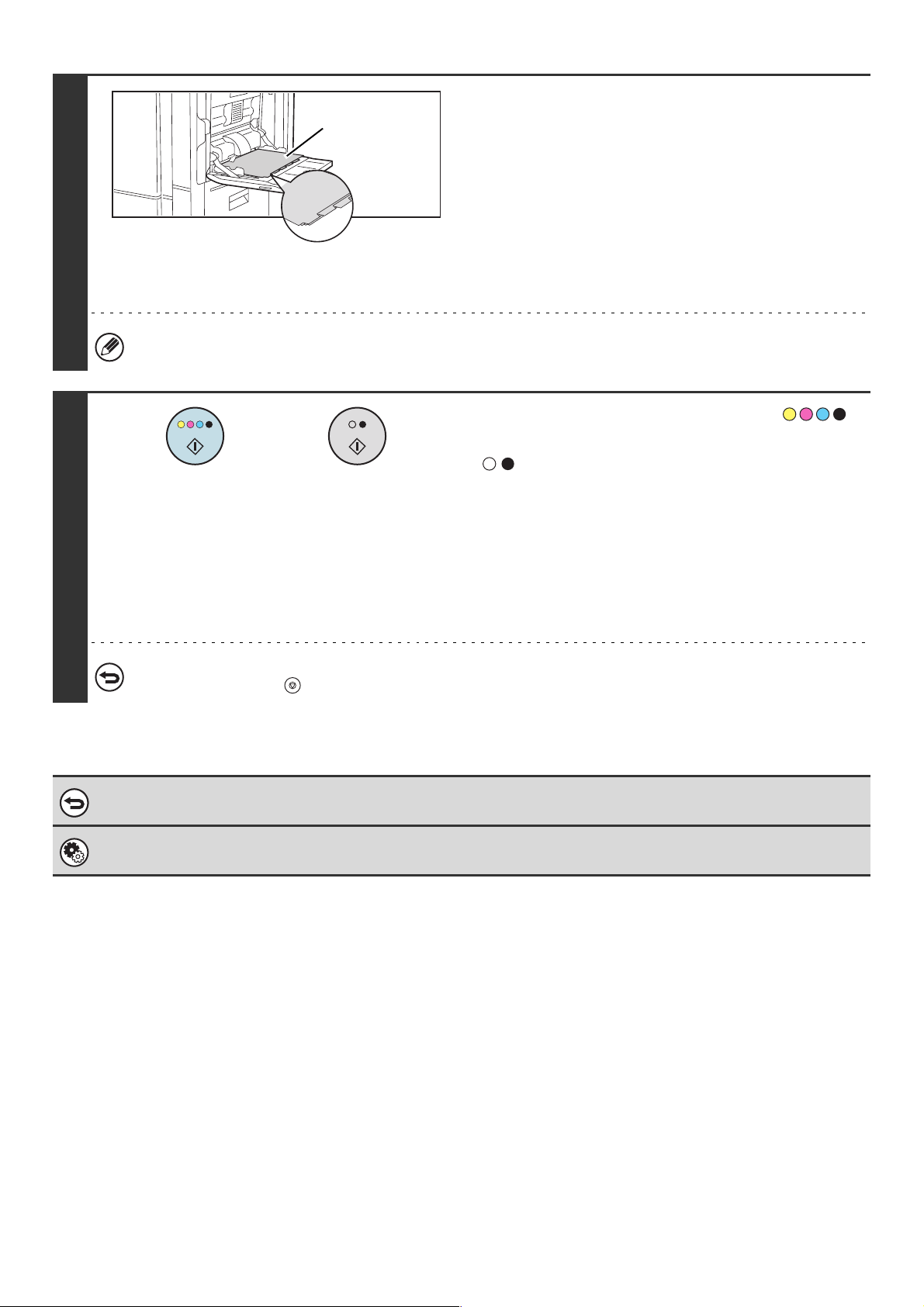
82
4
Load the tab paper.
• When using the bypass tray, place the paper with the print
side down.
Place the paper so that the sides with the tabs enter the
machine last.
After loading the tab paper, configure the bypass tray
settings as explained in "MAKING COPIES USING THE
BYPASS TRAY" (page 41).
• If you are using tray 3, see "Loading tab paper" in the User's
Guide. After loading tab paper in tray 3, select tray 3 as
explained in "PAPER TRAYS" (page 14).
The width of the tab paper can be as wide as 8-1/2" x 11" paper (8-1/2") plus 5/8" (or A4 width (210 mm) plus 20 mm).
5
Press the [COLOR START] key ( )
or the [BLACK & WHITE START] key
().
Copying will begin.
If you are using the document glass to copy multiple original
pages, copying will take place as you scan each original. If you
have selected sort mode, change originals and press the
[START] key. Repeat until all pages have been scanned and
then touch the [Read-End] key. (For the second original and
following originals, use the same [START] key as you did for
the first original.)
To cancel scanning and copying...
Press the [STOP] key ( ).
To cancel tab copy...
Touch the [Cancel] key in the screen of step 3.
System Settings (Administrator): Initial Tab Copy Setting
The default image shift width can be set from 0" to 5/8" (0 mm to 20 mm). The factory default setting is "1/2" (10 mm)".
Reverse side
or
Loading ...
Loading ...
Loading ...