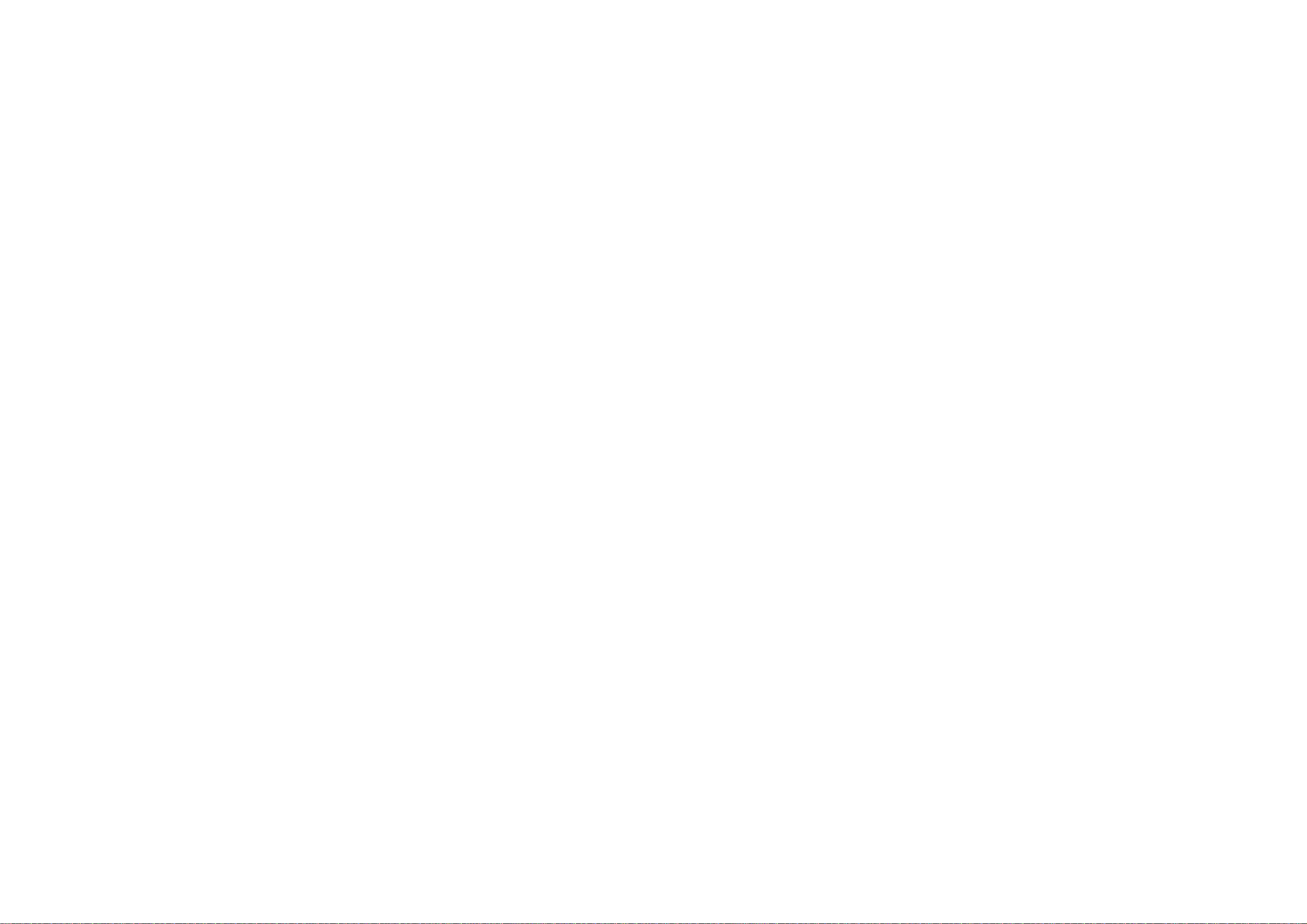
GCR-8526B
English
To
enjoy
fully
all
the
features
and
functions
of
your
product,
please
read
this
owner's
manual
carefully
and
completely.
Deutsch
Um
den
Leistungs-und
Funktionsumfang
lhres
Produkts
in
vollem
Umfang
nutzen
zu
konnen,
sollten
Sie
dieses
Handbuch
vollstandig
und
gewissenhaft
drucharbeiten.
Francais
Veuillez
lire
avec
attention
la
totalite
de
ce
guide
afin
de
pouvoir
maitriser
toutes
les
possibilites
de
ce
produit.
Italiano
Nel
ringraziarvi
per
avere
acquistato
questo
prodotto,
vi
raccomandiamo
di
leggere
attentamente
le
seguenti
istruzioni
e
di
conservare
questo
manuale
per
eventuali
consultazioni
future.
Espanol
Rogramos
lea
detenidamente
todo
este
manual
para
aprovechar
al
maximo
todas
las
caracteristicas
y
funciones
del
producto.
Portugues
Para
usufruir
todas
as
caracteristicas
e
funcoes
do
seu
produto
leia
atentamente
todas
as
instrucoes
deste
Manual
do
Usuario.
CD-ROM
DRIVE
A
Internal
ATAPI
(E-IDE)
Drive
B
Power
Cable
IDE
Cable
Audio
Cable
Netzkabel
IDE-Kabel
Audiokabel
Cable
de
alimentacion
Cable
IDE
Cable
de
audio
Cabo
de
alimentacao
Cabo
IDE
Cabo
de
audio
Cable
d'alimentation
Cable
IDE
Cable
audio
Cavetto
di
alimentazione
Cavetto
di
interfaccia
IDE
Cavetto
di
uscita
segnale
audio
GL
CSM
SLA
3
40
OG
AUDIO
CS
SL
MA
C
D
CS:
Cable
Select
(CSEL)
SL:
Slave
MA:
Master
CS:
Cable
Select
(CSEL)
SL:
Slave
MA:
Master
CS:
selection
de
cable
(CSEL)
SL:
esclave
MA:
maitre
CS: Selezione
automatica
(CSEL)
SL:
Configurazione
Slave
MA:
Configurazione
Master
CS:
Seleccion de Cable
(CSEL)
SL:
Esclavo
MA:
Maestro
CS:
selecao
de
cabo
SL:
Slave
MA:
Master
Features
?
E-IDE
interface
?
52X-speed
Max
7800KB/sec
data
transfer
rate
?
Motorized
tray
loading
system
?
Designed
for internal
mounting
?
Emergency
eject
support
?
Supports
Windows
2000,
ME &
XP
Plug-and-Play
ATAPI
protocol
System
Requirements*
?
IBM
PC
AT
or
compatible,
Pentium-233MHz
processor
or
higher
(higher
recommended).
?
640
Kb
memory
(16Mb
or
higher
recommended).
?
A
suitable
free
standard
5
1/4"
internal
drive
bay.
?
MS-DOS
version
3.1
or
higher.
(Windows
98
and
above
recommended).
*
Please
note:
certain
software
(i.e.
particularly
those
including
Video
playback)
may
require
an
considerably
increased
specification
PC
to
give
acceptable
results.
Location
and
Function
of
Controls
Front
Panel
1.
Disc
Tray
2.
Emergency
Eject
Hole
3.
Stop/Eject
Button
Rear
Panel
1.
Digital
Audio
Output
Connector
This
connector
is
not
supported.
2.
Analog
Audio
Output
Connector
3.
Jumper
Connector
This
jumper
determines
whether
the
drive
is
configured
as
a
master
or
slave.
Changing
the master-slave
configuration
takes
effect
after
power-on
reset.
4.
IDE
Interface
Connector
Connect
to
the IDE
(Integrated
Device
Electronics)
Interface
using
a
40-pin
flat
IDE
cable.
NOTE
:
Do
not
connect
or
disconnect
the
cable
when
the
power
is
on,
as
this
could
cause
a
short
circuit
and
damage
the
system.
Always
turn
the
power
off
when
connecting
or
disconnecting
the
cable.
5.
Power
Connector
Installing
the
Drive
Before
installing
the
drive,
turn
off
the
system
power.
Follow the
steps
below
to
install
the
CD-ROM
drive:
1.
Remove
the
cover
from
your
computer
system.
Refer
to
manual
for
the
computer
for details
about
removing
the
cover.
2.
Insert
the
CD-ROM
drive
unit into
a
free
5.25-inch
drive
bay.
Secure
the
CD-ROM
drive
to
the
drive
bay
rails
with
the
mounting
screws.
3.
Connect
the
4-pin
power
cable
and
40-pin
IDE
interface
cable
to
the
back
of
the
CD-ROM
drive.
Notes:
If
there
is
no
spare
power
cable
available
in
the
computer,
you
will
have
to
purchase
a
splitter
cable
of
a
suitable
type.
The
red
edge
of
the IDE
cable
corresponds
to
pin
1
of
the
IDE
interface
on
the
CD-ROM
drive.
Please
Note:
an
IDE
cable
is
not
supplied
and
may
be
required
to
be
purchased
separately.
If
the
computer
is
using
a
sound
card,
the
drive
is
connected
to
the
sound
card
with
an
audio
cable.
Refer
to
the
manual
for
the
sound
card
for
detailed
information
regarding
connection.
4.
Adjust
the
Master/Slave
jumpers
on
the
back
of
the
CD-ROM
drive
as
necessary.
Connect
the
CD-ROM
drive
to
the
IDE
ports
of
your
motherboard.
In
general,
the
hard
drive
will
connected
to
the
Primary
IDE
port
and
its
jumper
set
to
Master
for
booting
the
operating
system.
There
are
two
possible
alternate
connections
for
CD-ROM
drive
installation.
A)
When
using
a
Primary
IDE
port
If
you
need
to
connect
your
CD-ROM
drive
to
the
same
Primary
IDE
port,
the
CD-ROM
drive
should
be
set
to
Slave
position.
B)
When
using
a
Secondary
IDE
port
You
can
also
connect
CD-ROM
drive
to
the
Secondary
IDE
port
and
set
its
jumper
to
Master.
5.
When
the
installation
of
the
drive
unit
is
complete,
replace
the
computer
cover.
6.
Reconnect
the
computer
power
cord
and
turn
on
the
computer.
Device
Drivers
When
using
Windows
98/2000/ME/XP
or
Window
NT
Workstation
Ver.
4.0,
the
installation
of
any
software
driver
or
special
device
is
not
required.
The
DOS
and
Windows
3.1
users
can
download
the
DOS
Device
drivers
anytime
via
internet.
For
your
information,
please
consult
the
following
internet
sites:
http://www.lge.com
http://www.lgservice.com
C
B
A
English
For
Windows
98/2000/ME/XP
Users
[
In
order
to
ensure
normal
drive
operation,
please
check
the
following:
?
The
drive
is
displayed
in
Windows
98/ME
:
[Control
Panel]-[System]-[Device
Manager]-[CD-ROM]
Windows
2000/XP
:
[Control
Panel]-[System]-
[Hardware]-[Device
Manager]-[DVD/CD-ROM-Drive]
?
32-bit
is
displayed
in
[control
panel]-[system]-[performance]
[
If
the
drive
is
not
recognized
by
your
computer,
please
check
the
following
items.
?
If
an
indicator
is
displayed
on
the IDE
controller
in
[control
panel]-[system]-[device
manager]-[harddisk
controller],
you
will
need
to
contact
your
PC's
manufacturer
or
the
motherboard's
manufacturer
and
get
the
appropriate
IDE
controller
driver.
[
Run
ADD
NEW
HARDWARE
in
Control
Panel
to
let
the
PC
search
again
for
the
new
device.
For
Windows NT
Workstation
Ver.
4.0
Users
[
In
order
to
ensure
normal
drive
operation,
please
check
the
following:
?
The
drive
is
displayed
on
the
IDE
controller
in
[control
panel]
-
[SCSI
adapter]
-
[devices]
[
If
the
drive
is
not
recognized
by
your
computer,
please
check
the
following
items.
?
If
an
indicator
is
displayed
on
the
IDE
controller
in
[control
panel]-
[SCSI
adapter]-[devices],
you
will
need
to
contact
your
PC's
manufacturer
or
the
motherboard's
manufacturer
and
get
the
appropriate
IDE
controller
driver.
How
to
Use
the
Discs
When
using
CD-ROM
discs
or
CD-R
discs,
don't
attach
any
stickers
or
labels
to
the
discs.
Using
discs
with
them
attached
not
only
causes
read
and
write
errors,
but
data
on
the
disc
may
be
lost
due
to
damage
to
the
disc
itself.
The
Discs
in
this unit
operate
at
a
very
high
speed!
DO
NOT
use
damaged,
cracked
or
warped
discs.
The
drive's
optical
unit
may
be
damaged
if
they
break.
DO
NOT
use
non-standard
discs.
NON-standard
discs
may
not
play
or
store
data
properly.
Non-standard
discs
are
any
discs
that
are
not
the
standard
12
cm
CD
type
discs.
This
includes
Sony
WalkmanTM
discs,
non-circular
discs
including
promotional,
business
card
discs,
and
other
unusual
discs.
Read
Speed
Control
for
CD-R
Data
CD
The
basic
default
reading
speed
for
CD-R
disc
media
in
this
drive
is
48X.
The
Read
Speed
Control
will
allow
you
to
select
the
maximum
read
speed
(52X)
for
CD-R
media,
simply by
pressing
the
eject
button.
Note
that
this
function
is
only
available
with
a
CD-R
data
disc.
To enable
52X
CD-R
read
speed,
follow
the
chart
below:
Flow
Chart
Emergency
Eject
This
drive
has
a
feature
that
allows
the
CD
to
be
ejected
manually
if
necessary
in
an
emergency,
such
as
failure
of
the
drive
or
a
power
outage.
NOTE:
Don't
use
this
feature
except
in
an
emergency.
1)
Turn
the
power
to
OFF.
2)
Poke
a
fine-tipped
object
(such
as
a
straightened
heavy
duty
paper
clip)
into
the
small
hole
above
the
eject
button.
The
front
door
will
pop
open
and
the
disk
tray
will
come
partway
out.
3)
Pull
the
front
door
to
open
it
all
the
way,
then
grip
the
disc
tray
between
thumb
and
forefinger
and
gently
pull
it
straight
out.
NOTE:
This
feature
is
a
last
measure
to
be
used
only
in
an
emergency.
Using
it
excessively
will
cause
malfunction.
If
you
cannot
get
a
good
grip
on
the
disc
tray
with
your
fingers,
use
a
steel
binder
clip
or
spring
clamp
to
pull
it
out.
Troubleshooting
*
When
the
CD-ROM
drive
does
not
work
with the
hard
disk
drive
in
primary
IDE
channel.
(SOLUTION)
1.
Check
the
CD-ROM
drive
Master/Slave
Jumper
setting.
The
CD-ROM
drive
must
be
set
to
the Slave
mode.
2.
Check
to
be
sure
your
hard
disk
Interface
type
is
IDE
type.
3.
Check
your
hard
disk
Master/Slave
Jumper
setting.
Some
old-version
IDE
type
hard
disks
were
set
to
Master
Only
mode.
In
that
case,
contact
your
hard
disk
company
and
change
your
hard
disk
jumper
setting
to
master
mode.
4.
If
the
CD-ROM
drive
does
not
work
with
above
methods,
you
may
need
a
secondary
IDE
card.
If
you
use
the
secondary
IDE
card,
you
should
set
the
CD-ROM
drive
jumper
to
the
master
mode
if
the
CD-ROM
drive
is
the
first
device
you
are
connecting
to
the
secondary
IDE
card.
*
When
the
CD-ROM
drive
does
not
install
in
OS/2
warp.
(SOLUTION)
1.
Select
NON-LISTED
IDE CD.
*
CD-ROM
drive
is
not
present
in
Windows
3.1
or
3.11
or
DOSSHELL.
(SOLUTION)
1.
When
the
WIN
or
DOSSHELL
command
lines
are
present
in
your
AUTOEXEC.BAT,
make
sure
that
the
MSCDEX.EXE
command
line
appears
before the
WIN
or
the
DOSSHELL
command
lines.
D
English
CAUTION:
The
quality
of
CD-R
data
disc varies
significantly
from
brand
to
brand
(or
brandless),
as
well
as
disc
condition
used
over
time.
A
disc that
is
poorly
balanced
or
that
may
have
cracks
in
it
greatly
increases
the
chance
of
disc
failure
or
disc
shatter
when
being
read
back
at
speeds
higher
than
48X,
possibly
causing
damage
to
the
drive.
Closely
inspect
discs
you
plan
to
use
in
the
drive
for
any
abnormalities
or
cracks.
If
you
hear
strange
noise
or
sounds
from
the
drive
during
operation,
this
could
be
a
sign
of
an
unbalanced
or
damaged
disc
and
it
should
be
removed
immediately.
LG
Electronics
does
not
warranty
drive
damage
caused
by
faulty
or
shattered
discs.
Open
the Disc
Tray
Operation
User
instruction
(Push
Eject
/
button)
(Put
CD-R
disc
on
Tray)
Load
CD-R
Disc
Close
Disc
Tray
Initialize
52X
READ
(Push
and
hold
the
eject
button
for
more
than
3
seconds)
The
LED
indicator
turns
on
for
3
seconds.
The
52X
maximum
read
speed
for
this
CD-R
disc
has
been
enabled.
Ejecting
this
disc
or
turning
off
the
PC
will
disable
the
52X
maximum
read
speed
function.
The
drive
will
default
back
to
the
48X
CD-R
read
speed.
P/NO:
3828HM1059D
(No.2-1)
Ver.
A
Caution!
The
disc
rotates
at
high
speed
in
the
drive
unit.
Use
of
worn,
damaged,
or
non-standard
CD-ROM
discs
can
only
adversely
affect
the
drive
and
cause
the
disc
to
shatter
or
crush
while
in
use.
Disc
crush
can
only
occur
when
you
use
a
damaged
CD-ROM
disc
in
the
drive.
It
is
an
extremely
rare
occurrence,
but
there
are
steps
which
can
be taken
to
prevent
it.
Always
check
your
discs
before
inserting
them
into
the
drive.
1.
Take
care
not
to
use
worn,
cracked,
damaged,
warped
or
poor
quality
CD-ROMs,
as
this
may
cause
damage
to
your
drive.
2.
Check
the
clear
plastic
on
the
center
of
the
disc,
cracks
here
are
the
main
cause
of
disc
crush.
3.
Do
not
play
CD-ROMs
which
are
a
non-standard
(I.e.
non-circular)shape,
such
as
heart
shaped
discs,
or
discs
in
the
shape
of
a
business
card.
How
can
you
keep
your
discs
from
becoming
damaged?
1.
When
not
in
use,
remove
discs
from
the
drive.
2.
Keep
discs
in
the
packaging
supplied
with
them
and
out
of
direct
sunlight
and
away
from
heat
sources.
Excessive
vibration
or
a
sudden
jolt
to
the
drive
during
operation
may
cause
a
malfunction.
Avoid
exposing
the
drive
to
sudden
changes
in
temperature
as
it
may
cause
condensation
to
collect
inside
the
drive.
Copyright
ⓒ
2005
LG
Electronics
U.S.A.
Inc.
1000
Sylvan
Ave.
Englewood
Cliffs
NJ
07632
U.S.A.
or
http://www.lgusa.com
LG
Electronics
Canada
Inc.
550
MATHESON
Blvd.
East
Mississauga.
Ontario
L4Z4G3
Canada
LG
Electronics
Deutschland
GMBH
Jakob-Kaiser-Straße
12,
D-47877
Willich,
Germany
LG
Electronics
U.
K.
Ltd.
LG
House,
250
Bath
Road,
Slough
Berkshire
SL1
4DX
United
Kingdom
Goldstar
France
E.U.R.L
Paris
Nord
II
22,
Avenue
des
Nations-B.P.50372
VILLEPINTE
95945
ROISSY
CDG
CEDEX
France
LG
Electronics
Italia
S.P.A.
Centro
Direzione
"IL
Quadrate"
Via
Modigliani,
20090
Segrate
(MI)
Italy
LG
Electronics
Espana
Complejo
Europa
Empressaries
(Edif.Bruselas)
Ctra.
N-VI
28230
Las
Rozas
Madrid
Spain
LG
Electronics
Australia
Pty
Ltd.
23,
pike
st
Rydalmere
NSW
2116
or
http://www.lge.com.au
LG
Electronics
Portugal
S.A.
Quinta
da
Fonte
--
Edificio
D.
Amelia
Rua
Vitor
Camara,
nº2,
Piso
2
2700-229
Paco
d´
Arcos,
Portugal
ou
www.lge.pt
ⓒ
2005
Made
by
Please
visit
www.lgservice.com
and
install
the
program,
"LG
ODD
Online
F/W
update."
By
using
the
program,
you
can
automatically
check
the
latest
information
about
FirmWares
and
update
the
FirmWare.
Specifications
Lage
und
Funktion
der
Bedienelemente
Vorderseite
1.
CD-Schublade
2.
Notauswurfoffnung
3.
Stop-/Auswurftaste
Ruckseite
1.
Digitaler
Audio-Ausgang
Diser
Anschluss
wird
nicht
unterstutzt.
2.
Analoger
Audio-Ausgang
3.
Jumper
Dieser
Jumper
bestimmt,
ob
das
Laufwerk
als
Master
oder
als
Slave
konfiguriert
ist.
Eine
Anderung
der
Master-Slave-Konfiguration
wird
erst
nach
einem
Neustart
des
Rechners
wirksam.
4.
IDE-Schnittstellenanschluss
Uber
diesen
Anschluß
wird
das
CD-ROM-Laufwerk
mit
Hilfe
eines
40poligen
IDE-Flachkabels
an
die
IDE
(Integrated
Device
Electronics)-Schnittstelle
angeschlossen.
HINWEIS:
Das
Kabel
niemals
bei
eingeschaltetem
Rechner
anschließen
oder
abziehen.
Dies
konnte
einen
Kurzschluß
verursachen
und
das
System
beschadigen.
Schalten
Sie
den
Rechner
stets
aus,
bevor
Sie
das
Kabel
anschließen
oder
abziehen.
5.
Spannungsversorgungsanschluss
A
English
Deutsch
The
drive's
appearance
and
specifications
may
change
without
prior
notice.
When
operating
5°Cto45°C
(No
air
cooling)
10%
to
80%
R.H.
(No
condensation)
When
not
operating
-40°Cto60°C
5%
to
90%
R.H.
(No
condensation)
Host
Interface
E-IDE/ATAPI
Disc
diameters
12cm/8cm,
standard
size
CD's
Supported
disc
format
Mixed
Mode(Audio
and
Data
Combined),
CD-DA,
Mode1(basic
format),
Mode2
form
1
&
form
2,
Photo
CD(Multi-Session),
CD-XA
Ready,
CD-Plus/CD-Extra,
CD-RW
Mounting
direction
Horizontal/Vertical
(8cm
disc
can
be used
only
with
drive
placed
horizontally.
Data
transfer
rate
*Sustained:
21X(Inner
Side)
3,150
Kbytes/s
52X(Outer
Side)
7,800
Kbytes/s
*Burst
(ATAPI):
16.67
MB/s
(PIO
Mode
4)
16.67
MB/s
(Multi
DMA-
Mode
2)
Average
Access
time
85ms
(Typical)
(Random)
Buffer
Capacity
128
Kbytes
MTBF
125000
power
on
hours
(Duty cycle
10%)
Audio
output
level
Line
output:
0.85
Vrms
at
47
kohm
Power
DC
5V,
DC12V
Environmental
Conditions
Temperature
:
Humidity
:
Installation
des
Laufwerks
Bevor
Sie
mit
der
Installation
beginnen,
mussen
Sie
das
System
ausschalten.
Anhand
folgender
Schritte
installieren
Sie
das
CD-ROM-Laufwerk:
1.
Nehmen
Sie
die
Systemabdeckung
ab.
Beziehen
Sie
sich
dabei
auf
das
Handbuch
lhres
Systems.
2.
Schieben
Sie
das
CD-ROM-Laufwerk
in
einen
freien
5,25-Zoll-Laufwerkseinschub.
Befestigen
Sie
das
CD-ROM-Laufwerk
mit
entsprechenden
Schrauben
an
die
Einschubschienen.
Anweisungen
zur
lnstallation
eines
Laufwerks
sind
im
Handbuch
lhres
Systems
angegeben.
3.Verbinden
Sie
einen
freien
Netzstecker
in
lhrem
PC
mit
dem
Netzanschluss
an
der Ruckseite
des
CD-ROM-Laufwerks.
Verbinden
Sie
einen
freien
IDE-Anschlussstecker
in
lhrem
PC
mit
dem
IDE-Interface-Sockel
des
Laufwerks.
HINWEIS:
Der
rote
Streifen
am
IDE-Kabelrand
entspricht
dem
Stift
1
des
IDE-lnterface
am
CD-ROM-Laufwerk.
Besitzen
Sie
eine
Soundkarte,
konnen
Sie
auch
ein
4-pol.
analoges
Audiokabel
mit
dem
analogen
Audioausgang
an
lhrem
CD-ROM-Laufwerk
und
dem
Audioeingang
der
Soundkarte
verbinden.
4.
Setzen
Sie
die
Master/Slave-Brucken
an
der
Ruckseite
des
CD-ROM-Laufwerks,
sofern
erforderlich.
Das
CD-ROM-Laufwerk
wird
uber
ein
IDE-Schnittstellenkabel
mit
der
Systemplatine
des
Host-Rechners
verbunden.
Sie
Konnen
das
CD-ROM-Laufwerk
je
nach
Rechner
als
Slave-oder
als
Master-Gerat
anschließen.
A)
Bemerkung
Falls
das
Betriebssystem
von
der
Festplatte
geladen
wird,
muss
diese
in
den
Master
Mode
gesetzt
sein
und
somit
das
CD-ROM
Laufwerk
in
den
Slave
Modus
gesetzt
werden.
B)
Fall
sie
einen
zweiten
IDE
controller
benutzen
"Primary
Master"
sollte
die
Festplatte
mit
dem
Betriebssystem
sein,
von
dem
gebootet
wird.
lhr
CD-ROM
Laufwerk kann
"Primary
slave",
"Secondary
Master"
oder
"Secondary
Slave"
sein.
Falls
lhr
CD-ROM
Laufwerk
"Secondary
Slave"
sein
soll,
so
muss
ein
Gerat
(Harddisk
oder
CD-ROM)
als
"Secondary
Master"
angeschlossen
sein.
5.
Nach
der
vollstandigen
lnstallation
des
CD-ROM-Laufwerks
konnen
Sie
das
Rechnergehause
wieder
aufsetzen.
6.
Schließen
Sie
die
Stromversorgung
wieder
an.
Geratetreiber
Bei
Einsatz
von
Windows
98/2000/ME/XP
oder
Windows
NT
Workstation
Version
4.0
braucht
kein
spezieller
Treiber
installiert
zu
werden.
Das
DOS
und
die
Windows
3.1
Benutzer
konnen
den
DOS-Geratetreiber
uber
Internet
zu
jeder
Zeit
downloaden.
Fur
Ihr
Informationen,
beraten
bitte
folgende
Internet-Sites:
http://www.lge.com
http://www.lgservice.com
Fur
Benutzer
von
Windows
98/2000/ME/XP
[
Um
sicherzustellen,
dass
das
Laufwerk
ordnungsgemaß
lauft,
sollten
Sie
folgendes
uberprufen:
?
Das
Laufwerk
erscheint
in
Windows
98/ME
:
[Systemsteuerung]-[System]-
[Gerate-Manager]-[CD-ROM]
Windows
2000/XP
:
[Systemsteuerung]-[System]-
[Hardware]-[Gerate-Manager]-[DVD/CD-ROM]
?
"32-Bit"
erscheint
in
[Systemsteuerung]-[System]-[Leistungsmerkmale]
[
Wenn
lhr
Rechner
das
Laufwerk
nicht
erkennt,
mussen
Sie
folgendes
uberprufen:
?
Erscheint
auf
dem
IDE-Controller
in
[Systemsteuerung]-[System]-[Gerate-Manager]-
[Festplattenlaufwerk-Controller]
das
Symbol
,
mussen
Sie
den
korrekten
IDE-Controller-Treiber
beim
Hersteller Ihres
PCs
oder
der
Systemplatine
beschaffen.
[
Rufen
Sie
in
der
Systemsteuerung
die
Option
"Hardware"
auf,
und
lassen
Sie
Windows
erneut
nach einem
neuen
Gerat
suchen.
Benutzer
von
Windows
NT
Workstation
Version
4.0
[
Um
sicherzustellen,
dass
das
Laufwerk
ordnungsgemaß
lauft,
sollten
Sie
folgendes
uberprufen:
?
Das
Laufwerk
erscheint
auf
dem
IDE-Controller
in
[Systemsteuerung]
-
[SCSI-Adapter]
-
[Gerate]
[
Wenn
lhr
Rechner
das
Laufwerk
nicht
erkennt,
ist
folgendes
zu
uberprufen:
?
Erscheint
auf
dem
IDE-Controller
in
[Systemsteuerung]-[SCSI-Adapter]-[Gerate]
das
Symbol
,
mussen
Sie
den
korrekten
IDE-Controller-Treiber
beim
Hersteller
lhres
PCs
oder
der
Systemplatine
beschaffen.
Umgang
mit
den
CDs
Kleben
Sie
keinesfalls
Etiketten
oder
Aufkleber
auf
Ihre
CD-ROMs
oder
CD-Rs.
Beim
Einsatz
von
beklebten
CDs
kon-
nen
nicht
nur
Lese-
und
Schreibfehler
auftreten,
sondern
die
auf
der
CD
gespeicherten
Daten
aufgrund
der
Beschadigung
der
CD
verloren
gehen.
Die
Drehgeschwindigkeit
der
CDs
in
diesem
Laufwerk
ist
sehr
hoch!
KEINE
beschadigten,
gebrochenen
oder
verbogenen
CDs
benutzen.
Die
optische
Einheit
des
Laufwerks
konnte
bei
einem
Bruch
der
CDs
beschadigt
werden.
KEINE
anderen
CDs
als
die
Standard-CDs
benutzen.
Nicht
standardisierte
CDs
konnten
nicht
richtig
abgespielt
werden
oder
Daten
unvollstandig
speichern.
Kontrolle
der
Lesegeschwindigkeit
fur
Daten-CD
Diese
Funktion
ermoglicht
es
dem
Anwender,
die
maximale
Lesegeschwindigkeit
von
CDs
auszuwahlen,
indem
er
einfach
die
Auswurftaste
druckt.
Die
maximale
Lesegeschwindigkeit
von
CDs
ist
standardmaßig
auf
52x
festgesetzt.
Wenn
also
die
CD
ausgeworfen
oder
das
Gerat
ausgeschaltet
wird,
kommt
die
Standardeinstellung
zum
Tragen.
Die
Funktion
des
Lesens
bei
Hochstgeschwindigkeit
ist
nur
fur
Daten-CDs
verfugbar.
C
B
Deutsch
Detailliertere
Informationen
entnehmen
Sie
bitte
dem
folgenden
Flussdiagramm.
Flussdiagramm
Notauswurf
Dieses
CD-ROM-Laufwerk
verfugt
uber
eine
spezielle
Funktion,
uber
welche
die
CD
im
Notfall
manuell
ausgeworfen
werden
kann.
Gehen
Sie
in
einer
derartigen
Situation
-
beispielsweise,
wenn
das
Laufwerk
nicht
funktioniert
oder
der
Strom
ausgefallen
ist
-
vor
wie
nachfolgend
beschrieben.
HINWEIS:
Diese
Funktion
ist
nur
im
Notfall
anzuwenden.
1)
Schalten
Sie
den
Rechner
AUS.
2)
Stecken
Sie
einen
spitzen
Gegenstand
(beispielsweise
eine
aufgebogene
Buroklammer)
in
die kleine
Offnung,
die
sich
oberhalb
der
Auswurftaste
befindet.
Daraufhin
offnet sich die
vordere
Abdeckung,
und
die
CD-Schublade
fahrt
teilweise
heraus.
3)
Offnen
Sie
die
vordere
Abdeckung
vollstandig.
Fassen
Sie
die
CD-Schublade
zwischen
Daumen
und
Zeigefinger,
und
ziehen
Sie
sie
vollstandig
heraus.
HINWEIS:
Benutzen
Sie
diese
Funktion
nur
als
letztes
Mittel
in
einem
Notfall.
Wird
sie
ubermaßig
oft
angewendet,
konnen
Fehlfunktionen
auftreten.
Wenn
Sie
die
CD-Schublade
mit
den
Fingern
nicht
fassen
konnen,
benutzen
Sie
eine
Stahlklemme
oder
einen
Klemmhaken,
um
die
Schublade
herauszuziehen.
Fehlerbehandlung
die
Schublade
herauszuziehen
*
Wenn
das
CD-ROM
Laufwerk
nicht
mit
der
Festplatte
an
der
"primary
IDE
I/O
Adresse"
arbeitet.
(Losung)
1.
Uberprufen
Sie
den
"Master/Slave
Jumper"
auf
der
Ruckseite
des
CD-ROM
Laufwerkes.
Das
CD-ROM
Laufwerk
muss
auf
Slave
gesetzt
werden.
2.
Stellen
Sie
sicher,
dass
lhre
Festplatte
wirklich
eine
IDE
Festplatte
ist.
3.
Uberprufen
Sie
den
"Master/Slave
Jumper"
auf
der
Ruckseite
der
Festplatte.
Die
Festplatte
muss
auf
Master
gesetzt
werden.
Einige
alte
IDE-Festplatten
wurden
vom
Hersteller
auf
"Master
only"
gesetzt.
In
diesem
Fall
befragen
Sie
den
Hersteller
der
Festplatte,
wie
Sie
diese
in
den Master
Modus
setzen
konnen.
4.
Falls
das
CD-ROM
Laufwerk
nach
Durchfuhrung
obiger
Arbeiten
noch
nicht
funktioniert,
benotigen
Sie
eine
zweite
IDE
Karte.
Wenn
Sie
eine
zweite
IDE
Karte
benutzen
mussen,
ist
es
erforderlich
den
"Master/Slave
Jumper"
des
CD-ROM
Laufwerkes
auf
"Master"
setzen.
*
Wird
OS/2
Warp
nicht
vom
CD-ROM
Laufwerk
installiert.
(Losung)
1.
Wahlen
Sie
"NON-LISTED
IDE
CD".
Warnung:
1.
Wenn
Sie
WIN
oder
DOSSHELL
Kommando
in
lhre
AUTOEXEC.BAT
einfugen
wollen,
vergewissern
Sie
sich,
ob
die
MSCDEX.EXE
Datei
vor
dem
Aufruf
WIN
oder
DOSSHELL
steht.
D
Deutsch
Laufwerksschublade
offnen.
Daten-CD
einlegen
und
laden.
Die
Auswurftaste
langer
als
3
Sekunden
drucken.
Die
LED-Anzeige
leuchtet
3
Sekunden
lang.
Das
Laufwerk
wird
mit
max.
52x
Geschwindigkeit
betrieben.
Auswurf
der
CD.
Ausschalten
des
Gerats.
Oder
Lesen
bei
Hochstgeschwindigkeit
ist
inaktiviert
und
das
Laufwerk
wird
mit
max.
48x
betrieben.
Loading ...
