Loading ...
Loading ...
Loading ...
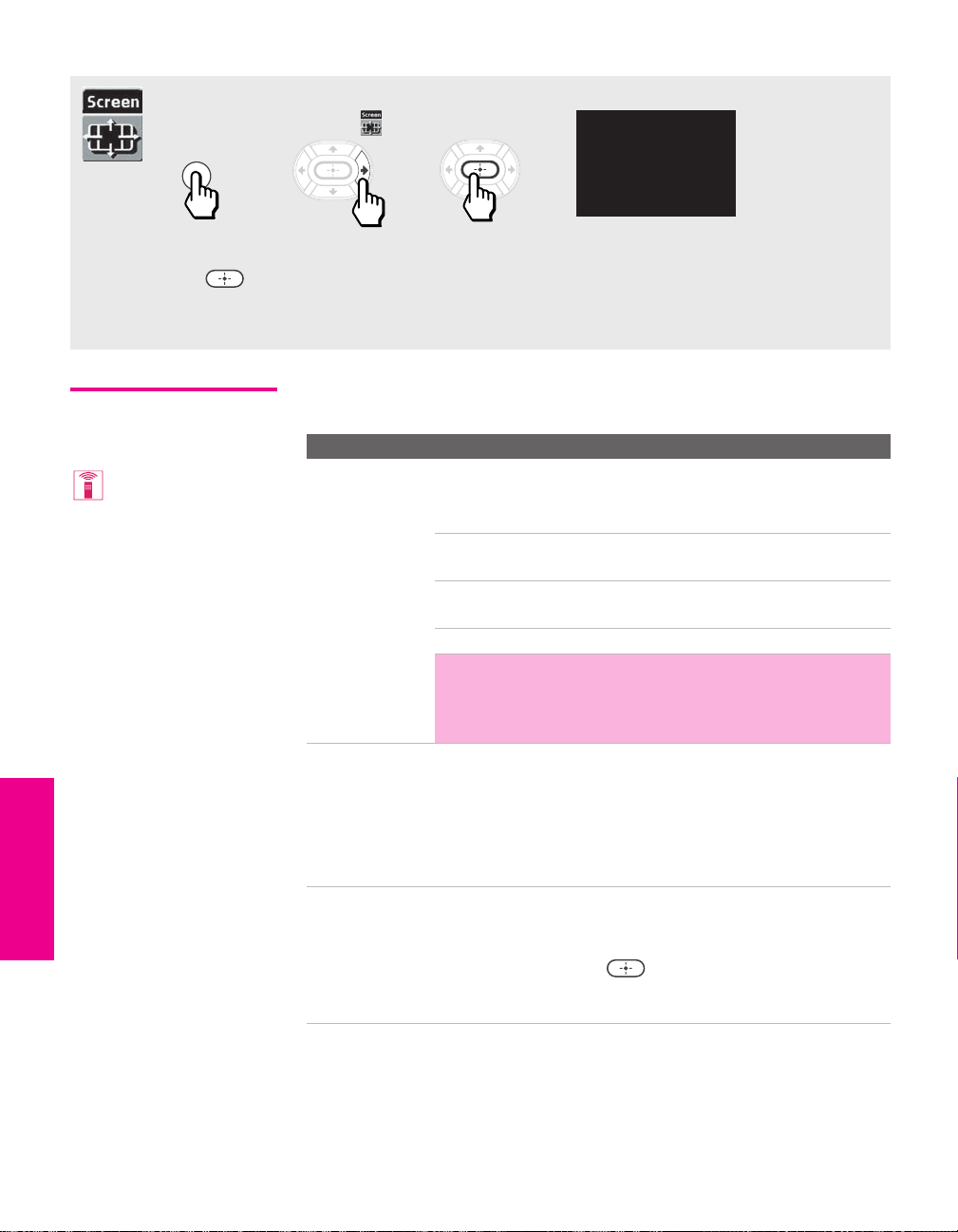
66
SETUP Menus SETUPSETUP SETUPMenus
Using the Screen Menu
Selecting Screen
Options
The Screen Menu includes the following options:
To access the Screen Menu, follow these steps:
To change settings, press V v B b.
Press to confirm the selection.
To exit the Menu, press
MENU.
1. Display Menu 2. Highlight 3. Select
MENU
Wide Mode: Wide Zoom
4:3 Default: Wide Zoom
Vertical Center
Option Description
Wide Mode Enables you to change the picture size for both standard-
definition (480i/480p) and high-definition (720p/1080i)
sources.
For 480i/480p
sources
Select from: Wide Zoom, Normal, Full, Zoom.
For details, see page 53.
For 720p/1080i
sources
Select from: Full, Wide Zoom, Zoom. For
details, see page 54.
Wide Mode is unavailable while in Twin View.
✍ In some cases, wide-screen programs will be shown in
aspect ratios that require the display of bars at the top
and bottom of your 16:9 screen. For more details, see
page 79.
4:3 Default Select the default Wide Mode to use for 4:3 sources.
To select a Wide Mode to use when channels or inputs are
changed, select from: Wide Zoom, Normal, Full, Zoom. For
details, see page 53.
To continue using the current Wide Mode setting when the
channel or input is changed, select Off.
Vertical Center Allows you to move the position of the picture up and
down in the window. (Available only in Wide Zoom and Zoom
modes.)
Press
V or v and press to choose a correction between
+15 and -15 (Zoom mode), and +10 and -10 (Wide Zoom
mode).
To change from one Wide
Mode to another, use the
WIDE MODE button on the
remote control.
AX1X.book Page 66 Wednesday, June 30, 2004 9:21 AM
Loading ...
Loading ...
Loading ...