Loading ...
Loading ...
Loading ...
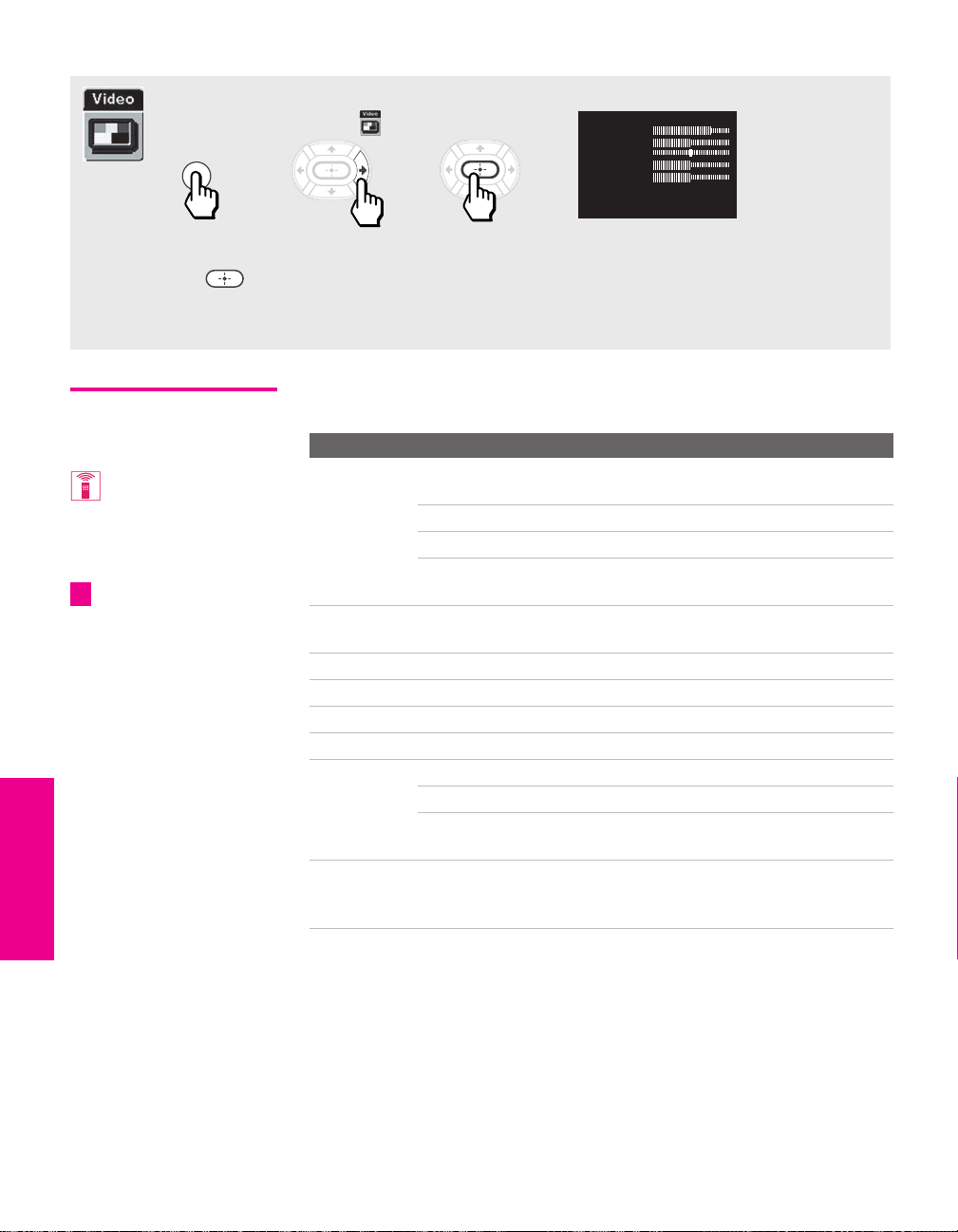
62
SETUP Menus SETUPSETUP SETUPMenus
Using the Video Menu
Selecting Video
Options
The Video Menu includes the following options:
To access the Video Menu, follow these steps:
To change settings, press V v B b.
Press to confirm the selection.
To exit the Menu, press
MENU.
1. Display Menu 2. Highlight 3. Select
MENU
Mode: Vivid
Picture
Brightness
Color
Hue
Sharpness
Color Temp.: Cool
ClearEdge VM: High
Advanced Video
To change from one Mode
to another, use the
PICTURE MODE button on the
remote control.
You can alter the Video
Menu settings (Picture,
Brightness, Color, etc.) for each
Mode.
z
Option Description
Mode
Customized
picture
viewing
Vivid Select for enhanced picture contrast and
sharpness.
Standard Select for standard picture settings.
Movie Select to display a film-like picture.
Pro Select to display a picture with minimum
enhancements.
Picture Adjust to increase picture contrast and deepen the color, or
decrease picture contrast and soften the color.*
Brightness Adjust to brighten or darken the picture.*
Color Adjust to increase or decrease color intensity.
Hue Adjust to increase or decrease the green tones.
Sharpness Adjust to sharpen or soften the picture.
Color Temp.
White
intensity
adjustment
Cool Select to give the white colors a blue tint.
Neutral Select to give the white colors a neutral tint.
Warm Select to give the white colors a red tint
(NTSC-Standard).
ClearEdge VM
Veloci ty
Modulation
Sharpens picture definition to give every object a sharp, clean
edge. Select from High, Medium, Low, Off.
* Image retention is accelerated by higher “Brightness” and “Picture” settings.
See page 1 for information on image retention.
AX1X.book Page 62 Wednesday, June 30, 2004 9:21 AM
Loading ...
Loading ...
Loading ...