Loading ...
Loading ...
Loading ...
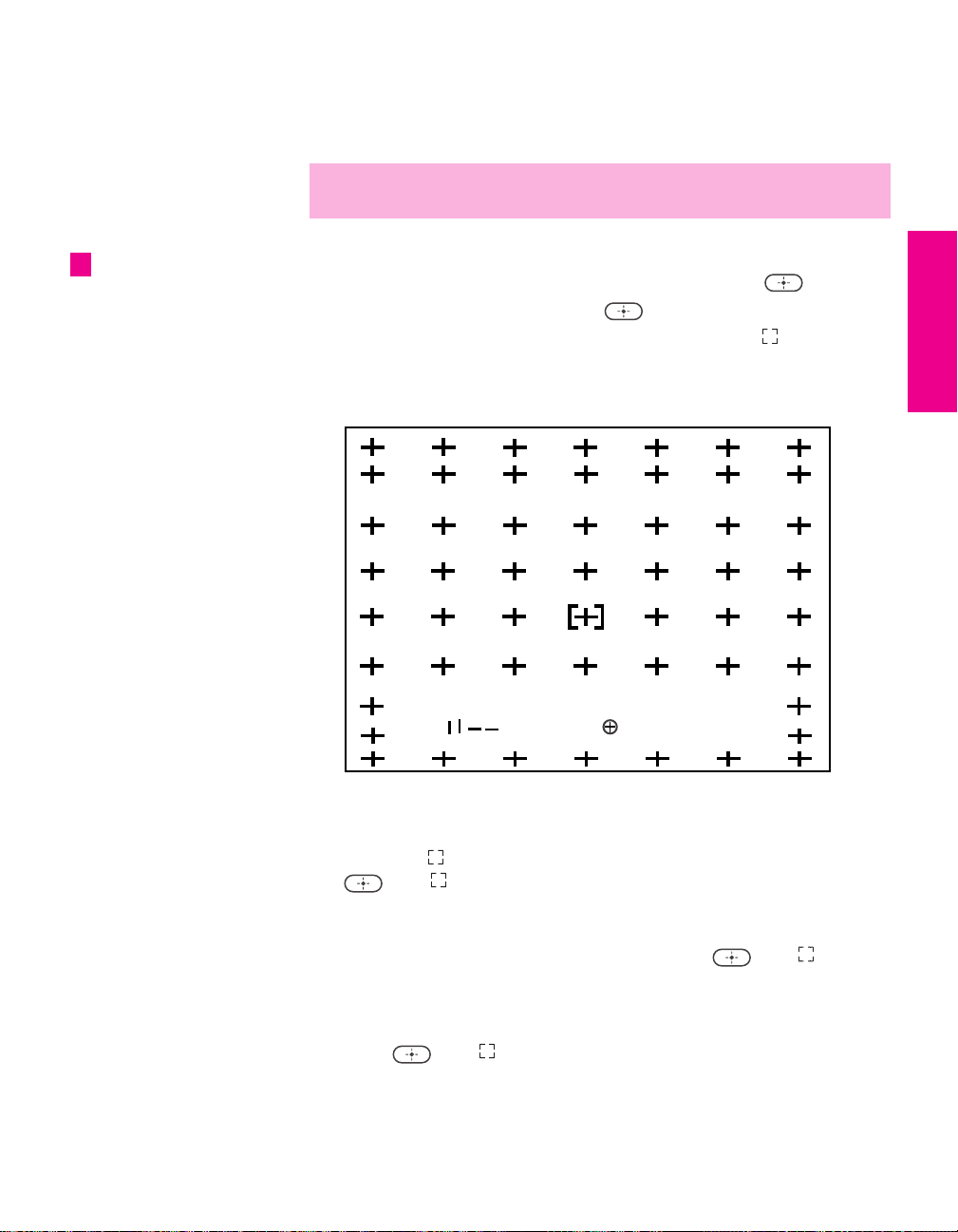
41
SETUP Setup SETUPSETUP SETUPSETUP
Adjusting the Convergence Manually
The Convergence feature gives you more control over the picture’s
convergence than the Flash Focus feature, allowing you to fine-tune
the convergence.
1 Press MENU to display the Menu.
2 Press B or b to highlight the Setup icon and press .
3 Highlight Convergence and press .
A pattern of white crosses appears, with a yellow around one
of the crosses. Aligned crosses (which do not need adjustment)
look white and have little or no red or blue showing. Crosses that
are not aligned show red or blue shades beyond their edges.
You can scroll up and down through the 9 x 7 field of crosses to
manually converge all portions of the screen.
4 Move the to surround a cross that you want to adjust. Press
. The changes to red.
5 If the cross that you selected has red edges, move until the red
image is replaced with a white cross. Once you have finished this
(or the cross does not have red edges), press . The changes
to blue.
6 If the cross you selected has blue edges, move until the blue
image is replaced with a white cross. Once you have finished this,
press . The changes to yellow again.
7 Repeat steps 4 to 6 to adjust other crosses. When finished, press
MENU to exit the Setup Menu.
✍ Before adjusting the convergence manually for the first time, you must first
perform Flash Focus (as described on page 40).
For details on using the
Setup Menu, see page 72.
z
Move
Full/Normal
<
<
<
<
Select:
End: Menu
-
-
-
-
AX1X.book Page 41 Wednesday, June 30, 2004 9:21 AM
Loading ...
Loading ...
Loading ...