Documents: Go to download!
User Manual
- User Manual - (English)
- Siemens HB673G0S1A Pyrolytic Electric Wall Oven Specifications Sheet - (English)
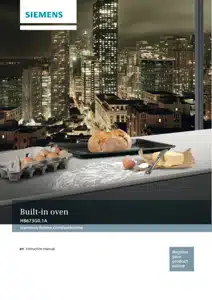
- Getting to know your appliance
- Accessories
- Before using for the first time
- Operating the appliance
- Time-setting options
- Childproof lock
- Basic settings
- Sabbath mode
- Cleaning function
- Cleaning agent
- Rails
- Appliance door
- Trouble shooting
- Dishes
Table of contents
User Manual Oven
Getting to know your appliance
In this chapter, we will explain the displays and controls. You will also find out about the various functions of your appliance.
Note: Depending on the appliance model, individual details and colours may differ.
Control panel
In the control panel, you can use the various buttons, touch fields and the rotary selector to set the required function of the appliance. The current settings are shown in the display.
1 Buttons
The buttons to the left and right of the rotary selector have a pressure point. Press these buttons to activate them.
2 Rotary selector
You can turn the rotary selector clockwise and anti-clockwise.
3 Display
You can see the current adjustment values, options or notes in the display.
4 Touch fields
There are sensors under the touch fields to the left < and right > of the display. Touch the respective arrow to select the function.
Controls
The individual controls are adapted for the various functions of your appliance. You can set your appliance simply and directly.
Buttons and touch fields
Here you can find a short explanation of the various buttons and touch fields.
Buttons | Meaning | |
on/off | Switches the appliance on and off | |
menu | Menu | Opens the operating modes menu |
Information Childproof lock | Displays notes Activates/deactivates the childproof lock | |
Time-setting options | Opens the time-setting options menu | |
Rapid heat up | Switches rapid heat up on and off | |
Start/Stop |
| Starts, pauses or cancels operation |
Touch fields | ||
< | Field to the left of the display | Navigates left |
> | Field to the right of the display | Navigates right |
Rotary selector
Use the rotary selector to change the operating modes and adjustment values shown in the display.
In most selection lists, e.g. types of heating, the first selection follows the last. For temperature for example, you must turn the rotary selector back when the minimum or maximum temperature is reached.
Display
The display is structured so that the information can be read at a glance.
The value that you can currently set is in focus. It is displayed in white lettering with a dark background.
Status bar
The status bar is at the top of the display. The time and set time functions are displayed here.
Progress line
The progress line is under the status bar. The progress line shows you how much time has elapsed, for example. The line over the in-focus value progresses from left to right, the longer the operation continues to run.
The colour of the progress line changes depending on the operating mode.
Lapse of time
If you have started your appliance without a cooking time, you can see how long the operation has already been running for at the top on the right in the status bar.
Temperature check
The temperature indicator bars show the heating phases in the cooking compartment.
Heating indicator | The heating indicator displays the rising temperature in the cooking compartment. When all bars are complete, the optimum time for placing the dish in the oven has been reached. The bars do not appear when settings are applied for grilling and cleaning. |
Residual heat indicator | When the appliance is switched off, a line appears under the status bar which shows how much residual heat is in the cooking compartment. Once the temperature has dropped to approximately 60 °C, the display goes out. |
Note: Due to thermal inertia, the temperature displayed may be slightly different to the actual temperature inside the oven. You can use the T button to check the current heating temperature when heating up.
Operating modes menu
The menu is divided into different operating modes. In this way, you can quickly access the required function.
Operating mode | Use |
Types of heating | There are several finely tuned types of heating for you to prepare your dishes. |
Dishes → "Dishes" on page 24 | Here you can find preprogrammed setting values which are suitable for many dishes. |
Self-cleaning → "Cleaning function" on page 16 | The self-cleaning function cleans your oven automatically. |
Settings → "Basic settings" on page 15 | You can adapt your appliance's basic settings to suit your needs. |
Types of heating
In order for you to find the correct type of heating for your dish, we have explained the differences and scopes of application here.
Default values
For each type of heating, the appliance specifies a default temperature or level. You can accept this value or change it in the appropriate area.
Further information
In most cases, the appliance provides notes and further information on the action just carried out. To do this, press thebutton. The note is shown for a few seconds.
Some notes are displayed automatically, for example as confirmation, or to provide an instruction or warning.
Cooking compartment functions
Some functions make your appliance easier to use. This, for example, enables the cooking compartment to be well lit and a cooling fan to prevent the appliance from overheating.
Opening the appliance door
If you open the appliance door during an operation, the operation is paused. Operation continues to run when you close the door.
Interior lighting
When you open the appliance door, the interior lighting switches on. If the door remains open for longer than 15 minutes, the lighting switches off again.
For most operating modes, the interior lighting switches on as soon as the operation is started. When the operation has finished, the lighting switches off.
Note: You can set the interior lighting not to come on during the operation in the basic settings.
Cooling fan
The cooling fan switches on and off as required. The hot air escapes above the door.
Caution!
Do not cover the ventilation slots. Otherwise the oven will overheat.
So that the cooking compartment cools down more quickly after operation, the cooling fan continues to run for a certain period afterwards.
Note: You can change how long the cooling fan continues to run for in the basic settings. → "Basic settings" on page 15
Your appliance is accompanied by a range of accessories. Here, you can find an overview of the accessories included and information on how to use them correctly.
Accessories
Accessories included
Your appliance is equipped with the following accessories:
Wire rack For ovenware, cake tins and ovenproof dishes. For roasts and grilled food. | |
Universal pan For moist cakes, pastries, frozen meals and large roasts. It can be used to catch dripping fat when you are grilling directly on the wire rack. | |
Baking tray For tray bakes and small baked products. |
Only use original accessories. They are specially adapted for your appliance.
You can buy accessories from the after-sales service, from specialist retailers or online.
Note: The accessories may deform when they become hot. This does not affect their function. Once they have cooled down again, they regain their original shape.
Inserting accessories
The cooking compartment has five shelf positions. The shelf positions are counted from the bottom up.
When using shelf positions 1, 3, 4 and 5, always insert the accessory between the two guide rods for a shelf position.
The accessories can be pulled out approximately halfway without tipping. With the pull-out rails at level 2, you can pull the accessories out further.
Ensure that the accessory is placed behind the lug a on the pull-out rail.
Example in the picture: Universal pan
The pull-out rails lock in place when they are fully pulled out. This makes it easy to place the accessories in position.To unlock, push the pull-out rails back into the cooking compartment with a certain amount of force.
Notes
- Ensure that you always insert the accessories into the cooking compartment the right way round.
- Always insert the accessories fully into the cooking compartment so that they do not touch the appliance door.
Locking function
The accessories can be pulled out approximately halfway until they lock in place. The locking function prevents the accessories from tilting when they are pulled out. The accessories must be inserted into the cooking compartment correctly for the tilt protection to work properly.
When inserting the wire rack, ensure that lug a is at the rear and is facing downwards. The open side must be facing the appliance door and the outer rail must be facing downward .
When inserting baking trays, ensure that lug a is at the rear and is facing downwards. The sloping edge of the accessory b must be facing towards the appliance door.
Example in the picture: Universal pan
Combining accessories
You can insert the wire rack and the universal pan at the same time to catch drops of liquid.
When inserting the wire rack, ensure that both spacers a are at the rear edge. When inserting the universal pan, the wire rack is on top of the upper guide rod of the shelf position.
Example in the picture: Universal pan
Optional accessories
You can buy optional accessories from the after-sales service, from specialist retailers or online. *You will find a comprehensive range of products for your appliance in our brochures and online.
Both availability and whether it is possible to order online differ between countries. Please see your sales brochures for more details.
When purchasing, please always quote the exact order number of the optional accessory.
Note: Not all optional accessories are suitable for every appliance. When purchasing, please always quote the exact identification number (E-no.) of your appliance.
→ "Customer service" on page 23
Optional accessories | Order number |
Wire rack For ovenware, cake tins and ovenproof dishes, and for roasts and grilled food. | HZ634070 |
Universal pan For moist cakes, pastries, frozen meals and large roasts. It can be used to catch dripping fat when you are grilling directly on the wire rack. | HZ632070 Self-cleaning |
Baking tray For tray bakes and small baked products. | HZ631070 Self-cleaning |
Wire insert For meat, poultry and fish. For inserting into the universal pan to catch dripping fat and meat juices. | HZ324001 |
Profi pan For preparing large quantities. | HZ633070 |
Lid for the Profi pan The lid turns the Profi pan into a Profi roasting dish. | HZ633001 |
Pizza tray For pizzas and large round cakes. | HZ317000 |
Grill tray Use for grilling in place of the wire rack or as a splatter guard.Only use in the universal pan. | HZ625071 Self-cleaning |
Bread-baking stone For home-made bread, bread rolls and pizzas that require a crispy base. The baking stone must be preheated to the recommended temperature. | HZ327000 Self-cleaning |
Glass roasting dish (5.1 litres) For stews and bakes. Particularly suitable for the "Meals" operating mode. | HZ915001 |
Glass tray For large roasts, moist cakes and bakes. | HZ86S000 |
Pull-out system, 1 level The pull-out rails at level 2 allow you to pull the accessories out further without them tipping. | HZ638170 Self-cleaning |
Pull-out system, 2 levels The pull-out rails at levels 2 and 3 allow you to pull the accessories out further without them tipping. | HZ638270 Self-cleaning |
Pull-out system, 3 levels The pull-out rails at levels 1,2 and 3 allow you to pull the accessories out further without them tipping. | HZ638370 Self-cleaning |
Before using for the first time
Before you can use your new appliance, you must make some settings. You must also clean the cooking compartment and accessories.
Initial use
After connecting the appliance to the power or following a power cut, the settings for initial use are shown in the display.
Note: You can change these settings at any time in the basic settings. → "Basic settings" on page 15
Setting the language
"German" is the preset language.
1. Use the rotary selector to select the required language.
2. Touch the > arrow.
The next setting appears.
Setting the time
The time starts at "12:00".
1. Turn the rotary selector to set the current time.
2. Touch the > arrow
Setting the date
The default date is "1.1.2014".
1. Use the rotary selector to set the current day, month and year.
2. Touch the > arrow to confirm.
A note appears in the display confirming that the initial use has been completed.
Cleaning the cooking compartment and accessories
Before using the appliance to prepare food for the first time, you must clean the cooking compartment and accessories.
Cleaning the cooking compartment
To remove the new-appliance smell, heat up the cooking compartment when empty and with the oven door closed.
Make sure that the cooking compartment does not contain any leftover packaging, such as polystyrene pellets. Before heating the appliance, wipe the smooth surfaces in the cooking compartment with a soft, wet cloth. Keep the kitchen ventilated while the appliance is heating.
Apply the settings indicated.
Settings | |
Type of heating | Top/bottom heating |
Temperature | 240 °C |
Cooking time | 1 hour |
You can find out how to set the type of heating and the temperature in the next section.
Switch off the appliance after the cooking time indicated using the On/Off button.
After the cooking compartment has cooled down, clean the smooth surfaces with soapy water and a dish cloth.
Cleaning the accessories
Clean the accessories thoroughly using soapy water and a dish cloth or soft brush.
Operating the appliance
You have already learnt about the controls and how they work. Now we will explain how to set your appliance. You will learn about what happens when you switch the appliance on and off, and how to select the operating mode.
Switching the appliance on and off
Before you are able to set the appliance, you must switch it on.
Exception: The childproof lock and the timer can be set when the appliance is switched off.
Displays or information, e.g the residual heat indicator in the cooking compartment, remain visible in the display after the appliance has been switched off.
Switch off your appliance when you do not need to use it. If no settings are applied for a long time, the appliance switches itself off automatically.
Switching the appliance on
Use the On/Off button to switch the appliance on.
The on/off symbol above the button is illuminated in blue.
The Siemens logo appears in the display, and then a type of heating and a temperature.
Note: You can specify which operating modes should appear after the appliance is switched on in the basic settings.
Switching off the appliance
Use the On/Off button to switch off the appliance. The lighting above the button goes out.
A set function is cancelled.
The time appears in the display.
Note: You can set whether or not the time should be displayed when the appliance is switched off in the basic settings.
Starting or interrupting operation
To start operation or to interrupt an operation which has started running, press the Start/Stop button. The cooling fan may continue to run after an operation is interrupted.
Press the On/Off button to delete all settings.
If you open the cooking compartment door during operation, operation is interrupted. Close the cooking compartment door to continue operation.
Tip: In the basic settings, you can apply a setting so that operation is not continued after the cooking compartment door is closed. To continue operation, you must then press the Start/Stop button.→"Basic settings" on page 15
Selecting an operating mode
If you want to set an operating mode, the appliance must be switched on.
1. Press the menu button.
The operating modes menu opens.
2. Use the rotary selector to select the required operating mode.
Depending on the operating mode, different options are available.
3. Use the > arrow to reach the required operating mode.
4. Use the rotary selector to change the selection. Depending on the option, change different settings.
5. Press the Start/Stop button to start.
Setting the type of heating and temperature
After the appliance is switched on, the suggested type of heating appears with the temperature. You can start this setting immediately with the Start/Stop button.
For other settings, you can change the values as shown in the pictures.
Example: Top/bottom heating, 180 °C
1. Use the rotary selector to change the type of heating.
2. Press the arrow > to switch to the temperature.
3. Use the rotary selector to change the temperature.
4. Press the Start/Stop button.
The set type of heating and the temperature are displayed in the display.
Rapid heat up
You can use the button to heat up the cooking compartment particularly quickly.
The rapid heat up function is not possible for all types of heating.
Suitable types of heating:
4D hot air
Top/bottom heating
To ensure an even cooking result, do not place your food in the cooking compartment until rapid heat up is complete.
Making settings
Ensure you have selected a suitable type of heating. The temperature must be set to above 100 °C, otherwise the rapid heat up function cannot be started.
1. Set the type of heating and temperature.
2. Press the button.
The symbol appears on the left next to the temperature. The progress line begins to move across.
When rapid heat up is complete, a signal sounds. The symbol goes out. Place your dish in the cooking compartment.
Notes
- If you change the type of heating or the temperature the rapid heat up function is cancelled.
- If a cooking time has been set, this runs independently of the rapid heat up process and counts down immediately when operation is started.
- You can use the
button to check the current cooking compartment temperature during rapid heat up.
Cancelling
Press the button. The
symbol disappears from the display.
Time-setting options
Your appliance has different time-setting options.
Time-setting option | Use | |
Timer | The timer functions like an egg timer. An audible signal sounds once the set time has elapsed. | |
Cooking time | A signal sounds once a set cooking time has elapsed. The appliance switches off automatically. | |
End | Set a cooking time and an end time. The appliance switches on automatically so that the operation ends at the desired time. | |
Notes
- A cooking time of up to one hour can be set exactly to the minute.
A cooking time of over one hour can be set in 5-minute increments.
- Depending on which direction you turn the rotary selector, the cooking time starts at a default value:
Anti-clockwise, 10 minutes,
Clockwise, 30 minutes.
- The maximum setting you can apply is 23 hours and 59 minutes.
- After a time-setting option has elapsed, a signal sounds.
- Using the
button, you can request information during operation, which then appears briefly in the display.
Timer
You can set the timer at any time, even if the appliance is switched off. It runs parallel to the other time settings and has a separate signal. In this way, you can tell whether it is the timer or a cooking time which has elapsed.
1. Press the button.
The field for the timer opens.
2. Use the rotary selector to set the timer duration.
The timer starts after a few seconds.
The symbol for the timer and the time counting down are displayed on the left in the status bar.
When the time has elapsed,
a signal sounds. "00:00" is shown in the display. Use the
button to cancel the audible signal early.
Cancelling the timer duration
Press the button to open the time-setting options menu and turn the time back. Press the
button to close the menu.
Changing the timer duration
Use the button to open the time-setting options menu and change the timer time in the next few seconds using the rotary selector. Start the timer with the
button.
Cooking time
If you set the cooking time for your food, operation stops automatically once this time has elapsed. The oven stops heating.
Prerequisite: A type of heating and a temperature have been set.
For example: Setting for 4D hot air, 180 °C, cooking time 45 minutes.
1. Press the button.
The time-setting options menu opens.
2. Set the cooking time using the rotary selector.
3. Press the Start/Stop button to start.
You can see the cooking time counting down in the status bar.
The cooking time has elapsed
A signal sounds. The oven stops heating. You can cancel the audible signal early using the button.
Cancelling the cooking time
Press the button to open the time-setting options menu. Turn the time back. The type of heating and temperature set are shown in the display.
Changing the cooking time
Press the button to open the time-setting options menu. Change the cooking time using the rotary selector.
End time
If you change the end time to a later time, please remember that easily spoiled foods must not be allowed to remain in the cooking compartment for too long.
Prerequisite: The selected operation has not already begun. A cooking time has been set. The time-setting options menu is open.
Example in the picture: You put the dish in the cooking compartment at 9:30. It takes 45 minutes to cook and will be ready at 10:15, but you would like it to be ready at 12:45 instead.
1. Touch the > arrow to continue to " End".
2. Set the end time using the rotary selector.
3. Confirm with the Start/Stop button.
The oven is in standby. Thesymbol and the time when operation will be finished appear in the status bar. Operation starts at the appropriate time. You can see the cooking time counting down in the status bar.
The cooking time has elapsed
A signal sounds. The oven stops heating. You can cancel the audible signal early using the button.
Correcting the end time
This is possible if the oven is in standby. Press the start/stop button. Use the 0 button to open the timesetting options menu, press the > arrow to change to " End" and use the rotary selector to correct the end time. Use the 0 button to close the time-setting options menu.
Cancelling the end time
This is possible if the oven is in standby. Use the 0 button to open the time-setting options menu, press the > arrow to change to "End" and use the rotary selector to turn back the end time. The cooking time immediately starts to count down.
Childproof lock
Your appliance is equipped with a childproof lock so that children cannot switch it on accidentally or change any settings.
Activating and deactivating
You can activate and deactivate the childproof lock when the appliance is switched on or off.
In each case, press the button for approx. 4 seconds. A confirmation note appears in the display and the
symbol appears in the status bar.
The appliance door is locked
In the basic settings, you can change the settings so that the appliance door is also locked in addition to the control panel.
The appliance door locks if the temperature in the cooking compartment reaches approx. 50 °C. The symbol is displayed in the status bar. When the oven is switched off, the appliance door locks immediately if the childproof lock has been activated.
Basic settings
There are various settings available to you in order to help use your appliance effectively and simply. You can change these settings as required.
Changing settings
1. Press the "On/off" button.
2. Press the menu button.
The operating modes menu opens.
3. Use the rotary selector to select "Settings".
4. Touch the arrow >
5. Use the rotary selector to change the values.
6. Use the arrow > to change to the next settings, and change them if necessary.
7. Press the menu button to save.
"Save" or "Discard" appears on the display.
List of settings
This list tells you all the basic settings and how to change them. Depending on the model of the appliance you own, the display will show only those settings that apply to your appliance.
You can change the following settings:
Setting | Options |
| Select language | Additional languages possible |
| Time of day | Sets the current time |
| Date | Sets the current date |
| Audible signal duration | Short (30 s) |
| Medium (1 m) | |
| Long (5 m) | |
| Button tone | Switched off (button tone still sounds when switching on/off using the "On/off" button) |
| Switched on | |
| Display brightness | Can be adjusted to one of five different levels |
| Clock display | Digital |
| Off | |
| Lighting | On during operation |
| Off during operation | |
| Childproof lock | Door lock + button lock |
| Button lock only | |
| Night-time dimming | Switched off |
| Switched on (display dimmed between 10 pm and 5.59 a.m.) | |
| Operation after switching on | Main menu |
| Heating modes | |
| Dishes* | |
| Brand name logo | Display |
| Do not display | |
| Fan run-on time | Recommended |
| Minimum | |
| Sabbath mode | Switched on |
| Switched off | |
| Pull-out system | Not retrofitted |
| Retrofitted | |
| Factory settings | Restore |
| Do not restore | |
*) Included, depending on appliance model | |
Caution!
For shelves and single rails: "Not retrofitted" setting. For sets of two or three rails: "Retrofitted" setting.
Note: Changes to the language, button tone and display brightness settings take effect immediately. All other changes take effect after the settings have been saved.
Changing the time
You can change the time in the basic settings.
For example: Changing from summer to winter time.
1. Press the On/Off button.
2. Press the Menu button.
3. Use the rotary selector to select "Settings".
4. Touch the arrow > to move to "Time of day".
5. Use the rotary selector to change the time.
6. Press the Menu button.
Save or Discard appears in the display.
Power cut
Following a long power cut, the settings for initial use are shown in the display.
Reset the language, time and date.
Sabbath mode
With the Sabbath mode, a cooking time of up to 74 hours can be set. You can keep the food in the cooking compartment warm without having to switch the oven on or off.
Starting Sabbath mode
Prerequisite: "Sabbath mode activated" is activated in the basic settings.→"Basic settings" on page 15
The cooking compartment heats with top/bottom heating and a temperature between 85 °C and 140 °C.
1. Press the on/off button.
A type of heating and a temperature are suggested in the display.
2. Turn the rotary selector anti-clockwise and select the "Sabbath mode" type of heating.
3. Tap the > arrow and set the temperature using the rotary selector.
4. Press the button to open the time-setting options menu.
25:00 hours are suggested.
5. Use the rotary selector to set the required cooking time.
6. Press the start/stop button to start.
You can see the cooking time counting down in the status bar.
The cooking time has elapsed
A signal sounds. The oven stops heating.
Setting a later end time
It is not possible to set a later end time.
Cancelling Sabbath mode
Press the On/Off button. All settings are deleted. You can apply new settings.
Cleaning function
You can use the "Self-cleaning" operating mode to clean the cooking compartment effortlessly. The cooking compartment is heated up to a very high temperature. Residues from roasting, grilling and baking will burn.
You can choose from three cleaning settings.
Setting | Cleaning level | Duration |
1 | Light | Approx. 1 hour, 15 minutes |
2 | Medium | Approx. 1 hour, 30 minutes |
3 | Intensive | Approx. 2 hours |
The dirtier the cooking compartment and the longer the dirt has been there, the higher the cleaning setting should be. It is sufficient to clean the cooking compartment every two to three months. If required, you can clean the oven more frequently. Cleaning requires approximately 2.5-4.7 kilowatt hours.
Note: For your safety, the cooking compartment door locks automatically. It cannot be opened again until the cooking compartment has cooled down and the symbol for the locking mechanism goes out in the status bar. The interior lighting remains off during cleaning.
Warning Risk of burns!
- The cooking compartment becomes extremely hot during the cleaning function. Never open the appliance door or move the locking latch by hand. Allow the appliance to cool down. Keep children away from the appliance.
The appliance will become very hot on the outside during the cleaning function. Never touch the appliance door. Allow the appliance to cool down. Keep children away from the appliance.
Prior to initiating the cleaning function
While cleaning is in progress, you can clean an accessory at the same time, e.g. the universal pan or the baking tray. Before cleaning is started, remove the worst dirt. Slide the accessory in at level 2.
Clean the inside of the appliance door and along the surface edges of the cooking compartment in the area around the seal. Do not scrub the seal.
Note: When using the cleaning function, you can clean the enamel accessory provided at the same time. You cannot clean any of the wire racks when using the cleaning function. The wire racks are not suitable for cleaning using the cleaning function; this will discolour them. Further accessories suitable for cleaning using the cleaning function are listed in the table for special accessories.→"Accessories" on page 9
Warning Risk of fire!
- Loose food residues, grease and meat juices may catch fire during the cleaning function. Before starting the cleaning function, remove coarse dirt from the cooking compartment and from the accessories.
- The appliance will become very hot on the outside during the cleaning function. Never hang combustible objects, e.g. tea towels, on the door handle. Do not place anything against the front of the appliance. Keep children away from the appliance.
Warning
Risk of serious damage to health!
The appliance will become very hot during the cleaning function. The non-stick coating on baking trays and tins is destroyed and noxious gases are released. Never clean non-stick baking trays and baking tins using the cleaning function. Only clean enamelled accessories using the cleaning function.
Setting the self-cleaning function
1. Press the menu button.
The operating modes menu opens.
2. Use the rotary selector to select "Self cleaning".
3. Touch the arrow >
Cleaning setting 3 is suggested. You can start the cleaning process immediately using the "Start/stop" button or
4. select a different cleaning setting using the rotary selector.
5. Press the "Start/stop" button.
Instructions for the cleaning operation appear on the display.
6. Press the "Start/stop" button to start the cleaning operation.
The cooking compartment door locks shortly after operation starts. The symbol for the locking mechanism appears on the right-hand side of the status bar next to the elapsing duration.
The cooking compartment door cannot be opened until the symbol goes out in the status bar.
Once the cleaning has finished
An audible signal sounds. The oven stops heating. Use the button to switch off the audible signal. "Appliance cooling down" appears on the display.
Cancelling the cleaning operation
Use the "On/off" button to switch off the oven. The cooking compartment door cannot be opened until the symbol goes out in the status bar.
Adjusting the cleaning setting
Once cleaning starts, the cleaning setting can no longer be changed.
You can set the cleaning to run overnight
In the section "Time settings", you can find out how to delay the end time. This allows you to use the oven at any time throughout the day.→"Time-setting options" on page 13
Once the cleaning function has ended
Once the cooking compartment has cooled down, wipe off the ash that has been left behind in the cooking compartment, on the accessories and around the appliance door with a damp cloth.
After cleaning, the rails may retain some discolouration. This does not affect their function.
Cleaning agent
With good care and cleaning, your appliance will retain its appearance and remain fully functioning for a long time to come. We will explain here how you should correctly care for and clean your appliance.
Suitable cleaning agents
To ensure that the different surfaces are not damaged by using the wrong cleaning agent, observe the information in the table. Depending on the appliance model, not all of the areas listed may be on/in your appliance.
Caution!
Risk of surface damage
Do not use:
- Harsh or abrasive cleaning agents,
- Cleaning agents with a high alcohol content,
- Hard scouring pads or cleaning sponges,
- High-pressure cleaners or steam cleaners,
- Special cleaners for cleaning the appliance while it is hot.
Wash new sponge cloths thoroughly before use.
Tip: Highly recommended cleaning and care products can be purchased through the after-sales service. Observe the respective manufacturer's instructions.
Warning Risk of burns!
The appliance becomes very hot. Never touch the interior surfaces of the cooking compartment or the heating elements. Always allow the appliance to cool down. Keep children at a safe distance.
Area | Cleaning |
Appliance exterior | |
Stainless steel front | Hot soapy water: Clean with a dish cloth and then dry with a soft cloth. Remove flecks of limescale, grease, starch and albumin (e.g. egg white) immediately. Corrosion can form under such flecks. Special stainless steel cleaning products suitable for hot surfaces are available from our after-sales service or from specialist retailers. Apply a very thin layer of the cleaning product with a soft cloth. |
Plastic | Hot soapy water: Clean with a dish cloth and then dry with a soft cloth. Do not use glass cleaner or a glass scraper. |
Painted surfaces | Hot soapy water: Clean with a dish cloth and then dry with a soft cloth. |
Control panel | Hot soapy water: Clean with a dish cloth and then dry with a soft cloth. Do not use glass cleaner or a glass scraper. |
Door panels | Hot soapy water: Clean with a dish cloth and then dry with a soft cloth. Do not use a glass scraper or a stainless steel scouring pad. |
Door handle | Hot soapy water: Clean with a dish cloth and then dry with a soft cloth. If descaler comes into contact with the door handle, wipe it off immediately. Otherwise, any stains will not be able to be removed. |
Appliance exterior | |
Enamel surfaces | Hot soapy water or a vinegar solution: Clean with a dish cloth and then dry with a soft cloth. Soften baked-on food residues with a damp cloth and soapy water. If there are heavy deposits of dirt, use a stainless steel scouring pad or oven cleaner. Leave the cooking compartment open to dry after cleaning. It is best to use the cleaning function. →"Cleaning function" on page 16 |
Glass cover for the interior lighting | Hot soapy water: Clean with a dish cloth and then dry with a soft cloth. If the cooking compartment is heavily soiled, use oven cleaner. |
Stainless steel door cover | Stainless steel cleaner: Observe the manufacturer's instructions. Do not use stainless steel care products. Remove the door cover for cleaning. |
Rails | Hot soapy water: Soak and clean with a dish cloth or brush. |
Pull-out system | Hot soapy water: Clean with a dish cloth or a brush. Do not remove the lubricant while the pull-out rails are pulled out - it is best to clean them when they are pushed in. Do not clean in the dishwasher. |
Accessories | Hot soapy water: Soak and clean with a dish cloth or brush. If there are heavy deposits of dirt, use a stainless steel scouring pad. |
Notes
- Slight differences in colour on the front of the appliance are caused by the use of different materials, such as glass, plastic and metal.
- Shadows on the door panels, which look like streaks, are caused by reflections made by the interior lighting.
- Enamel is baked on at very high temperatures.This can cause some slight colour variation. This is normal and does not affect operation.
The edges of thin trays cannot be completely enamelled. As a result, these edges can be rough. This does not impair the anti-corrosion protection.
Keeping the appliance clean
Always keep the appliance clean and remove dirt immediately so that stubborn deposits of dirt do not build up.
Tips
- Clean the cooking compartment after each use. This will ensure that dirt cannot be baked on.
- Always remove flecks of limescale, grease, starch and albumin (e.g. egg white) immediately.
- Use the universal pan for baking very moist cakes.
- Use suitable ovenware for roasting, e.g. a roasting dish.
Rails
With good care and cleaning, your appliance will retain its appearance and remain fully functional for a long time to come. This will tell you how to remove the shelves and clean them.
Detaching and refitting the rails
If your appliance has a self-cleaning function, the rails can also be cleaned.
Warning Risk of burns!
The rails become very hot. Never touch the hot rails. Always allow the appliance to cool down. Keep children away from the appliance.
Detaching the rails
1. Lift the rail slightly at the front a and detach it b (figure 1).
2. Then pull the whole rail towards you and take it out (figure 2).
Clean the rails with cleaning agent and a sponge. For stubborn deposits of dirt, use a brush.
Attaching the rails
The rails only fit on the right or the left side. The pull-out rails must pull out towards you.
1. First, insert the rail in the middle of the rear socket a, until the rail rests against the cooking compartment wall, and push it back b (figure 1).
2. Then insert the rail into the front socket C, until the rail also rests against the cooking compartment wall here, and press it downwards d (figure 2).
Appliance door
With good care and cleaning, your appliance will retain its appearance and remain fully functional for a long time to come. This will tell you how to remove the appliance door and clean it.
Removing and fitting the appliance door
For cleaning purposes and to remove the door panels, you can detach the appliance door.
The appliance door hinges each have a locking lever. When the locking levers are closed (figure 1), the appliance door is secured in place. It cannot be detached.
When the locking levers are open in order to detach the appliance door (figure 2), the hinges are locked. They cannot snap shut.
Warning
Risk of injury!
- If the hinges are not locked, they can snap shut with great force. Ensure that the locking levers are always fully closed or, when detaching the appliance door, fully open.
- The hinges on the appliance door move when opening and closing the door, and you may be trapped. Keep your hands away from the hinges.
Removing the appliance door
1. Open the appliance door fully.
2. Fold open the two locking levers on the left and right (figure 1).
3. Close the appliance door as far as the limit stop a. With both hands, grip the door on the left- and right-hand side b, and pull it out upwards (figure 2).
Fitting the appliance door
Reattach the appliance door in the opposite sequence to removal.
1. When attaching the appliance door, ensure that both hinges are inserted straight into the opening (figure 1).
Place both hinges at the bottom on the outer panel and use this as a guide.
Ensure that the hinges are inserted into the correct opening. You must be able to insert them easily and without resistance. If you can feel any resistance, check that the hinges are inserted into the correct opening.
2. Open the appliance door fully. Fold both locking levers closed again (figure 2).
3. Close the cooking compartment door.
Removing the door cover
The stainless steel inlay in the door cover may become discoloured. To carry out thorough cleaning, you can remove the cover.
1. Open the appliance door slightly.
2. Press on the right and left side of the cover (figure 1).
3. Remove the cover (figure 2).
Close the appliance door carefully.
Note: Clean the stainless steel inlay in the cover with stainless steel cleaner. Clean the rest of the door cover with soapy water and a soft cloth.
4. Open the appliance door again slightly. Put the cover back in place and press on it until it clicks audibly into place (figure 3).
5. Close the appliance door.
Removing and installing the door panels
To facilitate cleaning, you can remove the glass panels from the appliance door.
Removing the door from the appliance
1. Open the appliance door slightly.
2. Press on the right and left side of the cover (figure 1).
3. Remove the cover (figure 2).
4. Loosen and remove the screws on the left and right of the appliance door (figure 3).
5. Before closing the door again, trap a tea towel which has been folded several times in the door (figure 4). Pull out the front panel upwards and lay it on a flat surface with the door handle facing downwards.
6. Push both retainers on the intermediate panel upwards, but do not remove it (figure 5). Hold the panel with one hand. Remove the panel.
Clean the panels with glass cleaner and a soft cloth.
Warning Risk of injury!
- Scratched glass in the appliance door may develop into a crack. Do not use a glass scraper, sharp or abrasive cleaning aids or detergents.
- The hinges on the appliance door move when opening and closing the door, and you may be trapped. Keep your hands away from the hinges.
Fitting the door on the appliance
When fitting the intermediate panel, make sure that the arrow is in the top right of the panel and that it aligns with the arrow on the metal panel.
1. Insert the intermediate panel at the bottom into the retainer and push it in firmly at the top (figure 1).
2. Push both retainers downwards (figure 2).
3. Insert the front panel at the bottom into the retainers (figure 3).
4. Close the front panel until both upper hooks are opposite the opening (figure 4).
5. Press the front panel at the bottom until it clicks audibly into place (figure 5).
6. Open the appliance door again slightly and remove the tea towel.
7. Screw both screws back in on the left and right.
8. Put the cover back in place and press on it until it clicks audibly into place (figure 6).
9. Close the appliance door.
Caution!
Do not use the cooking compartment again until the panels have been correctly fitted.
Trouble shooting
If a fault occurs, there is often a simple explanation. Before calling the after-sales service, please refer to the fault table and attempt to correct the fault yourself.
Note: If a dish does not turn out as well as you had hoped, refer to the table section at the end of the instruction manual, where you will find plenty of tips and information.
Warning
Risk of electric shock!
Incorrect repairs are dangerous. Repairs may only be carried out and damaged power cables replaced by one of our trained after-sales technicians. If the appliance is defective, unplug the appliance from the mains or switch off the circuit breaker in the fuse box. Contact the after-sales service.
Fault table
If an error message beginning with 'E' is shown, e.g. E0111, switch the appliance off and then on again. If this message appears again, contact the after-sales service
Fault | Possible cause | Information/remedial action |
The appliance does not work | The fuse is faulty | Check in the fuse box to make sure that the fuse for the appliance is in working order |
Power cut | Check whether other kitchen appliances are working | |
The appliance door will not open; the | The appliance door is locked until the cooking compartment has cooled down. | Wait until the |
Although the appliance is switched on, it cannot be operated; the | The child lock is activated | Press and hold the |
The cooking compartment does not heat and "Demo mode on" is shown in the display | The appliance is in demo mode | Switch off the fuse in the fuse box and switch it back on again after approx. 10 seconds. Switch on the appliance and select "Demo mode off" in the settings→"Basic settings" on page 15 |
Maximum operating time exceeded
Your appliance automatically ends the operation if no duration has been set and the setting has not been changed for a long time.
The point at which this occurs depends on the temperature or grill setting that has been set.
A message appears on the display on the appliance to say that the operation is being ended automatically. The operation is then cancelled.
To use the appliance again, first switch it off. To switch the appliance back on again set the required operation.
Replacing the bulb in the top of the cooking compartment
If the cooking compartment light bulb fails, it must be replaced. Heat-resistant, 35 watt, 230 V halogen bulbs are available from the after-sales service or specialist retailers.
When handling the halogen bulb, use a dry cloth. This will increase the service life of the bulb. Only use these bulbs.
Warning
Risk of electric shock!
When replacing the cooking compartment bulb, the bulb socket contacts are live. Before replacing the bulb, unplug the appliance from the mains or switch off the circuit breaker in the fuse box.
Warning Risk of burns!
The appliance becomes very hot. Never touch the interior surfaces of the cooking compartment or the heating elements. Always allow the appliance to cool down. Keep children at a safe distance.
1. Place a tea towel in the cold cooking compartment to prevent damage.
2. Turn the glass cover anti-clockwise to remove it (figure 1).
3. Pull out the bulb - do not turn it (figure 2).
Insert the new bulb, making sure that the pins are in the correct position. Push the bulb in firmly.
4. Screw the glass cover back in.
5. Remove the tea towel and switch on the circuit breaker.
Glass cover
If the glass cover of the halogen bulb is damaged, it must be replaced. You can obtain a new glass cover from the after-sales service. Please specify the E number and FD number of your appliance.
Dishes
You can use the "Dishes" operating mode to prepare a wide variety of food. The appliance selects most settings for you.
Information about the programs
- The cooking result depends on the quality of the food and the type of cookware. For an optimal cooking result, use food that is in good condition and chilled meat only.
- The appliance chooses the optimal heating mode and the time and temperature setting for you. You will only be asked to enter the weight. It is not possible to set weights outside of the intended weight range.
- When roasting dishes for which the appliance will apply the temperature selection for you, temperatures of up to 300 °C can be saved. Therefore, make sure that you use cookware that is sufficiently heat resistant.
- Information is provided, e.g. on cookware, shelf position or the addition of liquid when cooking meat. Some food requires turning or stirring, etc., during cooking. This is shown on the display shortly after operation starts. An audible signal will remind you at the right time.
- Information on the right kind of cookware to use and tips and tricks for the preparation can be found at the end of the instruction manual.
Selecting and setting food
1. Press the menu button.
2. Use the rotary selector to select "Dishes".
3. Touch the arrow >
The first dish appears, along with a default value for the weight.
4. Use the rotary selector to select the required food.
5. Touch the arrow >
You will be guided through the entire setting process for your chosen food. Always touch the arrow >.
Once you have implemented all the settings, start by pressing the "Start/stop" button.
Notes
- The appliance informs you if the cooking compartment is still too hot for your chosen food.
- If you press the "Start/stop" button during operation, the set mode pauses. None of the settings can be changed. Press the "Start/stop" button to resume operation.
The program has ended
An audible signal sounds. The oven stops heating. You can cancel the audible signal early using the button.
If you are not satisfied with the cooking result, you can increase the cooking time again. Touch the "Extend cooking time" field. A cooking time is suggested. You can change this if you wish.
If you are satisfied with the cooking result, touch "Finish". "Enjoy your meal" appears on the display.
Cancelling the program
Press the "On/off" button. All settings are deleted. You can implement new settings.
Setting a later end time
For some dishes, it is possible to set a later end time. Refer to the time-setting options.→"Time-setting options" on page 13
Once you have set an end time, the display shows the waiting time. The status bar shows the time at which operation is to start. None of the settings can be changed. Please remember that easily spoiled foods must not be allowed to remain in the cooking compartment for too long.
See other models: LB78574AU LC91BUV50A BI630DNS1A GI81NAC30A LB89586AU
