Loading ...
Loading ...
Loading ...
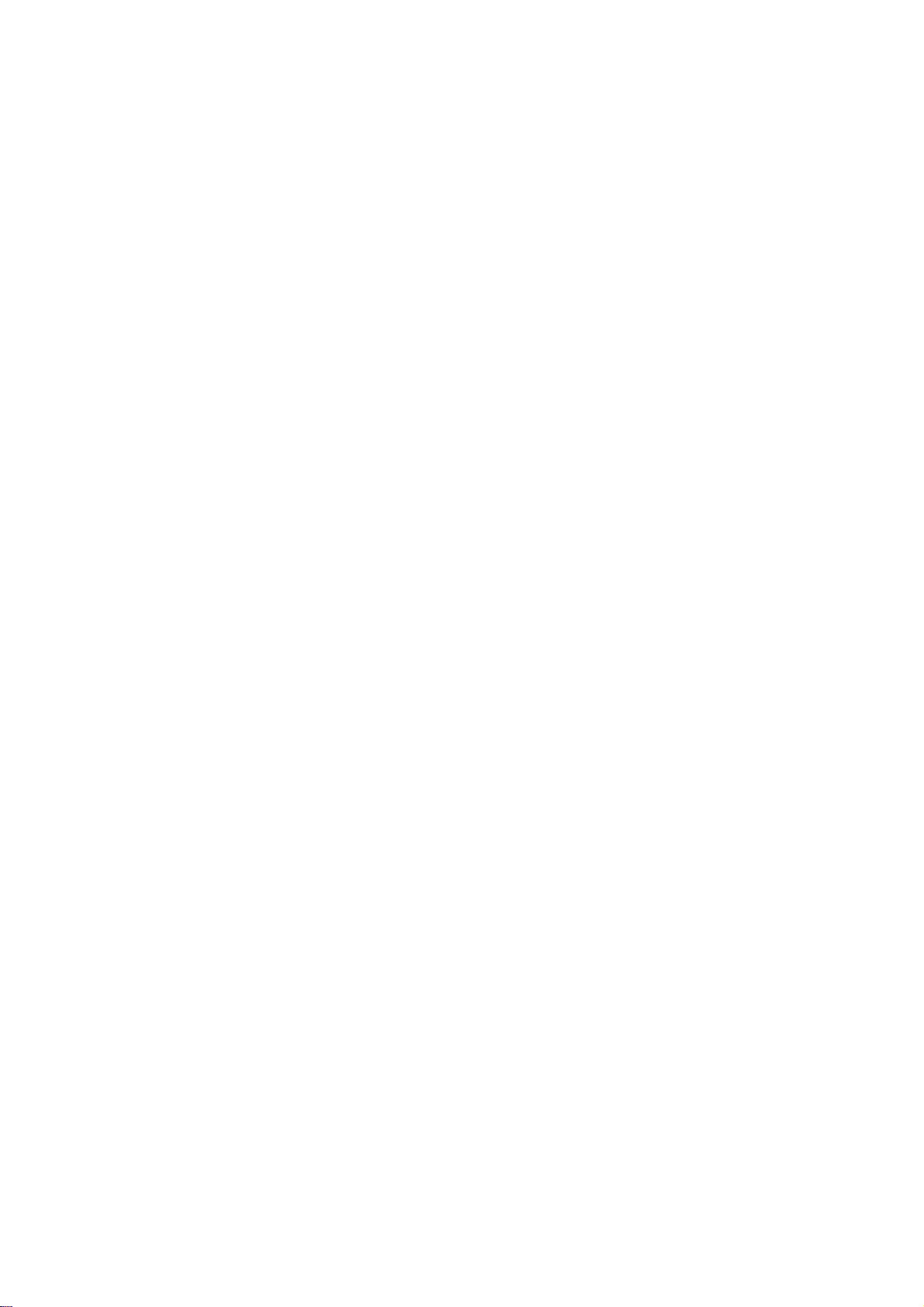
PAGE
26
VIDEO
Menu
Press
the
MENU
button
on
the
remote
control,
then
use
the
UP/DOWN
arrow
button
to
select
the
VIDEO
menu.
Press
the
RIGHT
arrow
button
to
access
the
VIDEO
menu.
Use
the
UP/DOWN
arrow
button
to
select
Video
Preset.
Use
the
RIGHT
arrow
button
to
preset
the
video
config-
uration.
1
2
3
This
is
the
function
to
quickly
reset
every
Video
menu
option
to
their
factory
preset
values.
4
Video
Preset
Press
the
MENU
button
on
the
remote
control,
then
use
the
UP/DOWN
arrow
button
to
select
the
VIDEO
menu.
Press
the
RIGHT
arrow
button
to
access
the
VIDEO
menu.
Use
the
UP/DOWN
arrow
button
to
select
XD,
and
then
press
the
RIGHT
arrow
button.
Use
the
UP/DOWN
arrow
button
to
select
Off
or
On.
Press
EXIT
button
to
return
to
TV
viewing
or
press
MENU
button
to return to
the
previous
menu.
1
2
3
4
5
XD
Press
the
MENU
button
on
the
remote
control,
then
use
the
UP/DOWN
arrow
button
to
select
the
VIDEO
menu.
Press
the
RIGHT
arrow
button
to
access
the
VIDEO
menu.
Use
the
UP/DOWN
arrow
button
to
select
Color
Temperature,
and
then
press
the
RIGHT
arrow
button.
Use
the
UP/DOWN
arrow
button
to
select
Warm,
Medium,
or
Cool.
Press
EXIT
button
to
return
to
TV
viewing
or
press
MENU
button
to return to
the
previous
menu.
1
2
3
Lets
you
choose
one
of
three
automatic
color
adjustments.
Set
this
to
warm
for
hotter
colors
such
as
red,
or
set
to
cool
for
less
intense
colors
with
more
blue.
4
5
Color
Temperature
-
XD
is
LG
Electronic's
unique
picture
improving
technology
to
display
a
real
HD
source
through
an
advanced
digital
signal
processing
algorithm.
-
When
selecting
EZ
PIC
options
(Normal,
Digital
Preset,
Night
Time,
Movie,
Weak
Signal,
Video
Game,
and
Sports),
XD
is
automatically
change
to
On.
Loading ...
Loading ...
Loading ...