Loading ...
Loading ...
Loading ...
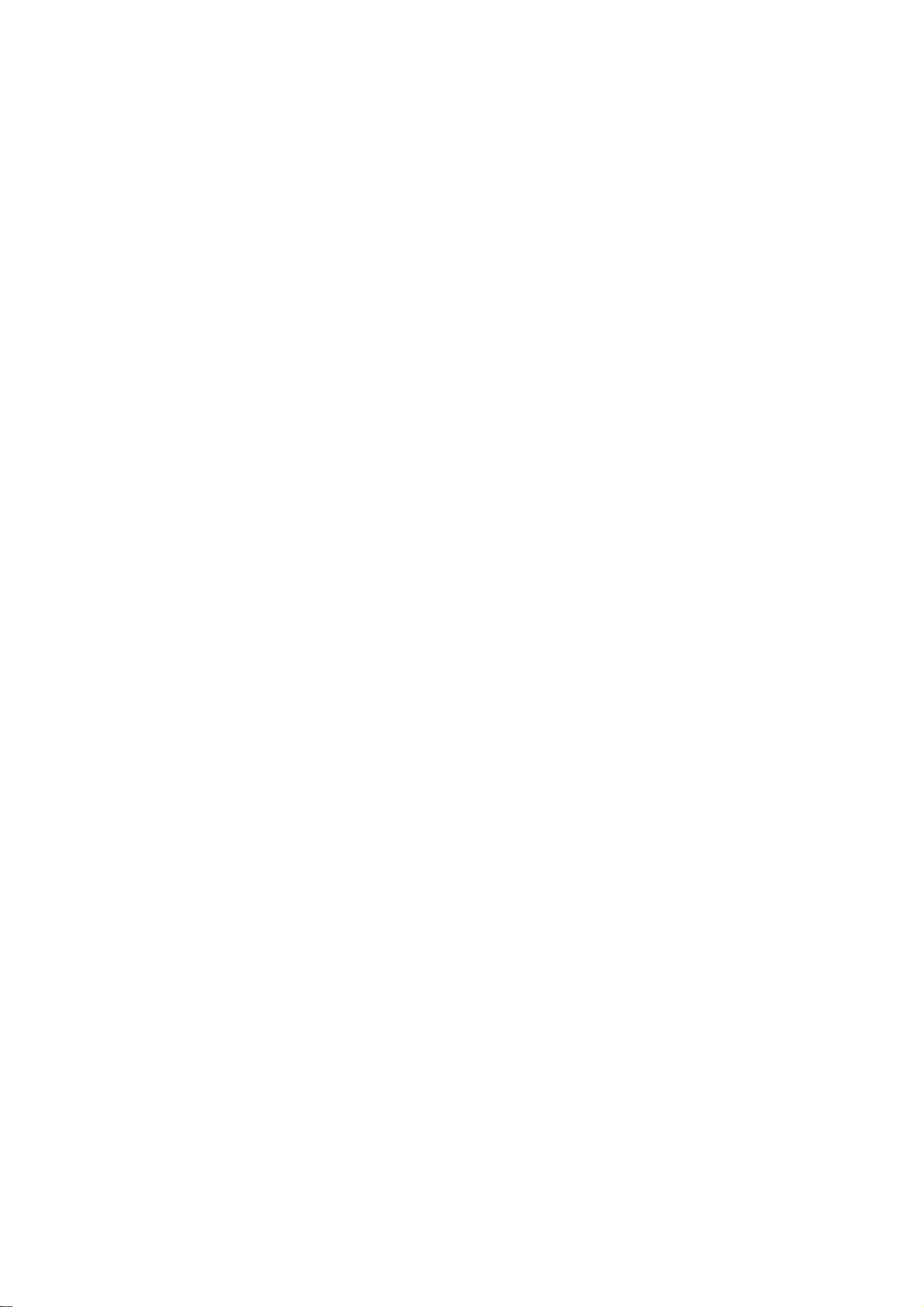
PAGE
24
VIDEO
Menu
Use
the
EZ
PIC
button
to
select
EZ
Picture
option.
Each
press
of
the
EZ
PIC
button
change
the
EZ
Picture
option:
Off,
Normal,
Digital
Preset,
Night
Time,
Movie,
Weak
Signal,
Video
Game,
and
Sports.
Press
EXIT
to
save
and
return
to
TV
viewing.
1
2
This
function
adjusts
the
TV
to
the
best
picture
appear-
ance.
Select
the
preset
value
in
the
EZ
Picture
menu
based
on
the
program
category.
Normal,
Digital
Preset,
Night
Time,
Movie,
Weak
Signal,
Video
Game,
and
Sports
are
preset
for
good
picture
quali-
ty
at
the
factory
and
cannot
be
changed.
When
adjusting
video
options
(Contrast,
Brightness,
Color,
Sharpness,
and
Tint)
manually,
EZ
Picture
automatically
changes
to
'Off'.
EZ
Picture
Choose
the
Digital
Preset
option
to
reset
the
EZ
picture
options
to
their
factory
preset
values,
or
use
your
own
settings
with
Off.
Using
the
EZ
PIC
button
1
2
Press
the
MENU
button
on
the
remote
control,
then
use
the
UP/DOWN
arrow
button
to
select
the
VIDEO
menu.
Press
the
RIGHT
arrow
button
to
access
the
VIDEO
menu.
Use
the
UP/DOWN
arrows
to
select
the
EZ
Picture
option.
Press
the
RIGHT
arrow
to
access
the
EZ
Picture
menu,
then
use
the
UP/DOWN
arrow
button
to
select
the
options:
Off,
Normal,
Digital
Preset,
Night
Time,
Movie,
Weak
Signal,
Video
Game,
and
Sports.
?
Off:
Allows
you
to
adjust
the
picture
the
way
you
want.
?
Digital
Preset:
Resets
all
the
options
to
their
preset
values.
?
Other
options
adjust
the
picture
to
the
source's
image.
Press
EXIT
button
to
return
to
TV
viewing
or
press
MENU
button
to
return
to
the
previous
menu.
3
4
5
Using
the
menu
123
456
789
0
TV
MODE
*
POWER
TV
INPUT
COMP1
FRONT
VCR
CABLE
DVD
SAT
MUTE
SURROUND
FREEZE SAP
RATIO
INFO
RECORD
STOP
PAUSE
REW
PLAY
FF
MENU
EXIT
TIMER
CC
SIGNAL
VOL
CH
FAV
EZ
SOUND
EZ
PIC
HDMI
COMP2
TV/VIDEO
SKIP
DASH(-)
FLASHBK
1/5
2/4
5
1/3/4
1/3/4
Each
video
menu
adjustment
doesn't
effect
other
input
sources.
Readjust
Video
menu
for
each
input
source.
Loading ...
Loading ...
Loading ...