Loading ...
Loading ...
Loading ...
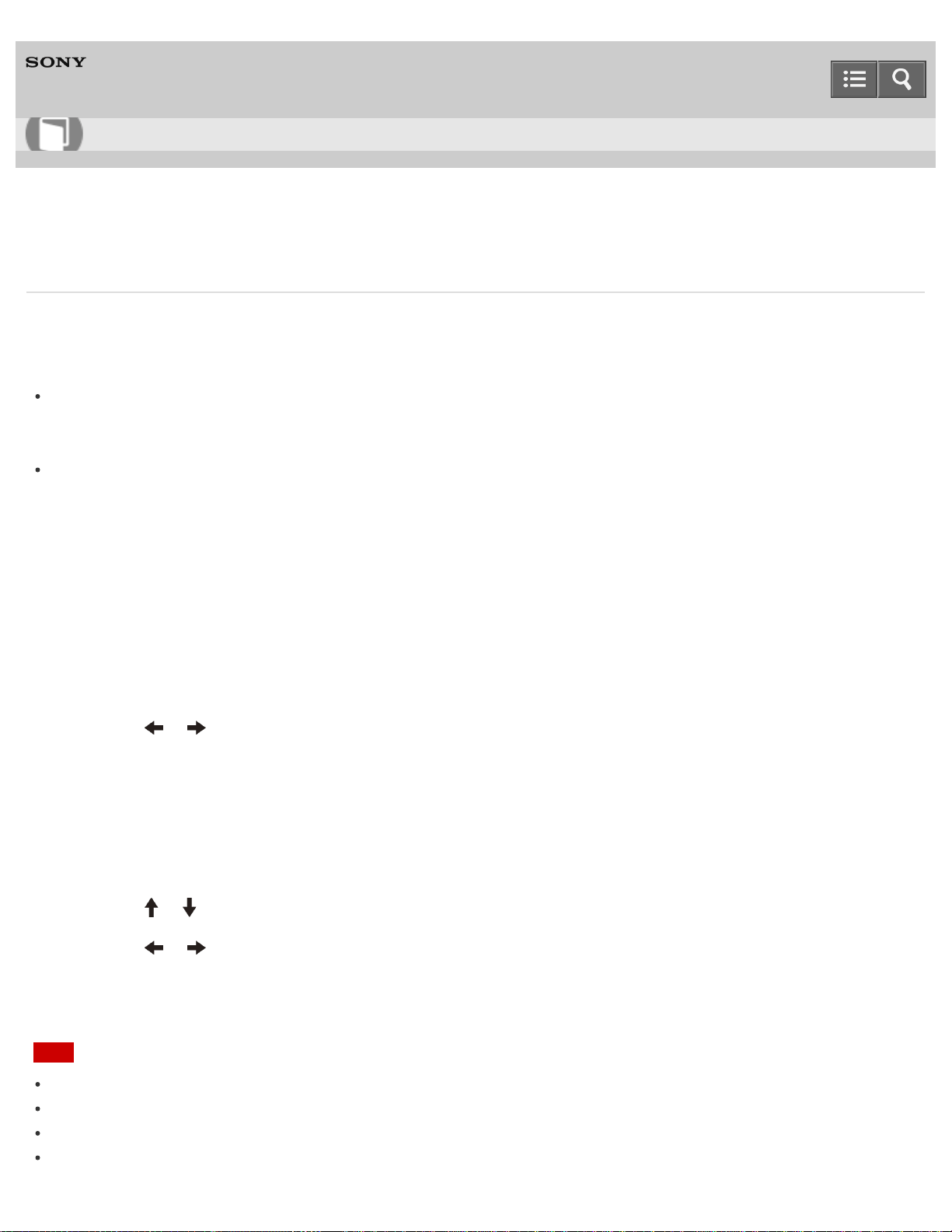
Personal Computer
VAIO Fit 13A/14A/15A SVF13N1/SVF14N1/SVF15N1
Setting/Changing the Power-on Password
You can set a password (power-on password) for booting up your VAIO computer, using the BIOS function. Entry of the
power-on password will be prompted after the VAIO logo appears to start the computer.
There are two types of passwords. Set the machine password first.
Machine password (for administrators):
Allows users with administrative rights to change all the setup options in the BIOS setup screen, as well as to start
your VAIO computer.
User password (for users without administrative rights):
Allows standard users to change some of the BIOS setup options, as well as to start your VAIO computer. To set the
user password, you must first set the machine password.
1. Press the ASSIST button while your VAIO computer is off.
The VAIO Care (Rescue Mode) screen appears.
2. Select Start BIOS setup.
Enter a password if it has already been set.
The BIOS setup screen appears.
3. Press the
or key to select the Security tab, select Set Machine Password or Set User Password,
and then press the Enter key.
The password entry screen appears.
4. Enter the password and press the Enter key.
To change the password, enter the current password and a new password. The password can be set up to 32
alphanumeric characters long (including spaces) and it is case-sensitive.
5. Press the or key to select Password when Power On, press the Enter key, and select Enabled.
6. Press the or key to select the Exit tab, select Exit Setup, and then press the Enter key.
7. At the confirmation prompt, press the Enter key.
Note
Be sure to write down the password to avoid forgetting it.
If you forget the password, you cannot boot up your VAIO computer.
You can reset the user password at the BIOS setup screen by entering the machine password.
If you forget the machine password, the password must be reset by authorized Sony service/support center. (The
User Guide
How to Use
329
Loading ...
Loading ...
Loading ...