Loading ...
Loading ...
Loading ...
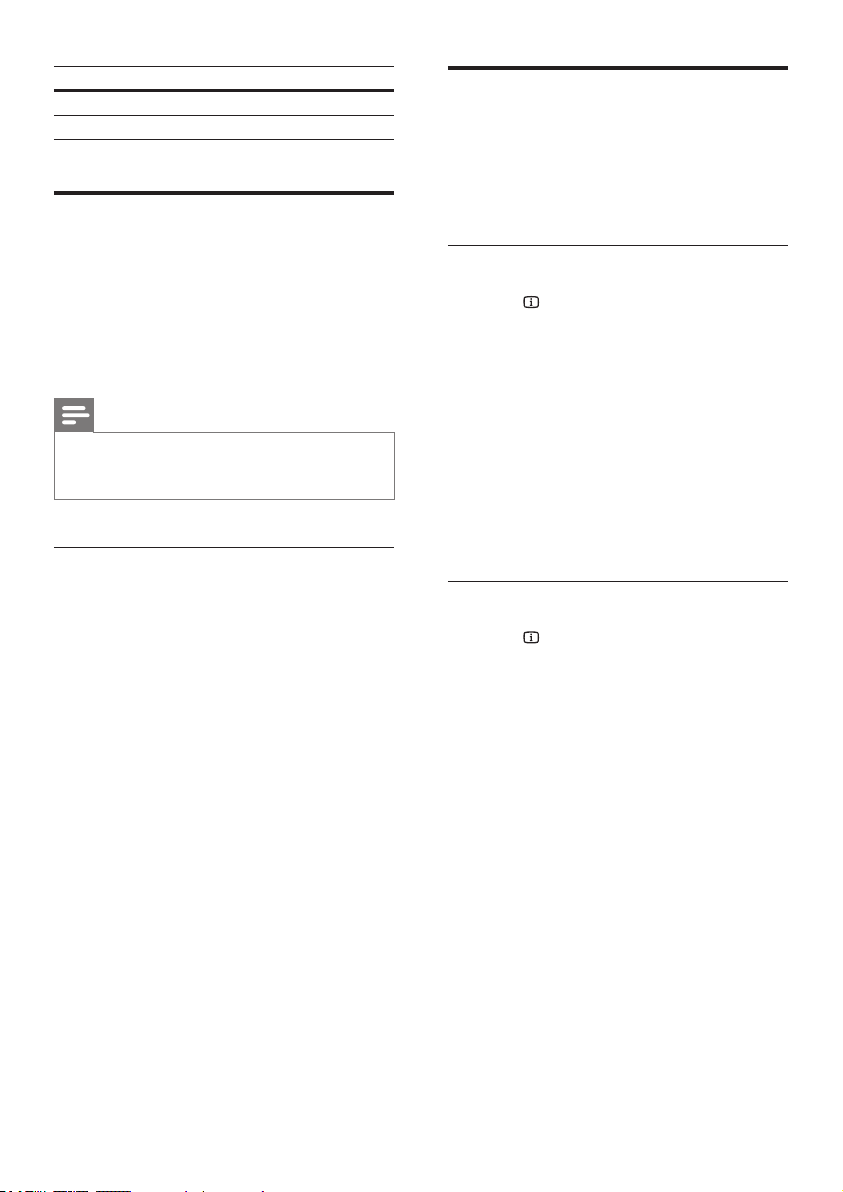
13EN
Character Set Language
[Chinese-Traditional] Traditional Chinese
[Korean] English and Korean
Karaoke
Play a Karaoke disc on your home theater and
sing along with the music.
What you need
• A Karaoke microphone.
• Karaoke discs.
Note
• To prevent loud feedback or unexpected noise, turn
the microphone volume to the minimum before you
connect the microphone to your home theater.
Play karaoke music
1 Connect a karaoke microphone to the
MIC connector on your home theater.
2 Switch your TV to the correct source for
your home theater.
3 Play a karaoke disc.
4 Press VOCAL to turn off the vocals and
sing through the microphone.
5 Press MIC VOL +/- to change the
microphone volume.
6 Press KARAOKE repeatedly to select a
Karaoke option, then press Navigation
buttons (left/right) and OK to change the
settings.
• [Mic]: Turn the microphone on or off.
• [Echo Level]: Change the echo level.
• [Key]: Change the pitch to match your
voice.
• [Score]: Set the karaoke scoring.
Audio, video, and picture
options
Use advanced features when you play audio,
video, or media les from a disc or a USB
storage device.
Audio options
1 Press INFO repeatedly to cycle through
the following options:
• Show the current track information
and time.
• [Disc Go To:%c%2d:%2d%C]: Skip to a
specic part of the disc by entering the
disc time.
• [Track Go To:%c%2d:%2d%C]: Skip to
a specic part of the track by entering
the track time.
• [Select Track:%c%2d%C/%2d]: Select a
specic track.
Video options
1 Press INFO.
» The video options menu is displayed.
2 Press the Navigation buttons and OK to
select and change:
• [Title]: Select a specic title.
• [Chapter]: Select a specic chapter.
• [Track]: Select a specic track (for
VCD/SVCD only).
• [Audio]: Select audio language for
video.
• [Subtitle]: Select subtitle language for
video.
• [Angle]: Select video scenes recorded
in different camera angels.
• [TT Time]: Skip to a specic part of
the video by entering the title time.
• [Ch Time]: Skip to a specic part of
the video by entering the chapter time.
• [Disc Time]: Skip to a specic part of
the video by entering the disc time (for
VCD/SVCD only).
Loading ...
Loading ...
Loading ...
