Loading ...
Loading ...
Loading ...
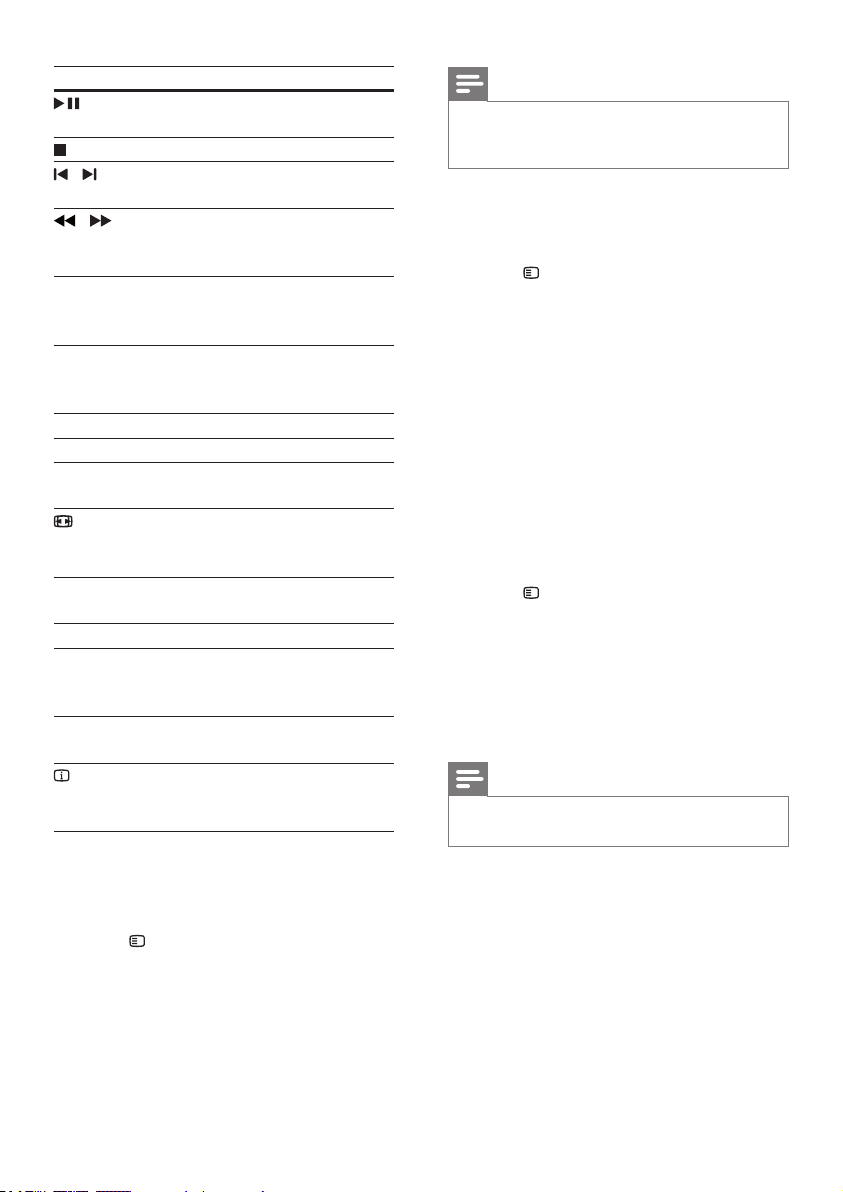
11EN
Button Action
(Play/
Pause)
Start, pause or resume play.
Stop play.
/ Skip to the previous or next
track, chapter or le.
/ Fast backwards or fast forwards.
Press repeatedly to change the
search speed.
Navigation
buttons
(left/right)
Rotate the picture clockwise or
counter-clockwise.
Navigation
buttons
(up/down)
Flip the picture vertically or
horizontally.
SUBTITLE Select subtitle language for video.
DISC Access or exit the disc menu.
AUDIO
SYNC
Select an audio language or
channel.
SCREEN
FIT
Fit the picture format to the TV
screen.
ZOOM Zoom into a video scene or
picture.
REPEAT Select or turn off repeat mode.
REPEAT
A-B
Mark two points within a chapter
or track to repeat play, or turn off
the repeat mode.
ANGLE Select video scenes recorded in
different camera angels.
INFO Access the advanced options
when you play your audio, video,
or media les.
Display menu for VCD and SVCD
Display the content menu on VCD and SVCD
discs.
1 Press SETUP.
2 Select [Preference Setup], and then press
OK.
3 Select [PBC] > [On], and then press OK.
Note
• To skip the content menu, select [Off].
• While playing a VCD/SVCD, you can press DISC to
turn off or on the PBC (playback control).
Display menu for MP3/JPEG
You can choose how you want the
MP3 contents to display.
1 Press SETUP.
2 Select [Preference Setup], and then press
OK.
3 Select [MP3/JPEG Display], and then press
OK.
4 Select the following options, then press
OK.
• [View Folders]: Display the
MP3 folders.
• [View Files]: Display the MP3 les.
Synchronize video and sound
If the audio and video are not synchronized,
delay the audio to match the video.
1 Press SETUP.
2 Select [Audio Setup], and then press OK.
3 Select [Audio Sync], and then press OK.
4 Press the Navigation buttons (left/right) to
synchronize the audio with the video.
5 Press OK to conrm.
Note
• Press and hold AUDIO SYNC on the remote control
for quick access to the audio sync setup menu.
Loading ...
Loading ...
Loading ...
