Loading ...
Loading ...
Loading ...
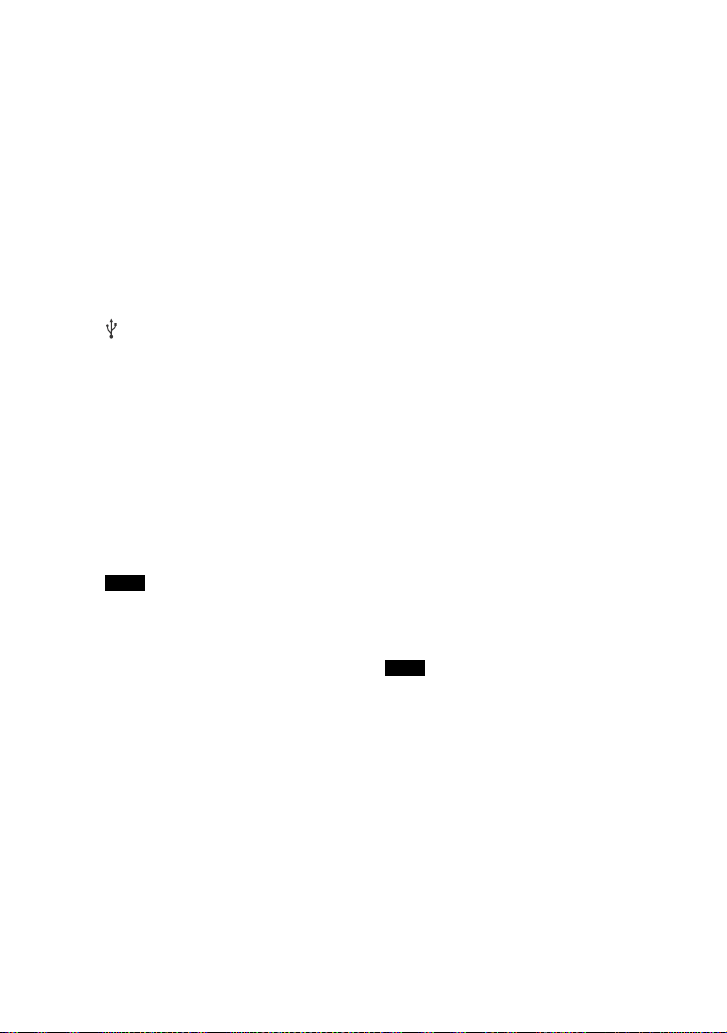
30
GB
2 For Synchronized Transfer and
REC1 Transfer:
(For disc)
Press FUNCTION, then turn the
MULTI CONTROL knob to select
“DVD/CD”, then press ENTER. If the
system starts playback
automatically, press twice to stop
the playback.
(For USB)
Press FUNCTION, then turn the
MULTI CONTROL knob to select
“USB 1”, then press ENTER. Connect
a USB device you want to transfer to
(USB) 1 port.
For Analog Transfer:
Press FUNCTION, then turn the
MULTI CONTROL knob to select the
source (“TUNER FM”/“AUDIO IN 1”/
“AUDIO IN 2”) you want to transfer,
then press ENTER.
3 For Synchronized Transfer:
When playback is stopped, press
PLAY MODE on the remote control
repeatedly to select the play mode
you want.
If you start transferring in [FOLDER
(SHUFFLE)], the selected play mode
changes to [FOLDER] automatically.
If you start transferring in Shuffle Play
(except [FOLDER (SHUFFLE)]), Repeat
Play or Program Play with no steps,
the selected play mode changes to
Normal Play automatically.
For REC1 Transfer:
Select the track or audio file you
want to transfer, then start
playback.
4 Press REC TO USB.
“PUSH ENTER” appears in the
display panel.
5 For Synchronized Transfer and
REC1 Transfer:
Press ENTER.
The transfer starts when “DO NOT
REMOVE” appears in the display
panel.
For Analog Transfer:
Press ENTER and start playing the
source.
The transfer starts when “DO NOT
REMOVE” appears in the display
panel.
When the transfer is completed
The disc or the USB device stops
automatically (for Synchronized
Transfer) or continues to play (for REC1
Transfer).
To stop transfer
Press .
To create a new MP3 file (for
Analog Transfer only)
Press REC TO USB during Analog
Transfer.
“NEW TRACK” appears in the display
panel.
A new MP3 file is also created
automatically after approximately
1 hour of transfer.
When a new MP3 file is created, transfer
is disabled for the time being.
If you press REC TO USB again after a few
seconds, a new MP3 file can be created.
Notes on transfer
While transferring (except Analog
Transfer), no sound is output.
CD-TEXT information is not transferred
in the created MP3 files.
The transfer stops automatically if:
the USB device runs out of space
during transfer.
the number of audio files or folders on
the USB device reaches the limit.
Notes
Notes
Loading ...
Loading ...
Loading ...