Loading ...
Loading ...
Loading ...
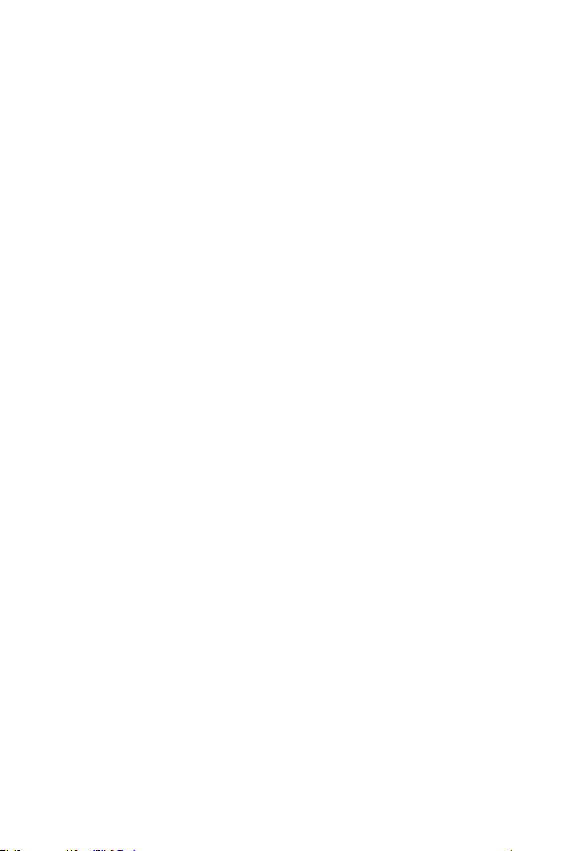
Settings
87
- Touch assistant – Show a touch board with easy access to common
actions.
- Screen timeout – Sets the amount of time before the backlight
turns off automatically.
- Touch control areas – Allows you to select an area of the screen to
limit touch activation to just that area of the screen.
•
Accessibility features shortcut – Allow you to access selected
features quickly when triple-tapping the Home button.
•
Auto-rotate screen – Enable to allow the device to rotate the screen
depending on the physical device orientation (portrait or landscape).
•
Switch Access – Allows you to interact with your device using one or
more switches that work like keyboard keys. This menu can be helpful
for users with mobility limitations that prevent them from interacting
directly with the your device.
Shortcut key
Get quick access to apps by pressing the Volume Keys when the screen is
off or locked.
On the Settings screen, tap General tab > Shortcut key.
•
Press and hold both Volume keys when screen on to launch
Capture+.
•
Press either Volume key twice when screen locked or off to launch
the Camera app.
Security
Use this menu to configure how to help secure your device and its data.
On the Settings screen, tap General tab > Security.
•
Content lock – Select lock types to lock memos for QuickMemo+.
•
Encrypt phone – Allows you to encrypt data on the device for
security. You will be required to enter a PIN or password to decrypt
your device each time you power it on.
•
Encrypt SD card storage – Encrypt SD card storage and keep data
unavailable for other devices.
Loading ...
Loading ...
Loading ...