Loading ...
Loading ...
Loading ...
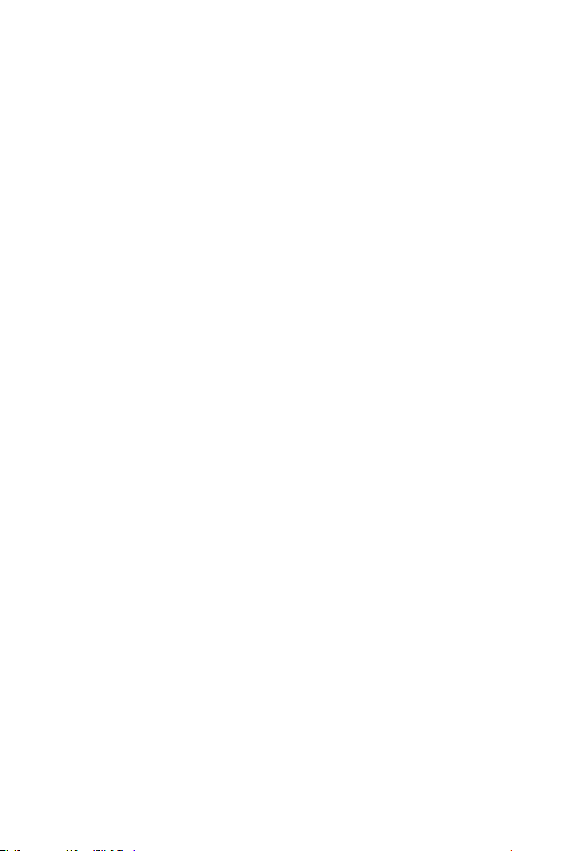
Settings
86
Accessibility
Use the Accessibility settings to configure accessibility plug-ins you have
installed on your device.
On the Settings screen, tap General tab > Accessibility.
•
Vision – Sets options for people with impaired sight.
- TalkBack – Allows you to set up the TalkBack function which assists
people with impaired vision by providing verbal feedback.
- Message/call voice notifications – Enable to allows you to hear
automatic spoken alerts for incoming calls and messages.
- Screen shade – Enable to set the screen to a darker contrast.
- Font size – Sets the font size.
- Touch zoom – Allows you to zoom in and out by triple-tapping the
screen.
- Screen colour inversion – Enable to invert the colours of the screen
and content.
- Screen colour adjustment – Allows you to adjust the colours of
screen and content.
- Screen colour filter – Allows you to change the colours of screen
and content.
- Power key ends call – Enable so that you can end voice calls by
pressing the Power/Lock Key.
•
Hearing – Sets options for people with impaired hearing.
- Captions – Allows you to customise caption settings for those with
hearing impairments.
- Flash alerts – Enable to set the flash to blink for incoming calls and
notifications.
- Turn off all sounds – Enable to turn off all device sounds.
- Audio type – Sets the audio type.
- Sound balance – Sets the audio route. Move the slider on the slide
bar to set it.
•
Motor & cognition – Sets options for people with impaired motor
skills.
- Touch feedback time – Sets the touch feedback time.
Loading ...
Loading ...
Loading ...