Documents: Go to download!
- Owner's manual - (English)
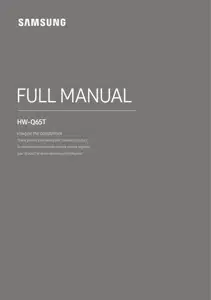
- CONNECTING THE SOUNDBAR
- CONNECTING TO YOUR TV
- CONNECTING AN EXTERNAL DEVICE
- CONNECTING A USB STORAGE DEVICE
- CONNECTING A MOBILE DEVICE
- TROUBLESHOOTING
Table of contents
CONNECTING THE SOUNDBAR
Connecting Electrical Power
Use the power components to connect the Subwoofer and Soundbar to an electrical outlet in the following order:
1. Connect the power cord to the Subwoofer.
2. Connect the power output cable to the power adapter, and then to the Soundbar.
3. Connect the power cord to a wall socket.
See the illustrations below.
• For more information about the required electrical power and power consumption, refer to the label attached to the product. (Label: Bottom of the Soundbar Main Unit)
 • Make sure to rest the AC/DC Adapter flat on a table or the floor. If you place the AC/DC Adapter so that it is hanging with the AC cord input facing upwards, water or other foreign substances could enter the Adapter and cause the Adapter to malfunction.
• Make sure to rest the AC/DC Adapter flat on a table or the floor. If you place the AC/DC Adapter so that it is hanging with the AC cord input facing upwards, water or other foreign substances could enter the Adapter and cause the Adapter to malfunction.
Connecting the Soundbar to the Subwoofer
When the subwoofer is connected, you can enjoy rich bass sound.
Automatic connection between the Subwoofer and the Soundbar
When you turn the power on after connecting the power cables to the Soundbar and subwoofer, the subwoofer is automatically connected to the Soundbar.
• When auto pairing is complete, the blue indicator at the rear of the subwoofer turn on
LED Indicator Lights on the Rear of Subwoofer
LED Status Description Resolution

Manually connecting the Subwoofer if automatic connection fails
Before performing the manual connection procedure below:
• Check whether the power cables for the Soundbar and subwoofer are connected properly.
• Make sure that the Soundbar is turned on.
1. Press and hold ID SET on the rear of the subwoofer for at least 5 seconds.
• The red indicator on the rear of the subwoofer turns off and the blue indicator blinks.

2. Press and hold the Up button on the remote control for at least 5 seconds.
• The ID SET message appears on the display of the Soundbar for a moment, and then it disappears.
• The Soundbar will automatically power on when ID SET is complete.
 3. Check if the LINK LED is solid blue (connection complete).
3. Check if the LINK LED is solid blue (connection complete).

The LINK LED indicator stops blinking and glows a solid blue when a connection is established between the Soundbar and the Wireless Subwoofer.
NOTES
• Do not connect the power cord of this product or your TV to a wall outlet until all connections between components are complete.
• Before moving or installing this product, be sure to turn off the power and disconnect the power cord.
• If the main unit is powered off, the wireless subwoofer will go into stand-by mode and the STANDBY LED on the rear of the sub-woofer will turn red after blinking blue several times.
• If you use a device that uses the same frequency (5.8GHz) as the Soundbar near the Soundbar, interference may cause some sound interruption.
• The maximum transmission distance of the main unit’s wireless signal is about 32.8 ft (10 m), but may vary depending on your operating environment. If a steel-concrete or metallic wall is between the main unit and the wireless subwoofer, the system may not operate at all because the wireless signal cannot penetrate metal.
PRECAUTIONS
• Wireless receiving antennas are built into the wireless subwoofer. Keep the unit away from water and moisture.
• For optimal listening performance, make sure that the area around the wireless subwoofer and the Wireless Receiver Module is clear of any obstructions.
Connecting an SWA-8500 to your Soundbar
Expand to true wireless surround sound by connecting the Samsung Wireless Surround Speaker SET (SWA-8500) to your Soundbar
1. Connect the Wireless Receiver Module to 2 Surround Speakers
Use the speaker cables to connect the two surround sound speakers to the Wireless Receiver Module.
• When connecting the speaker cable, connect the core wire to the speaker.

• The speaker cables are color coded

When connecting the speaker cables to the Wireless Receiver Module, follow these steps:
1. Insert the grey plug into the grey port on the Wireless Receiver.
2. Insert the blue plug into the blue port on the Wireless Receiver.
When connecting the speaker cables to the surround speakers, follow these steps:
1. Match the speaker cable connected to the grey port to the speaker with the grey label.
2. Match the speaker cable connected to the blue port to the speaker with the blue label.
3. Insert the red and black colored ends of each speaker cable into the red and black ports of the appropriate speaker.
• The labels are on the backs of the speakers.
2. Check the standby status after plugging into an electrical outlet
The LINK LED indicator (blue LED) on the Wireless Receiver Module blinks. If the LED does not blink, press the ID SET button on the back of the Wireless Receiver Module with a pen tip for 5~6 seconds until the LINK LED indicator blinks (in Blue).

3. Configure “IDSET” using the Soundbar’s remote control
Press and hold the Up button on the remote control for at least 5 seconds.
• The ID SET message appears on the display of the Soundbar for a moment, and then it disappears.
• The Soundbar will automatically power on when ID SET is complete.

 CAUTION
CAUTION
• If your Soundbar was playing music when it connects to the SWA-8500, you may hear some stuttering from the woofer as the connection finalizes.
4. Check if the LINK LED is solid blue (connection complete)

The LINK LED indicator stops blinking and glows a solid blue when a connection is established between the Soundbar and the Wireless Receiver Module.
5. If the SWA-8500 does not connect, take the necessary steps according to the LED Indicator’s status
LED status Action
CONNECTING TO YOUR TV
Hear TV sound from your Soundbar through wired or wireless connections.
• When the Soundbar is connected to selected Samsung TVs, the Soundbar can be controlled using the TV’s remote control.
– This feature is supported by 2017 and later Samsung Smart TVs that support Bluetooth when you connect the Soundbar to the TV using an optical cable.
– This function also allows you to use the TV menu to adjust the sound field and various settings as well as the volume and mute.
Method 1. Connecting with a Cable
Connecting a TV using an HDMI Cable
 CAUTION
CAUTION
• When both the HDMI cable and optical cable are connected, the HDMI signal is received first.
• To connect the HDMI cable between the TV and Soundbar, be sure to connect the terminals marked ARC. Otherwise, the TV sound may not be output.
• The recommended cable is High Speed HDMI Cable with Ethernet.

1. With the Soundbar and TV turned on, connect the HDMI cable as shown in the figure.
2. “TV ARC” appears in the display window of the Soundbar main unit and the Soundbar plays TV sound.
• If TV sound is inaudible, press the (Source) button on the remote control or on the top of the Soundbar to switch to “D.IN” mode. The screen displays “D.IN” and “TV ARC” in sequence, and TV sound is played.
• If “TV ARC” does not appear in the display window of the Soundbar main unit, confirm that the HDMI cable is connected to the correct port.
• Use the volume buttons on the TV’s remote control to change the volume on the Soundbar.
NOTES
• HDMI is an interface that enables the digital transmission of video and audio data with just a single connector.
• If the TV provides an ARC port, connect the HDMI cable to the HDMI IN (ARC) port.
• We recommend you use a coreless HDMI cable if possible. If you use a cored HDMI cable, use one whose diameter is less than 0.55 inches (14 mm).
• This function is not available if the HDMI cable does not support ARC.
• When the audio in a broadcast is encoded in Dolby Digital and the “Digital Output Audio Format” on your TV is set to PCM, we recommend that you change the setting to Dolby Digital. When the setting on the TV is changed, you will experience better sound quality. (The TV menu may use different words for Dolby Digital and PCM depending on the TV manufacturer.)
Connecting using an Optical Cable
Pre-connection Checklist
• When both the HDMI cable and optical cable are connected, the HDMI signal is received first.
• When you use an optical cable and the terminals have covers, be sure to remove the covers.


1. Connect the DIGITAL AUDIO IN (OPTICAL) port on the Soundbar to the OPTICAL OUT port of the TV with a digital Optical Cable (not supplied).
2. Press the (Source) button on the top panel or remote control, and then select the “D.IN” mode.
(Source) button on the top panel or remote control, and then select the “D.IN” mode.
Using the Q-Symphony Function
For Q-Symphony, the Soundbar syncs with a Samsung TV to output sound through two devices for optimum surround effect. When the Soundbar is connected, the option, “TV+Soundbar” appears under the Sound Output menu of the TV. Select the corresponding menu.

• TV menu example: TV + [AV] Soundbar series name [HDMI] NOTES
• It can operate according to the Codec supported by TV.
• This function is supported only when the HDMI Cable or Optical Cable (not supplied) is connected.
• This function is available in Samsung TVs released in or after 2020 and some Soundbar models.
Method 2. Connecting Wirelessly
Connecting a TV via Bluetooth
When a TV is connected using Bluetooth, you can hear stereo sound without the hassle of cabling.
• Only one TV can be connected at a time.

The initial connection
1. Press the  PAIR button on the remote control to enter the “BT PAIRING” mode. (OR)
PAIR button on the remote control to enter the “BT PAIRING” mode. (OR)
a. Press the (Source) button on the top panel and then select “BT”. “BT” changes to “BT PAIRING” in a few seconds automatically or changes to “BT READY” if there is a connect record.
(Source) button on the top panel and then select “BT”. “BT” changes to “BT PAIRING” in a few seconds automatically or changes to “BT READY” if there is a connect record.
b. When “BT READY” appears, press and hold the  (Source) button on the top panel of the Soundbar for more than 5 seconds to display “BT PAIRING”.
(Source) button on the top panel of the Soundbar for more than 5 seconds to display “BT PAIRING”.
2. Select Bluetooth mode on the TV. (For more information, see the TV’s manual.)
3. Select “[AV] Samsung Soundbar Q6T-Series” from the list on TV’s screen. An available Soundbar is indicated with “Need Pairing” or “Paired” on the TV’s Bluetooth device list. To connect the TV to the Soundbar, select the message, and then establish a connection.
• When the TV is connected, [TV Name] → “BT” appears on the Soundbar’s front display.
4. You can now hear TV sound from the Soundbar. If the device fails to connect
• If a previously connected Soundbar listing (e.g. “[AV] Samsung Soundbar Q6T-Series”) appears in the list, delete it.
• Then repeat steps 1 through 3.
NOTE
• After you have connected the Soundbar to your TV the first time, use the “BT READY” mode to reconnect.
Disconnecting the Soundbar from the TV
Press the (Source) button on the top panel or on the remote control and switch to any mode but “BT”.
(Source) button on the top panel or on the remote control and switch to any mode but “BT”.
• Disconnecting takes time because the TV must receive a response from the Soundbar. (The time required may differ, depending on the TV model.)
• To cancel the automatic Bluetooth connection between the Soundbar and TV, press the Left button on the remote control for 5 seconds with the Soundbar in “BT READY” status. (Toggle On → Off)
What is the difference between BT READY and BT PAIRING?
• BT READY : In this mode, you can search for previously connected TVs or connect a previously connected mobile device to the Soundbar.
• BT PAIRING : In this mode, you can connect a new device to the Soundbar. (Press the PAIR button on the remote control or press and hold the
PAIR button on the remote control or press and hold the (Source) button on the top of the Soundbar for more than 5 seconds while the Soundbar is in “BT” mode.)
(Source) button on the top of the Soundbar for more than 5 seconds while the Soundbar is in “BT” mode.)
NOTES
• If asked for a PIN code when connecting a Bluetooth device, enter .
• In Bluetooth connection mode, the Bluetooth connection will be lost if the distance between the Soundbar and the Bluetooth device exceeds 32.8 ft (10 meters).
• The Soundbar automatically turns off after 20 minutes in the Ready state.
• The Soundbar may not perform Bluetooth search or connection correctly under the following circumstances:
– If there is a strong electrical field around the Soundbar.
– If two or more Bluetooth devices are simultaneously paired with the Soundbar.
– If the Bluetooth device is turned off, not in place, or malfunctions.
• Electronic devices may cause radio interference. Devices that generate electromagnetic waves must be kept away from the Soundbar main unit - e.g., microwaves, wireless LAN devices, etc.
CONNECTING AN EXTERNAL DEVICE
Connect to an external device via a wired connection or Bluetooth connection to play the external device’s sound through the Soundbar.
Connecting using an HDMI Cable

1. Connect an HDMI cable from the HDMI port on the back of the product to the HDMI OUT port on your digital device.
2. Connect an HDMI cable from the HDMI TO TV (ARC) port on the back of the product to the HDMI IN port on your TV.
3. Press the  (Source) button on the top panel or on the remote control, and then select “HDMI”.
(Source) button on the top panel or on the remote control, and then select “HDMI”.
4. “HDMI” mode is displayed on the Soundbar display panel and sound plays
Supported UHD Signals Specification (3840x 2160p)
Frame rate (fps) Color depth RGB4:4:4 YCbCr 4:4:4 YCbCr 4:2:2 YCbCr 4:2:0

• Supported specification may vary depending on the connected external device or usage conditions.
Connecting using an Optical Cable

1. Connect DIGITAL AUDIO IN (OPTICAL) on the main unit to the OPTICAL OUT port of the Source Device using a digital Optical Cable (not supplied).
2. Select “D.IN” mode by pressing the  (Source) button on the top panel or on the remote control.
(Source) button on the top panel or on the remote control.
CONNECTING A USB STORAGE DEVICE
You can play music files located on USB storage devices through the Soundbar

1. Connect the USB device to the USB port on the bottom of the product.
2. Press the  (Source) button on the top panel or on the remote control, and then select “USB”.
(Source) button on the top panel or on the remote control, and then select “USB”.
3. “USB” appears in the display screen.
4. Play music files from the USB storage device through the Soundbar.
• The Soundbar automatically turns off (Auto Power Down) if no USB device has been connected for more than 20 minutes.
File Format Type Compatibility list
Extension Codec Sampling Rate Bitrate

CONNECTING A MOBILE DEVICE
Connecting via Bluetooth
When a mobile device is connected using Bluetooth, you can hear stereo sound without the hassle of cabling.
• The connection is limited to one TV or two Bluetooth devices at the same time.

The initial connection
1. Press the PAIR button on the remote control to enter the “BT PAIRING” mode. (OR)
a. Press the  (Source) button on the top panel and then select “BT”. “BT” changes to “BT PAIRING” in a few seconds automatically or changes to “BT READY” if there is a connect record.
(Source) button on the top panel and then select “BT”. “BT” changes to “BT PAIRING” in a few seconds automatically or changes to “BT READY” if there is a connect record.
b. When “BT READY” appears, press and hold the (Source) button on the top panel of the Soundbar for more than 5 seconds to display “BT PAIRING”.
2. On your device, select “[AV] Samsung Soundbar Q6T-Series” from the list that appears.
• When the Soundbar is connected to the Bluetooth device, [Bluetooth Device Name] → “BT” appears in the front display.
3. Play music files from the device connected via Bluetooth through the Soundbar.
If the device fails to connect
• If a previously connected Soundbar listing (e.g. “[AV] Samsung Soundbar Q6T-Series”) appears in the list, delete it.
• Then repeat steps 1 and 2.
NOTE
• After you have connected the Soundbar to your mobile device the first time, use the “BT READY” mode to reconnect.
Bluetooth Multi connection
The Soundbar can be connected to 2 Bluetooth devices at the same time.

1. Connect the Soundbar to up to two Bluetooth devices. (See page 22)
2. Play music from one of the connected Bluetooth devices while two devices are connected.
3. To play music from the Bluetooth device “B” while playing from the device “A”, pause or stop playback on the device “A” and then start playing on the device “B”.
• The device won’t switch if playing music from the device “B” without pausing or stopping the device “A” first.
4. In versions prior to AVRCP V1.4, the switching time of the device playing music may be delayed.
NOTES
• If you attempt to connect a 3rd Bluetooth device, the A or B devices will disconnect. (A device that is not currently playing will be disconnected.)
• Only one Samsung TV, or 2 Bluetooth devices can be connected at the same time.
• The Soundbar will be disconnected from Bluetooth devices when it receives a connection request from a Samsung TV.
TROUBLESHOOTING
Refer to the table below if this product does not function properly. If the problem you are experiencing is not listed below or if the instructions below do not help, turn off the product, disconnect the power cord, and contact Samsung Electronics at 1-800-SAMSUNG (1-800-726-7864).
The unit will not turn on.
Is the powercordfirmlyplugged into thewall outlet and power adapter?
 Unplug and reconnect the power cord to the wall outlet and the power adapter to make sure the connection is secure.
Unplug and reconnect the power cord to the wall outlet and the power adapter to make sure the connection is secure.
Is the poweradapterfirmlyconnectedto the main unit?
 Disconnect the power adapter from the Soundbar, and reconnect to make sure the connection is firm and secure.
Disconnect the power adapter from the Soundbar, and reconnect to make sure the connection is firm and secure.
A function does not work when the button is pressed.
Is there static electricity in the air?
 Disconnect the power plug and connect it again.
Disconnect the power plug and connect it again.
Sound dropouts occur in BT mode.
See the Bluetooth connection sections on pages 17 and 22. Sound is not produced.
Is the Mute function on?
 Press the (Mute) button to cancel the mute function.
Press the (Mute) button to cancel the mute function.
Is the volume set to minimum?
 Adjust the Volume.
Adjust the Volume.
The remote control does not work.
Are the batteries drained?
 Replace with new batteries.
Replace with new batteries.
Is the distance between the remote control and Soundbar main unit too far?
 Move the remote control closer to the Soundbar main unit.
Move the remote control closer to the Soundbar main unit.
The red LED on the subwoofer blinks and the subwoofer is not producing sound.
This issue can occur if the subwoofer is not connected to the Soundbar main unit.
 Try to connect your subwoofer again. (See page 7.)
Try to connect your subwoofer again. (See page 7.)
The subwoofer drones and vibrates noticeably.
Try to adjust the vibration of your subwoofer.
 Push the WOOFER button up or down to adjust the level of the woofer (bass) to -12 or between -6 to +6.
Push the WOOFER button up or down to adjust the level of the woofer (bass) to -12 or between -6 to +6.
See other models: HW-J250/ZA HW-K950/ZA UN32M5300AF UN32N5300AF DVE50A8500V/A3
