Loading ...
Loading ...
Loading ...
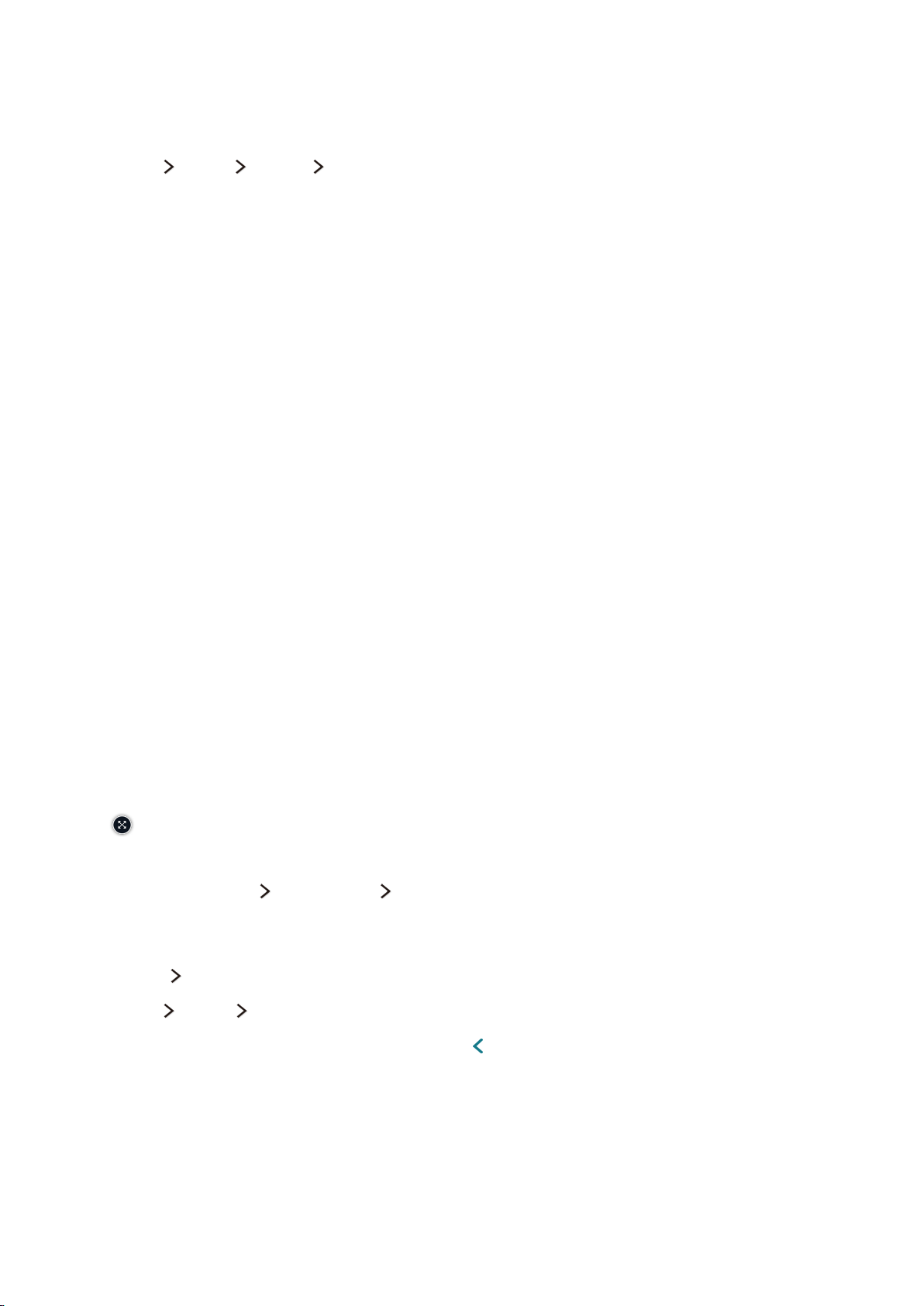
39
Viewing Multiple Screens or Features with Multi-Link
Screen
(MENU/123) MENU Picture Open Multi-Link Screen
You can search the Web, use apps, and much more simultaneously while watching TV.
"
This function is not available on certain models in specific geographical areas.
Using Multi-Link Screen
Learning the basic functions
●
Changing the channels on and volume of a Multi-Link Screen
To change the channels on a Multi-Link Screen, press the channel buttons while you are
watching the TV. To adjust the volume of a Multi-Link Screen, move to the screen you want to
adjust the volume on, and then press the volume buttons.
●
Changing the input signal
Press the SOURCE button while using Multi-Link Screen to display the source list. Select a signal
source from the list. You can then view the screen of the external device while you are watching
the TV.
●
Changing the web browser and apps
While you are using Multi-Link Screen, recently viewed web browser pages or apps are displayed
on the right side of the screen. You can change these pages or apps to other pages and apps as
you use the web browser or apps in Smart Hub.
●
Changing the size of a Multi-Link Screen
To change the size of a Multi-Link Screen, move the focus to the screen you want to resize,
and then use the up or down directional button. Alternatively, drag the line in the middle of the
screen to the left or right. To display the selected Multi-Link Screen in full screen mode, select
.
●
Selecting a speaker device for a Multi-Link Screen
Select (MENU/123) Speaker List Multi-Link Screen Speakers to set the speaker of each
screen.
On the standard remote control, do one of the following:
●
TOOLS Speaker List
●
MENU Sound Speaker List
●
After adjusting the volume, and then press the button.
Smart Features
You can enjoy the TV more abundantly by using the special Smart Features. View multiple screens concurrently, use Smart Hub feature, or control
the TV with your voice or motion.
Loading ...
Loading ...
Loading ...